Samsung ip 830w Manual
Samsung ip 830w - SPRINT - CELL PHONE Manual
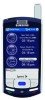 |
UPC - 635753461169
View all Samsung ip 830w manuals
Add to My Manuals
Save this manual to your list of manuals |
Samsung ip 830w manual content summary:
- Samsung ip 830w | Manual - Page 1
Sprint International Smart Device IP-830w by Samsung® www.sprint.com © 2006 Sprint Nextel. All rights reserved. SPRINT, the "Going Forward" logo, the NEXTEL name and logo, and other trademarks are trademarks of Sprint Nextel. Printed in Korea. - Samsung ip 830w | Manual - Page 2
ZH21.12_PSi830_082406_F3 - Samsung ip 830w | Manual - Page 3
With Sprint PCS Service 4 Setting Up Your Voicemail 5 Sprint PCS Account Passwords 6 Getting Help 7 Section 2: Your Phone 11 2A. Your Phone: The Basics 13 Front View of Your Phone 14 Features of Your Phone 19 Turning Your Phone On and Off 20 Using Your Phone's Battery and Charger 21 - Samsung ip 830w | Manual - Page 4
Your Contacts 70 Ringtone Manager 74 Adding Notes to Contacts 78 Assigning Speed Dial Numbers 79 Add a PhoneBook Entry 79 Dialing Sprint PCS Services 80 2F. Using the Device's Applications and Tools 81 Your Personal Digital Assistant 82 Picsel Browser 82 Microsoft Applications 86 Windows - Samsung ip 830w | Manual - Page 5
Technology 136 Bluetooth Service Profiles 137 Bluetooth Modes 139 Bluetooth Bonds 141 Bluetooth Hands-free Devices 144 Bluetooth OBEX FTP 145 Bluetooth Virtual Serial Port 147 ActiveSync via Bluetooth Wireless Technology 148 2I. Sprint Worldwide™ Wireless Service 149 Using Your Phone's SIM - Samsung ip 830w | Manual - Page 6
Using Sprint PCS Voice Command . . . .203 Section 4: Safety and Warranty Information 205 4A. Important Safety Information 207 General Precautions 208 Maintaining Safe Use of and Access to Your Phone 209 Caring for the Battery 211 Radiofrequency (RF) Energy 212 Owner's Record 213 Phone Guide - Samsung ip 830w | Manual - Page 7
and flexibility to do whatever you want, whenever you want. This powerful combination brings you access to more products, more services, and more of what you need to do more of what you want. Welcome to a future full of possibility. Welcome to the new Sprint. Welcome and thank you for choosing - Samsung ip 830w | Manual - Page 8
and go directly to that page. Follow the instructions in that section, and you'll be ready to use your phone in no time. Phone Guide Note: Due to updates in phone software, this printed guide may not be the most current version for your phone. Visit www.sprint.com and sign on to My PCS to access - Samsung ip 830w | Manual - Page 9
Section 1 Getting Started - Samsung ip 830w | Manual - Page 10
2 - Samsung ip 830w | Manual - Page 11
This Section ࡗ Getting Started With Sprint PCS Service ࡗ Setting Up Your Voicemail ࡗ Sprint PCS Account Passwords ࡗ Getting Help Setting up service on your new phone is quick and easy. This section walks you through the necessary steps to unlock your phone, set up your voicemail, establish passwords - Samsung ip 830w | Manual - Page 12
With Sprint PCS Service Determining if Your Phone is Already Activated If you purchased your phone at a Sprint Store, it is probably activated, unlocked, and ready to use. If you received your phone in the mail, it probably has been activated; all you need to do is unlock it. If your phone is - Samsung ip 830w | Manual - Page 13
Service Setting Up Your Voicemail All unanswered calls to your phone are automatically transferred to your voicemail, even if your phone is in use or turned off. Therefore, you will want to set up your voicemail and personal greeting as soon as your phone voicemail account, Sprint recommends you - Samsung ip 830w | Manual - Page 14
Power Vision Password With your IP-830w by Samsung, you may elect to set up a Sprint PCS Vision or Sprint Power Vision password. This optional password may be used to authorize purchase of Premium Services content and to protect personal information on multi-phone accounts. For more information, or - Samsung ip 830w | Manual - Page 15
and pay your bill ⅷ Make your life easier by enrolling in Sprint PCS online billing and automatic payment ⅷ Purchase accessories ⅷ Shop for the latest Sprint Power Vision phones ⅷ View available Sprint PCS service plans and options ⅷ Learn more about Sprint Power Vision and other great products like - Samsung ip 830w | Manual - Page 16
Invoicing Information For your convenience, your phone gives you access to invoicing information on your Sprint PCS account. This information includes balance service may not be available in all Affiliate areas. Sprint 411 You have access to a variety of services and information through Sprint 411 - Samsung ip 830w | Manual - Page 17
Setting Up Service Sprint PCS Operator Services Sprint PCS Operator Services provides assistance when placing collect calls or when placing calls billed to a local telephone calling card or third party. To access Sprint PCS Operator Services: ᮣ Press . For more information or to see the latest - Samsung ip 830w | Manual - Page 18
10 - Samsung ip 830w | Manual - Page 19
Section 2 Your Phone - Samsung ip 830w | Manual - Page 20
12 - Samsung ip 830w | Manual - Page 21
Battery and Charger ࡗ Displaying Your Phone Number ࡗ Making and Answering Calls ࡗ Built-in QWERTY Keypad ࡗ Phone Modes Your phone is packed with features that simplify your life and expand your ability to stay connected to the people and information that are important to you. This section will guide - Samsung ip 830w | Manual - Page 22
Front View of Your Phone 14 Section 2A: Your Phone: The Basics - Samsung ip 830w | Manual - Page 23
. From here you can navigate to other programs, phone, etc. 4. Headset Jack allows you to plug in an optional headset for convenient, hands-free conversations. 5. Voice Notes Key Lock allows you to place your phone in standby to save battery usage. Also used to lock your keypad. Section 2A: Your - Samsung ip 830w | Manual - Page 24
allows you to use your stylus to perform a soft reset on your device if necessary. 14. Power/Accessory Interface Connector allows you to connect a power cable and optional accessories, such as a USB cable. 15. Microphone where the microphone port is located on your phone. 16. Back/Clear Key deletes - Samsung ip 830w | Manual - Page 25
selected profile is set to Vibrate. Indicates your phone is charging. Indicates the 1xRTT high speed data transfer protocol is supported. EV-DO protocol: Indicates your phone has high speed data services, for video streaming and downloads. Your phone is outside your home area. While roaming, another - Samsung ip 830w | Manual - Page 26
in use. Indicates two or more message icons are being displayed, your battery charge is low, or you have missed a call. Indicates you have missed call information. Indicates your phone is in Speakerphone mode. Indicates your phone is in use. Indicates the status of the Bluetooth radio (on or off). - Samsung ip 830w | Manual - Page 27
Phone Congratulations on the purchase of your phone. The IP-830w by Samsung is lightweight, easy-to-use, and reliable, and it also offers many significant features and service on the Nationwide Sprint PCS Network and to roam on other 1900 and 800 MHz digital networks where Sprint has implemented - Samsung ip 830w | Manual - Page 28
for Sprint PCS Service by pressing any key (when your phone is turned on). Note: The Power Save feature helps to conserve your battery power while your phone is off (unless the battery is charging). Note: When the device is either plugged into a car charging port or when the CLC cable is - Samsung ip 830w | Manual - Page 29
-approved or manufacturer-approved battery and charger may increase the risk that your phone will overheat, catch fire, or explode, resulting in serious bodily injury, death, or property damage. Sprint- or manufacturer-approved batteries and accessories can be found at Sprint Stores or through your - Samsung ip 830w | Manual - Page 30
To install the Li-Ion battery: ᮣ Insert the battery into the opening on the back of the phone at a 45-degree angle, making sure to line up the gold contacts. Gently press down until it snaps into place. Removing the Battery To remove your battery: ᮣ Press the release latch to the left to release - Samsung ip 830w | Manual - Page 31
a popup warning message is displayed, and the phone sounds a warning tone. Always use a Sprint-approved desktop charger, travel charger, or vehicle power adapter to charge your battery. Warning! Using the wrong battery charger could cause damage to your phone and void the warranty. Section 2A: Your - Samsung ip 830w | Manual - Page 32
hours to fully recharge a completely rundown battery. UL Certified Travel Charger The Travel Charger for this phone has met UL 1310 safety requirements. Please adhere to the following safety instructions per UL guidelines. FAILURE TO FOLLOW THE INSTRUCTIONS OUTLINED MAY LEAD TO SERIOUS PERSONAL - Samsung ip 830w | Manual - Page 33
Basics Displaying Your Phone Number Just in case you forget your phone number, your phone can remind you. To display your phone number from the phone screen: ᮣ Tap Menu > Options. (Your phone number and other information about your phone and account will be displayed.) Checking Your Voicemail All - Samsung ip 830w | Manual - Page 34
To make a call using your keypad: 1. Make sure your phone is on and the slider is open. 2. Enter a phone number from standby mode. (If you make a mistake while press TALK twice. You can also place calls from your phone by using Sprint PCS Voice Command (page 202), speed dialing numbers from your - Samsung ip 830w | Manual - Page 35
. 2. With the slider closed, press dialer. key to access the 3. Tap the desired number using the stylus. If you make a mistake while dialing, tap . If you tap and hold , all digits are cleared and you can start over. Note: The stylus is stored in a slot on the back of the phone, on the - Samsung ip 830w | Manual - Page 36
in Int'l GSM mode, dial 911, and then press . Note: If you dial 112 or 999 while in Int'l (GSM) mode, your phone dials the emergency number immediately (no prompt). Making Speed Dial Calls You can dial any of the contacts you have entered in your Speed Dial - Samsung ip 830w | Manual - Page 37
Basics Using the Speakerphone The speakerphone allows you to speak to others without the need to hold the phone to your ear. 1. While in a call, press to activate the display the . The speakerphone icon ( ) appears in the top of the screen. 2. To deactivate the - Samsung ip 830w | Manual - Page 38
. You can also set the amount of time to keep call log items before they are deleted. To access the call log options: 1. From the Phone screen, tap . 2. Tap Menu and then select Call Timers. 3. Tap the drop-down arrow under "Delete call history items older than" and select the option - Samsung ip 830w | Manual - Page 39
the pop-up menu. 3. Enter the contact information. 4. When you have finished, tap . Deleting Call History Entries To delete call history entries: 1. From the Phone screen, tap . 2. To delete a call from the list, tap and hold the entry you want to delete, and then tap Delete from the pop-up - Samsung ip 830w | Manual - Page 40
support SMS capabilities. Note: Contact your service provider for more information on SMS messaging services. To send a new text message from a call history entry: 1. From the Phone phone has a built-in standard typing keypad, commonly called a QWERTY keypad, which can be accessed when you extend - Samsung ip 830w | Manual - Page 41
on other CDMA roaming networks, use your phone in CDMA mode. Use your phone in Int'l (GSM) mode while in countries serviced by GSM networks. For a complete list of countries, please visit www.sprint.com. To set your phone mode: 1. With the slider closed, tap Start > Settings. 2. The Personal tab - Samsung ip 830w | Manual - Page 42
34 - Samsung ip 830w | Manual - Page 43
Using the menu options available on your phone, you can customize your phone to sound, look, and operate just the way you want it to. This section describes how you can change your phone's settings to best suit your needs. Take a few moments to review these options and to adjust or add settings - Samsung ip 830w | Manual - Page 44
and Bluetooth connections, while the Launcher application, accessed by pressing the ( ) key, displays shortcuts for Power and Screen settings. Settings that are not easily associated with other applications or features of your phone are discussed here. They are not listed in a specific order - Samsung ip 830w | Manual - Page 45
press Record Button 2 Long press Button 3 Long press Task Manager The following functions can be assigned to the buttons above: Your Phone's Settings Audible Setup Calculator Checkers Excel Mobile - Samsung ip 830w | Manual - Page 46
Help Launcher Notes On Demand Picsel Browser Pocket MSN Record Ringtone Manager Software Store Task Manager Terminal Services Client VoiceSignal Word Mobile Internet Explorer Messaging OBEX FTP Phone Pictures & Videos PowerPoint Mobile Remote Control Search Solitaire Tasks Vision Windows Media - Samsung ip 830w | Manual - Page 47
keypad ⅷ Block Recognizer ⅷ Keyboard ⅷ Letter Recognizer ⅷ Transcriber Each of these methods allows you to input alphanumeric characters and symbols into your phone. In addition to the input methods, Word Completion and other options are associated with the selected input method. To access the Input - Samsung ip 830w | Manual - Page 48
method displays an onscreen keyboard that can be used to input characters by tapping the screen using the stylus. The keyboard entry method has the following options: ⅷ Large keys ⅷ Small keys ⅷ Use gestures : ⅷ Quick stroke ⅷ Right to left crossbar 40 Section 2B: Controlling Your Phone's Settings - Samsung ip 830w | Manual - Page 49
Phone's Settings ⅷ Allow accented characters Transcriber The transcriber option is similar to the letter recognizer, but instead of entering characters in a designated area, you can enter entire words and sentences using your own handwriting. Transcriber supports to open tabs specific to this input - Samsung ip 830w | Manual - Page 50
series of common letter shapes (from A to Z) and assign a frequency of use to each case (both uppercase and lowercase). The following options are available within the Advanced tab: ⅷ Shorthand - space after suggested word. ⅷ Replace text as you type. 42 Section 2B: Controlling Your Phone's Settings - Samsung ip 830w | Manual - Page 51
Your Phone's Settings To access the Word Completion settings: 1. Tap the Start menu bar located in the upper left corner of the screen. 2. Tap Options tab. 5. Select or tap the drop-down arrow associated with each option. 6. Tap to save and exit. Section 2B: Controlling Your Phone's Settings 43 - Samsung ip 830w | Manual - Page 52
, enter the password you want. 8. Tap inside the "Confirm" box, and re-enter your password. 9. Tap , and then tap Yes to confirm. To unlock your phone: 1. Tap Start (located in the upper left corner of the screen). 2. Tap Settings. The Personal tab is highlighted. 44 Section 2B: Controlling Your - Samsung ip 830w | Manual - Page 53
the top of your screen. A menu is displayed with sliders to adjust both the PDA and phone ringer volumes. 2. Using the stylus, tap the desired level on the slider located under Volume. The left slider controls the PDA volume and the right slider controls the ringer volume. 3. Tap the ( ) icon again - Samsung ip 830w | Manual - Page 54
of mono and stereo audio, creating improved dynamics and bass performance in your phone's internal speakers (or optional headphones, if attached), WOW provides a panoramic threedimensional audio image that extends the sound in both the horizontal and vertical planes well beyond the speakers or - Samsung ip 830w | Manual - Page 55
of low frequency tones, delivering deep rich bass to your phone's internal speakers or optional headphones. To enable WOW XT audio EQ mode from Normal, Classic, Jazz, Rock, Pop, Dance, or Custom. 7. Using the stylus, tap the desired level for each effect you want to change. You can set: Ⅲ SRS - Samsung ip 830w | Manual - Page 56
To restore the default values: 1. Tap the Reset button at the top of the screen. 2. Tap settings for voice and PDA ringers when your phone is attached to the optional hands-free kit Tap CarKit Volume. 5. Using the stylus, tap the desired level on the slider for each of the volume settings available - Samsung ip 830w | Manual - Page 57
. 5. Select the check boxes for the events, programs, or notifications you want to enable on the Sounds tab. Note: When you enable a sound, your phone plays tones to notify you that an event has occurred. See "Event Notifications" below for a complete list of events for which you can select sounds - Samsung ip 830w | Manual - Page 58
the event from the drop-down menu. 7. Tap the check box beside either "Play sound" or "Vibrate." Note: Use the Phone settings to change the ring type and tone settings of your phone. 8. If you checked Play sound, select a notification sound for the event from the drop-down window. 9. Tap to exit - Samsung ip 830w | Manual - Page 59
Password Setting Your Phone's Settings The password option allows you to enable or disable a increments. When this option is set, you can continue to use your phone until the screen turns off due to inactivity. If your phone is inactive for a greater amount of time than specified in this setting, - Samsung ip 830w | Manual - Page 60
Hint feature to provide a password hint in case you forget your password. To set a phone. Ⅲ Option - Allows you to set Call Control options, TTY, Auto Answer Headset mode, and how the time is updated. Ⅲ Alert - Allows you to turn the Minute beep, Connect tone, and Signal fade tone on or off. Ⅲ GPS - Samsung ip 830w | Manual - Page 61
the SMS CallBack Number. Phone Tab These options allow you to configure several different settings that are specific to the phone including: ⅷ Voicemail ⅷ number is preset when you receive your phone. You shouldn't need to change it unless instructed by Sprint. You can choose the ringer type, turn - Samsung ip 830w | Manual - Page 62
To change ringer options: 1. Tap the Start menu bar located in the upper left corner of the screen. 2. Tap Settings > Phone icon. 3. Tap the drop-down arrow next to "Ring type" and select a ringer, one of the Vibrate options, or None. 4. Tap the drop-down arrow - Samsung ip 830w | Manual - Page 63
by closing the slider. ⅷ Auto Answer Headset - This option can be used with the headset or the car kit accessory. When using the car kit, the phone is automatically answered after 3, 5, or 10 seconds. Note: Auto Answer is not supported for the Bluetooth wireless technology headset. ⅷ Time Setting - Samsung ip 830w | Manual - Page 64
you to enable or disable the location system. When GPS is enabled, the network will be able to detect your position using GPS technology. If you disable the location system, your phone location can not be detected except by 911 emergency services. The following options are available: ⅷ Location On - Samsung ip 830w | Manual - Page 65
Phone icon. 4. Tap the GPS tab. 5. Select Location On or 911 Only and tap . Security Tab The Security tab allows you to restore the factory default settings for your phone or to specify emergency call numbers. CAUTION: If you select the Phone Reset Button and confirm you want to reset your phone - Samsung ip 830w | Manual - Page 66
functions: Ⅲ Phone Reset Ⅲ Emergency Call 5. Follow the directions to complete the function you Note: If you select either Phone Reset or Emergency is displayed. 3. Tap the Phone icon, and then tap the Roam tab. 4. Tap inside the text box "Roaming" and select from Sprint Only, Roaming Only or - Samsung ip 830w | Manual - Page 67
Your Phone's Settings 5. Tap on either the ON or OFF button to enable or disable the upper left corner of the screen. 2. Tap Settings, and ensure that the Personal tab is displayed. 3. Tap the Phone icon, and then tap the SMS tab. 4. Tap inside the text box below "SMS CallBack Number" and enter the - Samsung ip 830w | Manual - Page 68
60 - Samsung ip 830w | Manual - Page 69
Your Phone's Settings Section 2C Controlling Your Roaming Experience In This Section ࡗ Understanding Roaming ࡗ TTY Roaming is the ability to make or receive calls when you're off the Nationwide Sprint PCS Network. Your new digital dual-band IP-830W by Samsung works anywhere on the Nationwide Sprint - Samsung ip 830w | Manual - Page 70
other networks. ⅷ Roaming Only forces the phone to seek a roaming system. The previous setting (Sprint Only or Automatic) is restored the next time the phone is turned on. ⅷ Automatic seeks Sprint PCS service. When Sprint PCS service is unavailable, the phone searches for an alternate system. Roam - Samsung ip 830w | Manual - Page 71
displayed. 3. Tap the Phone icon, and then tap the Roam tab. 4. Tap the drop-down arrow next to "Roaming" and select Sprint Only, Roaming Only, supports digital wireless transmission. Your phone and TTY device will connect via a special cable that plugs into your phone's headset jack. If this cable - Samsung ip 830w | Manual - Page 72
audio quality of non-TTY devices connected to the headset jack may be impaired. WARNING 911 Emergency Calling Sprint recommends that TTY users make emergency calls by other means, including Telecommunications Relay Services (TRS), analog cellular, and landline communications. Wireless TTY calls - Samsung ip 830w | Manual - Page 73
Managing Call History Section 2D In This Section ࡗ Call History The Call History keeps track of incoming calls, calls made from your phone, and missed calls. This section guides you through accessing and making the most of your Call History. Call History Section 2D: Managing Call History 65 - Samsung ip 830w | Manual - Page 74
all calls: missed, outgoing, incoming, and by caller. ⅷ Missed - Displays any missed calls. ⅷ Outgoing - Displays all outgoing calls made from your phone. ⅷ Incoming - Displays all incoming calls that were answered. ⅷ By Caller - Allows you to select an entry from Contacts and then displays any call - Samsung ip 830w | Manual - Page 75
Call History items before they are deleted. To access call timers: 1. From the Phone screen, tap . 2. Tap Menu (in the lower right corner of the , tap . Deleting Call History Entries To delete Call History items: 1. From the Phone screen, tap . 2. To delete a call from the list, tap and hold - Samsung ip 830w | Manual - Page 76
History Text messages can be sent to other users that support SMS capabilities. Note: Contact your service provider for more information on SMS messaging services. To send a new text message from a call history item: 1. From the Phone screen, tap . 2. Tap and hold on a Call History item. Select - Samsung ip 830w | Manual - Page 77
ࡗ Add a PhoneBook Entry ࡗ Dialing Sprint PCS Services Now that you know the basics that phone's more advanced features. This section explains how to use your phone's Contacts and helps you make the most of your contacts and time when you are trying to connect with the important people in your life - Samsung ip 830w | Manual - Page 78
also press Contacts ( ) from the Today screen. 2. Tap New. 3. Enter the desired information in the spaces provided and tap . Finding Contacts Entries To locate a specific Contacts entry, you can use the find feature. Find allows you to enter the first few letters of the Contacts entry and then have - Samsung ip 830w | Manual - Page 79
To find Contacts entries by name: 1. From the Today screen, press ( ) to open Contacts. 2. Tap the Enter a name or number ... text box and enter the first few letters of the desired entry. 3. Tap the entry from the list of possible matches to view the Summary tab. 4. If the entry is not the one - Samsung ip 830w | Manual - Page 80
screen by tapping the Signal Strength icon in the top right of the screen. Beaming a Contacts Entry via IR Your phone is equipped with an infrared (IR) port which allows you to send and receive information wirelessly between two devices. To beam an entry: 1. From the - Samsung ip 830w | Manual - Page 81
Today screen, press the Contacts button ( ) to open Contacts. 5. Select the entries you wish to send from the Contacts list by tapping the stylus on those entries. 6. Tap Menu and then select Beam Contact. 7. Align the IR ports of the two devices. 8. When the entries have been successfully - Samsung ip 830w | Manual - Page 82
With Ringtone Manager, you can: ⅷ Play and review any stored ringer. These formats are supported: Ⅲ wma/mp3 Ⅲ MIDI Types: ࡗ MIDI ࡗ XMF, Mobile XMF ࡗ Mobile DLS Ⅲ Legacy Types: ࡗ RMF ࡗ iMelody, RTTTL, RTX ࡗ SMAF MA1, MA2 & MA3 compliant ⅷ Set a tone as your phone - Samsung ip 830w | Manual - Page 83
of your screen. A pop-up menu opens listing all previously selected default ringers. Setting Your Phone's Ringer To change the ringer played when you receive an incoming call: 1. Launch Ringtone Manager. 2. To review the current ringer, tap Current next to the ringer name. 3. To set a different - Samsung ip 830w | Manual - Page 84
Note: To change between categories, tap the Category Bar to display a drop-down menu and then tap the category you want. You can also tap either the right or left arrows in the Category Bar to move to the next category in the list. 4. Tap and hold the ringer to display a pop-up menu. 5. Tap Set - Samsung ip 830w | Manual - Page 85
Moving Ringers Between Categories To move ringer files between categories, follow these steps: 1. Launch Ringtone Manager. 2. Select the ringer you want to move by tapping it. 3. Tap Menu, and then tap Move Category. A list of the current categories is displayed. 4. Tap the category to where you - Samsung ip 830w | Manual - Page 86
Adding Notes to Contacts Notes allow you to attach a written note to a Contacts entry. From the Summary tab in Contacts, you can view or listen to any notes that are associated with that entry. Adding a Note 1. Press ( ) to open Contacts. 2. Tap a Contacts list entry to select it. 3. Tap the - Samsung ip 830w | Manual - Page 87
, you can dial Contacts entries with one keypress for memory locations 2-9, and two keypresses for locations 10-99. To assign a speed dial number: 1. At the Phone screen, tap Menu > Speed Dial. 2. Tap Menu > New. 3. Tap an entry that you want to set as a speed dial. 4. Tap the up or down arrows - Samsung ip 830w | Manual - Page 88
list is preprogrammed with contact numbers for various Sprint PCS Services. To dial a service using your keypad: 1. Dial the appropriate service number: Ⅲ Account Info - Ⅲ Customer Service - Ⅲ Dir Assist - Ⅲ Sprint PCS Operator - Ⅲ Sprint PCS Voice Command - 2. Press to place the call - Samsung ip 830w | Manual - Page 89
Applications & Tools Section 2F Using the Device's Applications and Tools In This Section ࡗ Your Personal Digital Assistant ࡗ Picsel Browser ࡗ Microsoft Applications ࡗ Windows Media Player® ࡗ Application Management ࡗ Today Screen ࡗ Calendar ࡗ Tasks List ࡗ Notes ࡗ Alarm ࡗ Calculator ࡗ ActiveSync ࡗ - Samsung ip 830w | Manual - Page 90
The IP-830w by Samsung is an integrated communication device with the power of a wireless phone and supporting popular file formats from your desktop environment in their native form without any conversion. The interface also allows you to navigate your documents by simply touching your stylus - Samsung ip 830w | Manual - Page 91
Applications & Tools Launching the Picsel Browser To launch the Picsel Browser, follow these steps: 1. Tap the Start menu bar located in the upper left corner of the screen. 2. Tap Programs > Picsel Browser. 3. To view the main menu, tap on the Picsel logo in the lower right of your screen to - Samsung ip 830w | Manual - Page 92
, adjust the screen, configure the settings for Picsel Browser, or exit from the application. To find out what each option does, press and hold your stylus on an icon to display a tool-tip that explains the highlighted option. Views There are four main views in Picsel Browser that allow you to - Samsung ip 830w | Manual - Page 93
Applications & Tools document view between landscape and portrait format to suit your reading style. to suit your reading style. Folder View The Folder view allows you to explore documents stored on your device or memory cards, as you would on a desktop computer. You can look inside folders for - Samsung ip 830w | Manual - Page 94
your Passport. That's it, you're ready to chat! You'll receive an email message asking you if you want to sign up for mobile services. If you choose to do this, you'll get a confirmation code that you enter on your device. When you've completed the confirmation process, your - Samsung ip 830w | Manual - Page 95
Applications & Tools 6. Tap the text box below "Password:" and then enter the password from your Passport, Hotmail, or MSN account. Use the password for the account entered in the "E-mail address" field. 7. Tap the check box next to "Save password" if you want the password entered automatically the - Samsung ip 830w | Manual - Page 96
Start a Chat Session You can chat with another person if that person is online and you'll both receive your responses in "real time," which means that there is very little delay. You can even join more than one chat at the same time. 1. Once you've logged in to MSN Messenger, tap and highlight a - Samsung ip 830w | Manual - Page 97
Applications & Tools View Chat Members To view the list of members in a chat session: 1. While in a chat, tap Menu. A pop-up menu appears in the display. 2. Tap Chat Members. The buddy list of members involved in the chat session appear in the display. 3. Tap OK to return to the chat screen. End a - Samsung ip 830w | Manual - Page 98
Signing out To end an MSN Messenger session: 1. At the buddy screen, tap Menu. 2. Tap to highlight Sign Out. You will return to the MSN Messenger main screen. Note: If the session does not end, tap in the title bar, and then tap Disconnect. If you want to suspend and resume the session later, press - Samsung ip 830w | Manual - Page 99
located in the upper left corner of the screen. 2. Tap Internet Explorer. Note: Microsoft Internet Explorer Mobile does not support all the browser functions supported by Microsoft Internet Explorer; therefore, browser functions might not work on some Web sites. Save Favorites When you find a Web - Samsung ip 830w | Manual - Page 100
move. Save changes to your device, email them back to the office for further review, or transfer them to your PC when you're back at work. Word bulleted lists, text formatting, and many more. Word Mobile also includes support for tables. Word Mobile has all you need to create business proposals, - Samsung ip 830w | Manual - Page 101
(*.txt) Word Mobile Options The following options are available in Word Mobile: ⅷ Default template - Allows you to select Blank Document, Meeting Notes, Memo, Phone Memo, and To Do as the default document. ⅷ Save to - Allows you to select Main memory or a SafeStore as the default document storage - Samsung ip 830w | Manual - Page 102
Deleting a Document To delete a Word Mobile document: 1. Tap the Start menu bar located in the upper left corner of the screen. 2. Tap Programs. 3. Tap the Word Mobile icon. 4. Tap and hold the document you want to delete. A pop-up menu is displayed. 5. Tap Delete. A confirmation window is displayed - Samsung ip 830w | Manual - Page 103
Applications & Tools Creating a New Workbook 1. Tap the Start menu bar located in the upper left corner of the screen. 2. Tap Programs. 3. Tap the Excel Mobile icon. 4. Tap New. 5. Enter text using the desired character input method. 6. When you have finished, tap to save and exit. Note: You can - Samsung ip 830w | Manual - Page 104
are two communication protocols used to exchange data in a wireless network, 1X and EVDO. Your device supports both protocols; however, certain features, such as Dormant mode, are available only in areas supporting the high-speed 1X and EVDO data protocol. Dormant mode is not available if the area - Samsung ip 830w | Manual - Page 105
collection can contain songs from CDs that you already own, or single tracks or entire albums that you bought and downloaded online. In either case, the starting point is with Windows Media Player Mobile on your personal computer. The latest version, Windows Media Player 10 Mobile, makes it easier - Samsung ip 830w | Manual - Page 106
Loading Media Player Files Media Players files must be copied to your device using the ActiveSync application. The files are copied to the Local Content folder on your device after the ActiveSync operation. To load a file: 1. Tap the Start menu bar located in the upper left corner of the screen. 2. - Samsung ip 830w | Manual - Page 107
Player: ⅷ Tap the Play button to listen to a selected file. The Play button becomes a Pause button while a selection is playing. ⅷ Tap and move the Slider Control to adjust the playback progress of the selection. ⅷ Tap the Volume Controls to adjust the sound level during playback. ⅷ Tap the Mute On - Samsung ip 830w | Manual - Page 108
old programs or delete unused files. Deleting Applications Some applications are large and take up space on your device. To free up space for other software you may wish to install, you can delete any application that is not required for your device to operate correctly. To delete an application - Samsung ip 830w | Manual - Page 109
. 4. Tap Memory. 5. Tap to exit. Memory Card The memory card can be used to back up or save data to avoid accidental loss due to battery discharge or other unforeseen device data complications. The memory storage card is inserted into the slot located on the side of the unit. Once installed - Samsung ip 830w | Manual - Page 110
Today Screen You can quickly make your Today screen much more functional by changing the way the Today screen items appear. Tap Start > Settings > Personal tab>. Tap Today, and then tap the Items tab. Here you can choose the items that show up on the Today screen, the order they appear in, and the - Samsung ip 830w | Manual - Page 111
Applications & Tools Note: The time on your device does not automatically change when you travel to another time zone. To ensure that you don't miss any appointments, you must change your clock setting to "Visiting" and then select the appropriate time zone. Owner Information Owner Information - Samsung ip 830w | Manual - Page 112
is active, its icon is highlighted, which indicates that data is being exchanged between your device and another Bluetooth device. For more information about the Bluetooth connections, see "About Bluetooth Wireless Technology" on page 136. 104 Section 2F: Using the Device's Applications and Tools - Samsung ip 830w | Manual - Page 113
duration for any event. You can schedule the following types of events in the calendar: ⅷ Timed appointments, such as birthdays and meetings, which have a specific date, start time, and end time. ⅷ Untimed reminders, such as holidays and anniversaries. These occur on a particular date but have no - Samsung ip 830w | Manual - Page 114
Scheduling a Timed Appointment You can schedule timed appointments for the current date or for future dates. To schedule a timed appointment: 1. Press the Calendar button ( ) on your device to open the calendar to the current schedule. 2. Tap Menu > New Appointment. 3. Enter the subject of the - Samsung ip 830w | Manual - Page 115
Applications & Tools 10. Tap Categories and select the Business, Holiday, Personal, or Seasonal check box. You can also add a new category by pressing the New button ( have finished.) ). (Tap when you 11. Tap the Attendees box to invite others to the event from your Contacts list, or add a new - Samsung ip 830w | Manual - Page 116
Calendar Options Calendar Options allow you to select what day of the week your calendar starts on, whether you see a 5-day, 6-day, or 7-day week, options for reminders, and more. 1. Press the Calendar button ( ) on your device to open the calendar. 2. Tap Menu > Options.... 3. Select the day that - Samsung ip 830w | Manual - Page 117
Applications & Tools Tasks List Your device's Tasks list helps your organize the things you need to do. Once a task is completed, it can be checked off and another task can be started. The Tasks list can be set up to keep track of tasks. Tasks can also be prioritized, so that higher priority items - Samsung ip 830w | Manual - Page 118
10. If you would like a reminder of when the task is due, tap the Reminder box and select Remind me. (You can enter a date and time for the reminder in the drop-down boxes below the Reminder box.) 11. Tap the Categories box and tap the check box beside Business, Holiday, Personal, or Seasonal. Tap . - Samsung ip 830w | Manual - Page 119
save and exit. Beaming a Task via IR You can beam a task to another smart device using the IR port. This operation requires that Windows Mobile software be installed on both devices. To beam a task: 1. Tap the Start menu bar located in the upper left corner of the screen and select Programs - Samsung ip 830w | Manual - Page 120
5. Align the IR ports of your device and the other smart device. 6. When the task is successfully transferred, Done is displayed Adding a Note to a Task To add a note: 1. Tap the Start menu bar located in the upper left corner of the screen and tap the Programs. 2. Select the Tasks icon. 3. Select - Samsung ip 830w | Manual - Page 121
Applications & Tools Notes Quickly capture thoughts, reminders, ideas, drawings, and phone numbers with Notes. Notes can be attached to contacts, appointments, messages, and tasks. Notes can be either recorded or written. You can hold the device - Samsung ip 830w | Manual - Page 122
Recording Yourself During a Call During a call you can record yourself speaking to another caller, so that you can save directions or a phone number. Note: You should repeat any important information the other party gives you, because you can record only your voice and not that of the - Samsung ip 830w | Manual - Page 123
Applications & Tools 4. Tap the keyboard icon. (This is the default choice.) 5. Select the character input method by tapping the arrow in the right bottom corner. 6. Tap when you have finished writing the note. Deleting a Note 1. Tap the Start menu bar located in the upper left corner of the screen - Samsung ip 830w | Manual - Page 124
Notes: ⅷ Default mode - Allows you to set the default mode to Writing or Typing. ⅷ Default template - Allows you to select Blank Note, Meeting Notes, Memo, Phone Memo, or To Do as the default type of note. ⅷ Save to - Allows you to select Main memory or a SafeStore as the default note storage - Samsung ip 830w | Manual - Page 125
Applications & Tools Alarm Your device has four alarm clocks that can be configured to ring daily at designated times. To schedule an alarm: 1. From the Today screen, tap the clock icon ( ). 2. Tap the Alarms tab. 3. Tap a check box to select an alarm. 4. Select a day of the week. 5. Tap the time - Samsung ip 830w | Manual - Page 126
Calculator The calculator allows you to perform general mathematical functions, such as addition, subtraction, multiplication, and division. You can use the calculator to perform basic calculations, store and retrieve values, and display the last series of calculations. Using the Calculator 1. Tap - Samsung ip 830w | Manual - Page 127
Search http://www.microsoft.com/downloads to find and download the ActiveSync software on your PC. 2. Follow the onscreen instructions. (Installation steps may vary depending on your operating system-please consult your Windows user guide.) Section 2F: Using the Device's Applications and Tools 119 - Samsung ip 830w | Manual - Page 128
from the device's cradle to an available USB port on your PC. 2. Plug the AC adapter for the cradle into a standard 120 VAC wall outlet. 3. Insert your device into the cradle, bottom end - Samsung ip 830w | Manual - Page 129
Applications & Tools Beaming Your device can receive and transmit files using its built-in (IR) port. However, you must set your device to accept incoming beams before it can receive files. Note: Your device cannot receive incoming IR beams unless it is set to accept all incoming beams. Accepting - Samsung ip 830w | Manual - Page 130
and then press to return to the game. Note: Compatible games can be downloaded from the Internet and stored on your device or SD Card. Instructions from the game download site should inform you of the location (folder) in which to store the application on your device. 122 Section 2F: Using - Samsung ip 830w | Manual - Page 131
Applications & Tools Solitaire 1. Tap the Start menu bar located in the upper left corner of the screen. 2. Tap Programs. 3. Tap the Games folder, and then tap the Solitaire icon. (Play is ready to begin.) 4. Select Menu > Options to display the options screen for the game. Change the options you - Samsung ip 830w | Manual - Page 132
a wide-variety of functions on your device. VoiceSignal software automatically voice activates all numbers in your Contacts for that you want to execute. The VoiceSignal commands are: Ⅲ Call: Lets you dial a phone number by saying a name saved in your Contacts list or by saying the digits in the - Samsung ip 830w | Manual - Page 133
not saved the number in contacts. Voice Dialing Tips ⅷ Voice dialing works best in quieter environments. ⅷ When pronouncing a name or number, speak at ten-digit North American phone numbers, optionally preceded by the digit "1." ⅷ If you are experiencing frequent problems with Voice Dial recognizing - Samsung ip 830w | Manual - Page 134
more than one associated number, the device displays the different locations (such as "home" or "work") and prompts you, "Which number?" In this case, pronounce the location that you want to call. The device dials the number. 6. The device repeats what you said and then prompts, "Connecting" and - Samsung ip 830w | Manual - Page 135
you adapt Digit Dial, your device is customized to your voice, and your voice only. Others will not be able to use it unless they reset the device to factory defaults. Adaptation involves recording several digit sequences to adapt the system to the unique properties of your voice. The adaptation - Samsung ip 830w | Manual - Page 136
of digits, or if there is an unexpected noise that spoils the recording, rerecord that sequence. ⅷ Adapt digit dialing only if you regularly have problems with digit dialing. Once adapted, digit dialing will not work as well for other people using your device. Adapting Digit Dial to Your Voice - Samsung ip 830w | Manual - Page 137
Digits. 6. When the confirmation screen appears, tap OK to proceed, or tap Back to cancel. 7. If you tap OK, the message "Digit Adaptation Reset" is displayed. Looking up Contacts Use the Lookup command to look up contact information for any person stored in your Contacts list. To look up - Samsung ip 830w | Manual - Page 138
3. Say "Lookup" followed by the name of a person in your Contacts list. After you say a name, you may be prompted, "Did you say?" followed by the first of up to three names. To confirm a name, wait for the beep and then say "Yes." If there is no match found, the device responds with "Sorry, no match - Samsung ip 830w | Manual - Page 139
Using the Expansion Card Section 2G Using the SD Expansion Card In This Section ࡗ SD I/O Expansion Slot Your device allows you to use an SD card to expand the device's available memory space. This highly secure digital card enables images, music, and voice data to quickly and easily be exchanged - Samsung ip 830w | Manual - Page 140
SD I/O Expansion Slot The SD I/O slot on the right side of the device is for use with an SD (secure digital) card. SD cards come in a variety of sizes and can hold up to 1 GByte of data. Download and use applications, games, and more using the enhanced storage capacity of the SD card. Copying Data - Samsung ip 830w | Manual - Page 141
Using the Expansion Card Using the SD Card Once you've copied files from your computer to the SD card using ActiveSync, you can open games or applications that have been transferred to your SD card. For example, if you've copied any multimedia files onto your SD card that are compatible with - Samsung ip 830w | Manual - Page 142
134 - Samsung ip 830w | Manual - Page 143
information more easily than ever before. Bluetooth is a short-range communications technology that allows you to connect wirelessly to a number of Bluetoothenabled devices, such as headsets, hands-free car kits, handhelds, PCs, and wireless phones. The Bluetooth communication range is usually up to - Samsung ip 830w | Manual - Page 144
a distance of about 30 feet without requiring a physical connection. Unlike infrared, you don't need to line up the devices to beam information using Bluetooth. If the devices are within range of one another, you can exchange information between them even if they are located in different rooms. Your - Samsung ip 830w | Manual - Page 145
) - This is commonly used to allow hands-free car kits to communicate with wireless phones within a vehicle. ⅷ HSP (Headset Profile) - This is the most commonly used profile, providing support for the popular Bluetooth headsets to be used with wireless phones. It relies on SCO for audio and a subset - Samsung ip 830w | Manual - Page 146
based on the ETSI TS07.10 specification and uses the RFCOMM protocol. It emulates a serial cable to provide a simply implemented Provides a basis for other data transfer profiles. Based on OBEX. ⅷ SDAP (Service Discovery Application Profile) - This mandatory profile is used to find out which - Samsung ip 830w | Manual - Page 147
radio is turned off, you cannot send or receive information via Bluetooth. To save battery life or in situations where radio use is prohibited, such as airline traveling, you can turn off Bluetooth wireless technology in your device. To turn Bluetooth on or off: 1. Tap the Start menu bar in the - Samsung ip 830w | Manual - Page 148
to other devices check box. Other common devices can now detect your device and attempt to beam information to it, establish a connection, or use a Bluetooth service. Note: If you do not want your device to be discoverable, clear the Make this device discoverable to other devices check box. 140 - Samsung ip 830w | Manual - Page 149
. Once a bond is created between devices, the devices do not have to be discoverable to exchange information; however, each device must have its Bluetooth radio on. Bonds are created only once between devices. Once a bond is created, devices can exchange information as soon the bond is recognized - Samsung ip 830w | Manual - Page 150
with the bond, if desired, and then tap Finish. Renaming a Bond To rename a bond: 1. Make sure that the two devices are within range and that Bluetooth is discoverable on both devices. 2. Tap the Start menu bar in the upper left hand portion of your screen. 3. Tap Settings, and then tap the - Samsung ip 830w | Manual - Page 151
6. In the Name field, enter a new name for the bond. 7. Tap . Using Bluetooth Section 2H: Using Bluetooth Wireless Technology 143 - Samsung ip 830w | Manual - Page 152
ⅷ Call holding and call switching ⅷ Caller ID display ⅷ End a call ⅷ Switching to a private call Note: For specific information about the features available with your hands-free device, please refer to the manual provided with your device. 144 Section 2H: Using Bluetooth Wireless Technology - Samsung ip 830w | Manual - Page 153
an OBEX FTP server and client component, some devices support only the OBEX FTP client functionality. Bluetooth OBEX FTP Server Setting If your device's OBEX FTP message, depending on the related task. In either case, tap "Yes" to confirm that you want to upload or download the file from your server - Samsung ip 830w | Manual - Page 154
Client You can use the OBEX FTP client to exchange or delete files and create folders on an OBEX FTP server. Additionally, you can use Bluetooth wireless technology or IrDA (infrared) as the transport layer when accessing the OBEX FTP feature. 1. Tap the Start menu bar located in the upper left - Samsung ip 830w | Manual - Page 155
Virtual Serial Port There are many Bluetooth wireless technology devices that support the Bluetooth serial profile, such as GPS. You can use your device's Bluetooth virtual serial port to make Bluetooth serial connection with such devices. Setting Up a Bluetooth Virtual Serial Port To set up - Samsung ip 830w | Manual - Page 156
check "Allow serial cable or infrared connection to this COM port." Device Configuration To configure your device: 1. Create a Bluetooth bond between your device and your PC. 2. Tap Yes in the Bluetooth ActiveSync dialog box that displays, "(Your PC) supports synchronizing using Bluetooth. Would you - Samsung ip 830w | Manual - Page 157
2I Sprint Worldwide™ Wireless Service Sprint Worldwide In This Section ࡗ Using Your Phone's SIM Card ࡗ Using Your Phone in GSM Mode ࡗ Using Your SIM Card's PhoneBook ࡗ Setting GSM Services Options ࡗ Contacting Sprint ࡗ Services Tab ࡗ Network ࡗ Call ࡗ SMS ࡗ Security Your IP-830w by Samsung allows - Samsung ip 830w | Manual - Page 158
card as far as possible to the right, beneath the SIM card retaining brackets. 3. Once the card is secured in the SIM slot, install the battery as explained on page page 22, and then turn the phone on. 150 Section 2I: Sprint Worldwide Wireless Service - Samsung ip 830w | Manual - Page 159
key to turn off the phone (if on). 1. Remove the battery. 2. Slide the SIM card to the left, and then lift to remove. IMPORTANT: Please hold the SIM card by its sides. Avoid touching the circuits as this may cause damage to the SIM. IMPORTANT: This model supports only Sprint/Nextel SIM cards. It - Samsung ip 830w | Manual - Page 160
no longer be accepted. You must call Customer Service to successfully unlock the phone using the PUK code. ⅷ If your phone displays one of the above messages, you will not be able to use the service until you call Sprint International Roaming Customer Service to reauthorize your PIN. See page 163 - Samsung ip 830w | Manual - Page 161
to the previous screen. If you pressed OK, the phone restarts and powers up in the selected mode of operation Note: While in the United States, the IP-830w will operate only in CDMA mode; domestic GSM networks will not be accessible via this phone. Section 2I: Sprint Worldwide Wireless Service 153 - Samsung ip 830w | Manual - Page 162
. To use Plus Code Dialing to place an international call: 1. Press and hold until a "+" is displayed on the phone's display screen. 2. Enter the country code, city code or area code, and the phone number you're calling, and then press . 154 Section 2I: Sprint Worldwide Wireless Service - Samsung ip 830w | Manual - Page 163
direct: ᮣ Dial the international access code, the country code, the city or area code, and the phone number, and then press to send the call. Making Calls Within a Country (Local or Long Distance the country code of the person you are calling. Section 2I: Sprint Worldwide Wireless Service 155 - Samsung ip 830w | Manual - Page 164
you save. You can access the SIM Manager from the Programs menu option or while in Contacts by tapping the Tools tab option. Note: Your phone must be in GSM mode for you to access the SIM Manager. 156 Section 2I: Sprint Worldwide Wireless Service - Samsung ip 830w | Manual - Page 165
Sprint Worldwide SIM PhoneBook To access your SIM PhoneBook: 1. Tap the Start menu bar located in the upper left corner of the screen and All. Tap Tools and highlight Delete. 5. A SIM Manager pop-up is displayed. Tap Yes to delete or No to cancel. Section 2I: Sprint Worldwide Wireless Service 157 - Samsung ip 830w | Manual - Page 166
tap Programs. 2. Tap SIM Manager. The SIM PhoneBook is displayed. 3. Tap New (located in the lower left corner of the display). 4. Enter the name and phone number of your contact and tap . 158 Section 2I: Sprint Worldwide Wireless Service - Samsung ip 830w | Manual - Page 167
the contact you want to copy. 3. Tap Menu. 4. Tap Save to SIM. 5. Edit the name and phone number as needed and then tap . (Contacts entries save to the SIM PhoneBook will display the SIM icon in -up is displayed, tap OK to complete move or copy. Section 2I: Sprint Worldwide Wireless Service 159 - Samsung ip 830w | Manual - Page 168
moved or copied to Contacts, all input fields are available for entry; however this information is not stored on the SIM card. 160 Section 2I: Sprint Worldwide Wireless Service - Samsung ip 830w | Manual - Page 169
Settings, and ensure that and the Personal tab is displayed. 3. Tap Phone, and then tap the Services tab. 4. Tap Call Forwarding, and then tap Get Settings... . 5. . 7. Follow the onscreen instructions to complete the desired Call Diverting request. Section 2I: Sprint Worldwide Wireless Service 161 - Samsung ip 830w | Manual - Page 170
allows you to restrict specific types of incoming and outgoing calls for your phone. This is useful if you allow someone to use your phone for a short period of , and ensure that the Personal tab is displayed. 3. Tap Phone, and then tap the Services tab. 4. Tap Call Barring, and tap Get Settings. 5. - Samsung ip 830w | Manual - Page 171
Call +1-360-662-5202. There is no charge for this call from your Sprint wireless phone. From a landline phone when outside the United States: Sprint PCS International Roaming Customer Service can be reached from a landline phone at +1-360-662-5202. Access or connection fees may apply. The toll free - Samsung ip 830w | Manual - Page 172
outgoing calls to and from your phone. You can also lock the SIM card by tapping the Enable the SIM Lock option. Phone Tab These options allow you to configure several different settings that are specific to the phone including: ⅷ Sounds ⅷ Security 164 Section 2I: Sprint Worldwide Wireless Service - Samsung ip 830w | Manual - Page 173
right of the Ring tone drop-down box. Tap the arrow to play the the square to stop. 6. Place a check in the Require PIN when phone is used Security box. Tap Change PIN and follow on screen instructions. 7. Tap to exit. Section 2I: Sprint Worldwide Wireless Service 165 - Samsung ip 830w | Manual - Page 174
Settings, and ensure that the Personal tab is displayed. 3. Tap the Phone icon, and then tap the Services tab. 4. Tap Caller ID, and tap Get Settings... . 5. Note: When roaming off the Nationwide Sprint PCS Network, availability of this feature varies by service provider and may be limited or - Samsung ip 830w | Manual - Page 175
SMS service center and Voicemail box. To change the number, tap the box and enter the number you want. 6. Press . Note: This number is automatically set up when you receive your phone. You will probably not need to change it unless otherwise instructed by your carrier. Section 2I: Sprint Worldwide - Samsung ip 830w | Manual - Page 176
and ensure that the Personal tab is displayed. 3. Tap the Phone icon. 4. Tap Network. 5. In the Network selection drop down box, select Automatic or Manual and tap Find Network. 6. Tap Set Networks. The settings are sent to the network. 7. Press . 168 Section 2I: Sprint Worldwide Wireless Service - Samsung ip 830w | Manual - Page 177
Tap the Phone icon. 4. Tap Call. 5. In Headset for the for the auto answer time: Ⅲ Off Ⅲ 3 sec Ⅲ 5 sec Ⅲ 10 sec 7. Tap On or Off next to the requested Alert options: Ⅲ Connect Tone Ⅲ Signal fade tone Ⅲ Minute Reminder 8. Press to save your settings. Section 2I: Sprint Worldwide Wireless Service - Samsung ip 830w | Manual - Page 178
left corner of the screen. 2. Tap Settings, and ensure that the Personal tab is displayed. 3. Tap the Phone icon. 4. Tap SMS. 5. In the Reply Path option, tap the button next to On or Off to Ⅲ 24 hours Ⅲ One Week 7. Press to save your settings. 170 Section 2I: Sprint Worldwide Wireless Service - Samsung ip 830w | Manual - Page 179
, a long tone is played. Ⅲ Short tones- When the QWERTY keypad or the onscreen keyboard for the phone is tapped, a short is played. Ⅲ Off - No tones are played when the QWERTY keypad or the onscreen keyboard for the phone is tapped. 5. Tap to exit. Section 2I: Sprint Worldwide Wireless Service 171 - Samsung ip 830w | Manual - Page 180
allows you to restore the factory default settings for your phone, set emergency call numbers, or display the current hardware and software version of your phone. To access the security options: 1. Tap the Start selected, and then tap to exit. 172 Section 2I: Sprint Worldwide Wireless Service - Samsung ip 830w | Manual - Page 181
Section 3 Sprint PCS Service Features - Samsung ip 830w | Manual - Page 182
174 - Samsung ip 830w | Manual - Page 183
ࡗ Text Messages ࡗ Sending Email Using an ISP Now that you've mastered your phone's fundamentals, it's time to explore the calling features that enhance your Sprint PCS Service. This section outlines your basic Sprint PCS Service features. Section 3A: Sprint PCS Service Features: The Basics 175 - Samsung ip 830w | Manual - Page 184
recommends you enable your voicemail passcode. Voicemail Notification There are several ways your phone alerts you to a new message: ⅷ By displaying a message on the screen. ⅷ By sounding the assigned ringer type. ⅷ By the LED blinking red. 176 Section 3A: Sprint PCS Service Features: The Basics - Samsung ip 830w | Manual - Page 185
voicemail while roaming off the Nationwide Sprint PCS Network. Your phone accepts messages even when it is turned off. However, you are notified of new messages only when your phone is turned on and you are in a Sprint PCS Service Area. Section 3A: Sprint PCS Service Features: The Basics 177 - Samsung ip 830w | Manual - Page 186
You can review your messages directly from your phone or from any other touch-tone phone. To dial from your phone, you can either speed dial your voicemail or use the menu keys. Using One-Touch Message Access ᮣ Tap and hold box.) . (Your phone will dial your voicemail Using a Phone Other Than - Samsung ip 830w | Manual - Page 187
Sprint PCS Service Voicemail Button Guide Here's a quick guide to your keypad functions while listening to voicemail messages. Date/Time Send Reply Advance Replay Rewind Forward Erase Call Back Save Cancel Help Skip Voicemail Options Your phone offers several options for organizing and - Samsung ip 830w | Manual - Page 188
main menu.) Voicemail-to-Voicemail Message Record and send a voice message to other Sprint PCS Voicemail users. 1. From the main voicemail menu, press message. to send a 2. Follow the voice prompts to enter the phone number. 3. Follow the voice prompts to record and send your voice message - Samsung ip 830w | Manual - Page 189
Sprint PCS Service Voicemail-to-Voicemail Message Forwarding Forward a voice message, except those marked "Private," to other Sprint PCS Voicemail users. 1. After listening to a message, press and then press . 2. Follow the voice prompts to enter the phone number. 3. Follow the voice prompts to - Samsung ip 830w | Manual - Page 190
that you are satisfied with the message you recorded, press recording. to continue Extended Absence Greeting When your phone is turned off or you are off the Nationwide Sprint PCS Network for an extended period, this greeting can be played instead of your normal personal greeting. 1. From - Samsung ip 830w | Manual - Page 191
Sprint PCS Service Call Forwarding Call Forwarding allows you to forward all your incoming calls to another phone number, even when your phone is turned off. You can continue to make calls from your phone when Call Forwarding is activated. To activate call forwarding: 1. Tap . 2. Enter the - Samsung ip 830w | Manual - Page 192
the first one to hang up, other callers are disconnected. Note: Call Waiting and Three-Way Calling are not available while roaming off the Nationwide Sprint PCS Network. 184 Section 3A: Sprint PCS Service Features: The Basics - Samsung ip 830w | Manual - Page 193
To respond to an incoming call while you're on a call: 1. Tap the Answer button. The phone connects to the other call while placing the existing caller on hold. 2. Tap the button again to automatically reactivated once you end the call. Section 3A: Sprint PCS Service Features: The Basics 185 - Samsung ip 830w | Manual - Page 194
a call, just follow these easy steps. To block your phone number from being displayed for a specific outgoing call: 1. Tap . 2. Enter the number you want to call. 3. Tap . To permanently block your number, call Sprint Customer Service. 186 Section 3A: Sprint PCS Service Features: The Basics - Samsung ip 830w | Manual - Page 195
or phone number of your recipient. 4. Tap the Subject field, and then enter a subject for your message. 5. Below the Subject field is a large box. Tap your stylus in this area, and then begin composing your message using your preferred method of text entry. Section 3A: Sprint PCS Service Features - Samsung ip 830w | Manual - Page 196
of the options to open the folder and perform the functions listed in the previous table or to view the folder's contents. 188 Section 3A: Sprint PCS Service Features: The Basics - Samsung ip 830w | Manual - Page 197
Sprint PCS Service Accounts Set up accounts for each method that you want to use for sending messages. Accounts are necessary for sending of the screen. The first of five setup screens appear in the display with the options listed below: Section 3A: Sprint PCS Service Features: The Basics 189 - Samsung ip 830w | Manual - Page 198
users who have SMS (Short Message Service) capability. SMS Text messages can be sent from one device to another by addressing a message to the recipient's phone number. Creating and Sending a Text Message 9. Tap Send to send the message. 190 Section 3A: Sprint PCS Service Features: The Basics - Samsung ip 830w | Manual - Page 199
Sprint PCS Service My Text Messages My Text Messages consist of nine precomposed text messages that you can use to quickly send Send to send the message. Cancel a Message ᮣ From the new message screen, tap Menu and select Cancel Message. Section 3A: Sprint PCS Service Features: The Basics 191 - Samsung ip 830w | Manual - Page 200
message. Checking Names To check names: 1. Create a new text message. 2. Tap Menu and select Check Names. 3. Tap to return to your message. 192 Section 3A: Sprint PCS Service Features: The Basics - Samsung ip 830w | Manual - Page 201
Sprint PCS Service Editing My Text Messages To edit My Text Messages: 1. Open a text message and tap inside the body of the message. 2. Tap is full, new messages will be rejected; delete older messages to free up space for incoming messages. Section 3A: Sprint PCS Service Features: The Basics 193 - Samsung ip 830w | Manual - Page 202
the account trees to view that folder's contents. About Email Setup Email can be sent and received using ActiveSync, or you can also configure your phone to send email using an ISP account. Note: For wireless sync email, refer to Wireless Sync on the Companion CD included in your Gift Box - Samsung ip 830w | Manual - Page 203
enter the content of your email. 5. When you're finished, tap Send. When you synchronize your phone with your PC, the message is sent through your PC's email client. Outlook Message Folders There are of sent mail in Sent folder check box. Section 3A: Sprint PCS Service Features: The Basics 195 - Samsung ip 830w | Manual - Page 204
"+" sign to the left of expand the folders under Outlook, if needed. 4. Tap any folder in Outlook to view that folder's contents. 196 Section 3A: Sprint PCS Service Features: The Basics - Samsung ip 830w | Manual - Page 205
Sprint PCS Service Sending Email Using an ISP If you've configured your phone to send email using an Internet Service Provider (ISP), you can send email directly from your phone without connecting to your PC through ActiveSync. Setting Up an ISP Before you can send email directly, you'll need to - Samsung ip 830w | Manual - Page 206
198 - Samsung ip 830w | Manual - Page 207
you're on the go. You can even listen to Web-based information, such as news, weather, and sports. Your voice does it all with Sprint PCS Voice Command. This section outlines the Sprint PCS Voice Command service. Voice Command Section 3B: Sprint PCS Voice Command 199 - Samsung ip 830w | Manual - Page 208
Easy to Get Started There are two easy ways to sign up for Sprint PCS Voice Command: ᮣ Sign up when you purchase and activate your phone. ᮣ Just dial from your wireless phone to contact Sprint Customer Service and sign up. There is a monthly charge for Sprint PCS Voice Command. 200 Section 3B - Samsung ip 830w | Manual - Page 209
and sign on with your phone number and password to access a fully functional Web-based address book to create and update your contacts. ⅷ Use an Existing Address Book. Automatically merge address books from desktop software applications with Sprint SyncSM Services for no additional charge. Simply - Samsung ip 830w | Manual - Page 210
Command recognizes not only your voice, but any voice, so that others can experience the same convenience if they use your phone. For more helpful hints on Sprint PCS Voice Command, including a list of recognized commands and an interactive tutorial, visit www.talk.sprintpcs.com. 202 Section 3B - Samsung ip 830w | Manual - Page 211
choose from a listing of information categories like news, weather, and sports. - or - Simply say "Call news room," "Call the weather," "Call Sports Central," etc. Note: Sprint PCS Voice Command is not available while roaming off the Nationwide - Samsung ip 830w | Manual - Page 212
204 - Samsung ip 830w | Manual - Page 213
Section 4 Safety and Warranty Information - Samsung ip 830w | Manual - Page 214
206 - Samsung ip 830w | Manual - Page 215
In This Section ࡗ General Precautions ࡗ Maintaining Safe Use of and Access to Your Phone ࡗ Caring for the Battery ࡗ Radiofrequency (RF) Energy ࡗ Owner's Record ࡗ Phone Guide Proprietary Notice This phone guide contains important operational and safety information that will help you safely use your - Samsung ip 830w | Manual - Page 216
phone and accessories to rain or liquid spills. If your phone does get wet, immediately turn the power off and remove the battery. ⅷ Although your phone equipment. Note: For the best care of your phone, only Sprint authorized personnel should service your phone and accessories. Failure to do so - Samsung ip 830w | Manual - Page 217
as to specific restrictions. Remember that safety always comes first. Tip: Purchase an optional hands-free accessory at your local Sprint Store, or call the Sprint PCS Accessory Hotline® at 1-800-9742221 or by dialing #222 on your phone. Following Safety Guidelines To operate your phone safely and - Samsung ip 830w | Manual - Page 218
a crew member to use your phone while the plane is on the phone while the plane is in the air. Turning Off Your Phone in Dangerous Areas To avoid interfering with blasting operations, turn your phone contains your phone or accessories. Restricting Children's Access to Your Phone Your phone is not - Samsung ip 830w | Manual - Page 219
aware of similar problems with Sprint PCS® phones resulting from the proper use of batteries and accessories approved by Sprint or the manufacturer of your phone. Use only Sprint- or manufacturer-approved batteries and accessories found at Sprint Stores or through your phone's manufacturer, or call - Samsung ip 830w | Manual - Page 220
-Ion batteries, contact your nearest Sprint authorized service center. Special Note: Be sure to dispose of your battery properly. In some areas, the disposal of batteries in household or business trash may be prohibited. Radiofrequency (RF) Energy Understanding How Your Phone Operates Your phone is - Samsung ip 830w | Manual - Page 221
are located on a nameplate inside the battery compartment. Record the serial number in the space provided below. This will be helpful if you need to contact us about your phone in the future. Model: Sprint International Smart Device IP-830w by Samsung® Serial No.: Section 4A: Important Safety - Samsung ip 830w | Manual - Page 222
Phone Guide Proprietary Notice CDMA Technology is licensed by QUALCOMM Incorporated under one or more of the U.S. Pat. 5,818,437, U.S. Pat. 5,953,541, U.S. Pat. 6,011,554 and other patents pending. Phone Guide template version 5A (September 2005) 214 Section 4A: Important Safety Information - Samsung ip 830w | Manual - Page 223
to provide you with reliable, worry-free service. If for any reason you have a problem with your equipment, please refer to the manufacturer's warranty in this section. For information regarding the terms and conditions of service for your phone, please visit www.sprint.com and click the "Terms - Samsung ip 830w | Manual - Page 224
") that SAMSUNG's Phones and accessories ("Products") are free from defects in material and workmanship under normal use and service for the period commencing upon the date of purchase and continuing for the following specified period of time after that date: Phone Batteries Leather Case/Pouch - Samsung ip 830w | Manual - Page 225
OR THE COMPONENTS CONTAINED THEREIN; OR "COMPLIANCE OF THE PRODUCT WITH THE REQUIREMENTS OF ANY LAW, RULE, SPECIFICATION OR CONTRACT PERTAINING THERETO. NOTHING CONTAINED IN THE INSTRUCTION MANUAL SHALL BE CONSTRUED TO CREATE AN EXPRESS WARRANTY OF ANY KIND WHATSOEVER WITH RESPECT TO THE PRODUCT - Samsung ip 830w | Manual - Page 226
YOU. THIS WARRANTY GIVES YOU SPECIFIC LEGAL RIGHTS, AND YOU MAY . THIS LIMITED WARRANTY SHALL NOT EXTEND TO ANYONE OTHER THAN THE ORIGINAL SOFTWARE OR EQUIPMENT, AS THE CASE MAY BE. This Limited Warranty allocates risk of Product failure between Purchaser and SAMSUNG, and SAMSUNG's Product pricing - Samsung ip 830w | Manual - Page 227
1301 E. Lookout Drive Richardson, Texas 75082 Phone: 1-800-SAMSUNG Phone: 1-888-987-HELP (4357) ©2006 Samsung Telecommunications America. All rights reserved. No reproduction in whole or in part allowed without prior written approval. Specifications and availability subject to change without notice. - Samsung ip 830w | Manual - Page 228
220 - Samsung ip 830w | Manual - Page 229
100 Internet Explorer Mobile 90 Media Player 97 Memory Adjustments 101 Word Mobile 92 B Battery 21-24 Capacity 21 Charging 23 Installing 22 Beam accepting beams 121 Bluetooth About 136 Bluetooth Wireless Technology 135-148 Button setting 36 C Calendar changing views 107 scheduling appointments 105 - Samsung ip 830w | Manual - Page 230
D Digit dial adapt to your voice 128 reset adaptation 129 tips for adapting 128 Dormant mode canceling 96 definition waiting 166 caller ID 166 I Icon 1X data protocol 17 bluetooth status 18 charging 17 data session 18 flight mode 17 GPS 17 missed call 18 new text message 18 new voicemail 18 ringer - Samsung ip 830w | Manual - Page 231
-64 Phone Tab (GSM) 164 Pocket Internet Explorer saving favorites 91 R Remove SIM card 151 Roaming 61 options 62 S Security changing password 51 locking device 44 special numbers 57 Security Tab (GSM) 172 SIM card removing 151 Speakerphone, use in call 29 Sprint Customer Service 7 Sprint PCS Service - Samsung ip 830w | Manual - Page 232
editing 111 marking complete 110 options 110 Three-Way Calling 184 Tips for digit dial 128 Today Screen Bluetooth status 104 date and time 102 owner information 103 TTY Use 63-64 Turning Your Phone On and Off 20 V Voice signal call 125 digit dial 127 looking up a contacts 129 name dial

Sprint International Smart Device
IP-830w by Samsung®
www.sprint.com
© 2006 Sprint Nextel. All rights reserved. SPRINT, the “Going Forward”
logo, the NEXTEL name and logo, and other trademarks are trademarks of
Sprint Nextel.
Printed in Korea.









