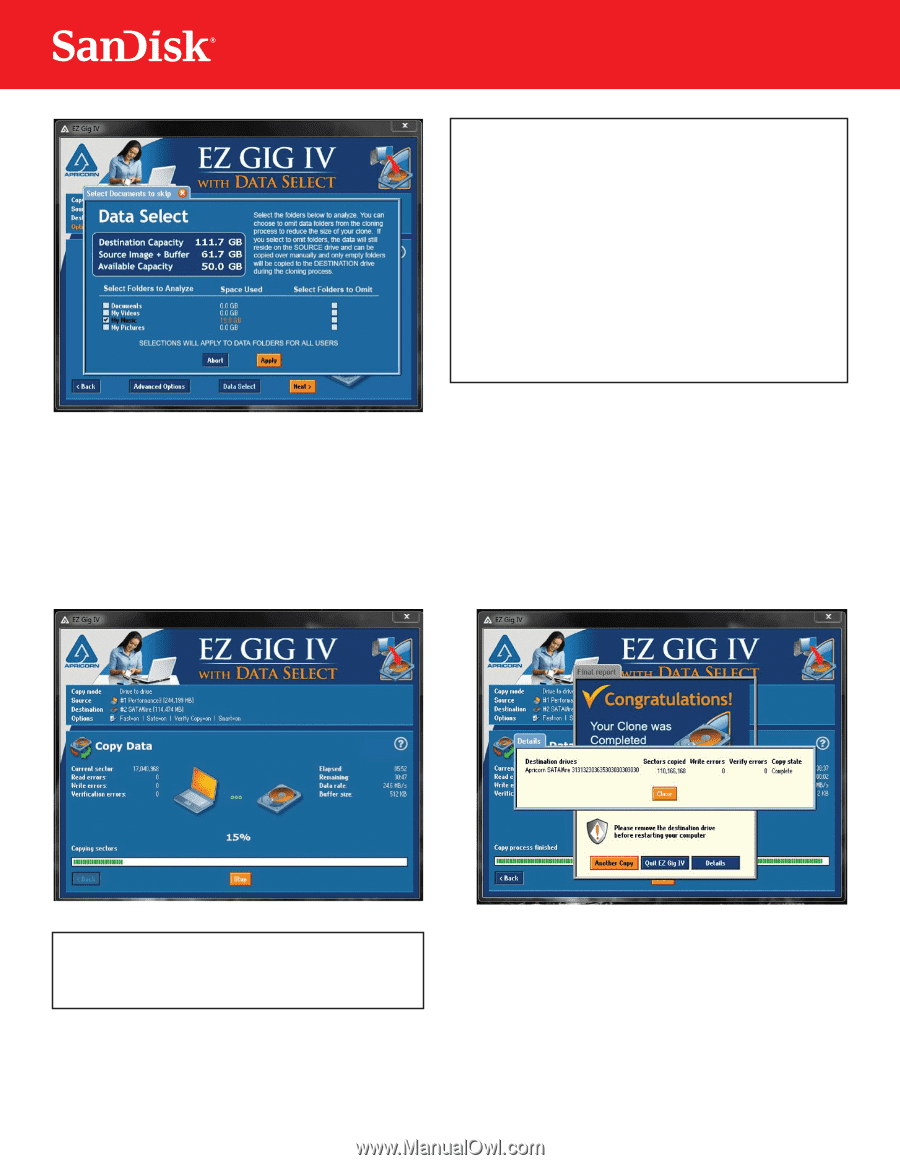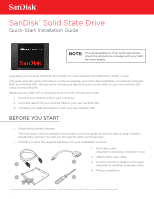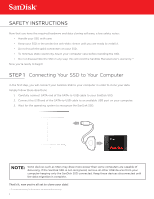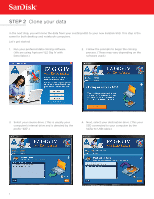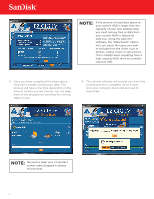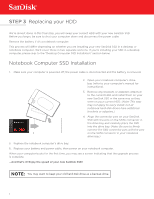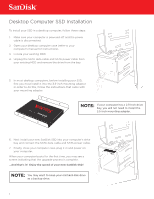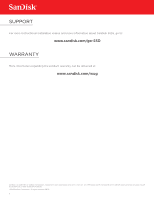SanDisk SD8XA-072G-000000 Quick Installation Guide - Page 4
If the amount of used data space
 |
View all SanDisk SD8XA-072G-000000 manuals
Add to My Manuals
Save this manual to your list of manuals |
Page 4 highlights
NOTE: If the amount of used data space on your current HDD is larger than the capacity of your new SanDisk SSD, you must remove files or data from your current HDD to reduce its data size. Using the Apricorn® software, the "Data Select" option let's you select file types you wish to exclude from the clone, such as photos, videos, music or documents. This is helpful when migrating from a high capacity HDD drive to a smaller capacity SSD. 5. Once you have completed the steps above, click next to begin cloning your data. This process will take some time depending on the amount of data you are cloning. You can keep track of the progress by watching the cloning status screen. 6. The cloning software will prompt you when the cloning process is complete. Once it does, shut your computer down and proceed to step three! NOTE: Be sure to keep your computer's power cable plugged in during this process. 4