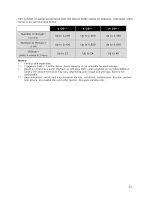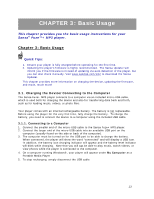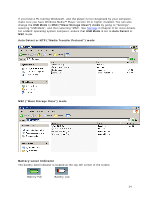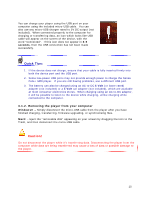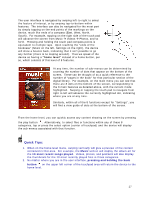SanDisk SDMX20R-016GK-A57 User Manual - Page 17
home level
 |
View all SanDisk SDMX20R-016GK-A57 manuals
Add to My Manuals
Save this manual to your list of manuals |
Page 17 highlights
The user interface is navigated by swiping left-to-right to select the feature of interest, or by swiping top-to-bottom within features. The interface can also be navigated for the most part by simply tapping on the end points of the markings on the device, much like ends of a compass (East, West, North, South). For example, tapping on the right side of the touch pad will advance the screen from Music Æ Videos Æ Photos, and so forth. Pressing and holding the touch pad compass points is equivalent to multiple taps. Upon reaching the "ends of the bookcase" (Music on the left, Settings on the right), the device will show a bounce back, indicating that it isn't possible to go any further (there is no looping around). Thus we speak of the device as having a "home level" instead of a home button, per se, which consists of this level of 8 features. At any time, the number of sub-menus can be determined by counting the number of dots that appear on the bottom of the screen. These can be thought of as a quick reference to the number of "pages in the book" for that particular section of the digital library. For example, on the main menu you can see that there are 8 dots on the bottom of the screen, corresponding to the 8 main features as detailed above, with the current mode highlighted. Swiping or tapping the touch pad to navigate from right to left will advance the currently highlighted dot, indicating where you are at any time. Similarly, within all of the 8 functions except for "Settings", you will find a view guide of dots at the bottom of the screen. From the home level, you can quickly access any content showing on the screen by pressing the play button . Alternatively, to select files or functions within any of these 8 categories, tap or press the select option (center of touchpad) and the device will display the sub-menus associated with that function. Quick Tips: 1. When on the home level menu, swiping vertically will give a preview of the content contained in that area. For example, the Music section will display the album art for the 10 most recent songs played. Videos, photos, and podcasts will also display the thumbnails for the 10 most recently played files in those categories. 2. No matter where you are in the user interface, pressing and holding the back button on the upper left corner of the touchpad area will return the device to the home level. 17