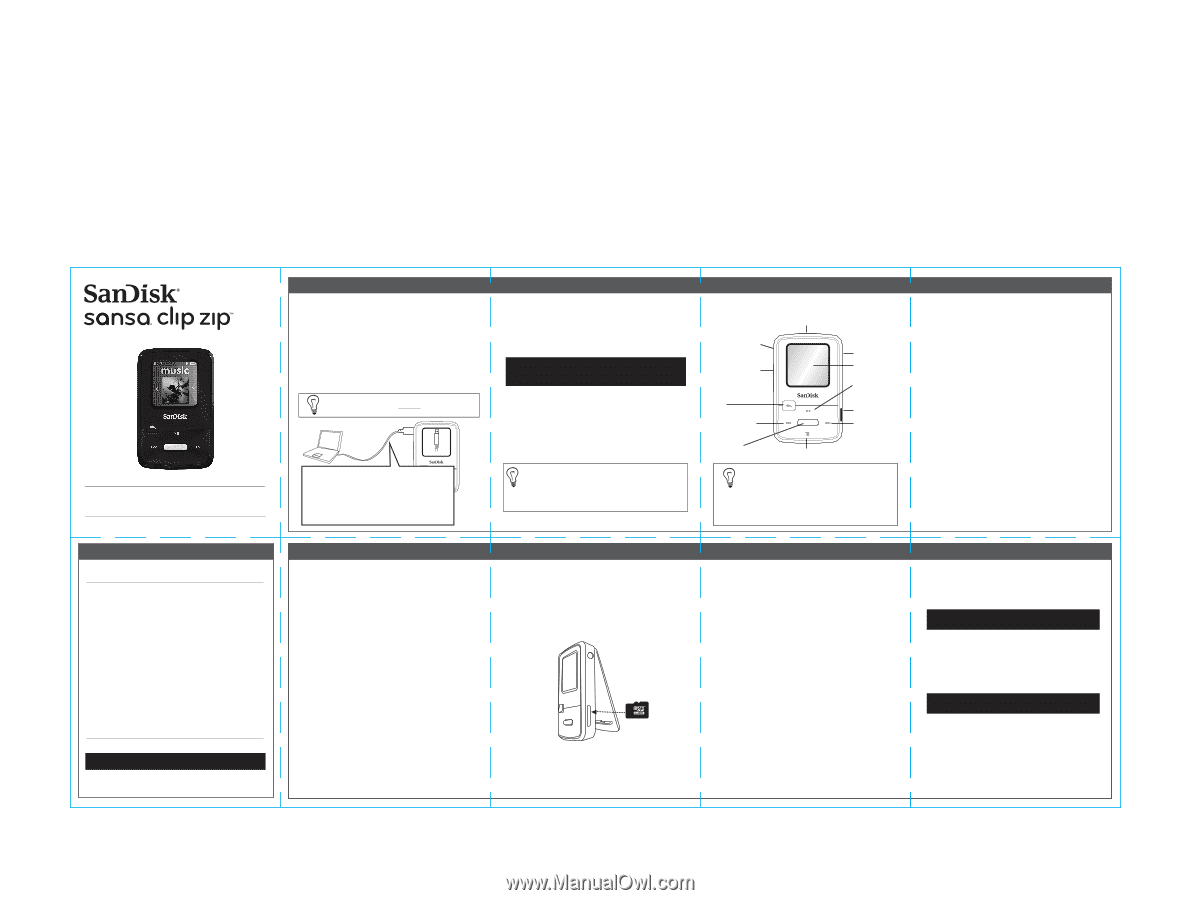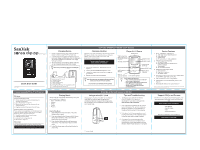SanDisk SDMX22-008G-A57K Quick Start Guide - Page 1
SanDisk SDMX22-008G-A57K Manual
 |
View all SanDisk SDMX22-008G-A57K manuals
Add to My Manuals
Save this manual to your list of manuals |
Page 1 highlights
MP3 Player 80-36-03468 Quick Start Guide Charging Device 1. Before using your player, fully charge your device. Connect device to your PC (PC has to be on). 2. A connected icon will appear on the device once a minimum charge is established, which can take up to 30 minutes if battery is fully drained. Full charge takes up to 3 hours. 3. To stop charging, unplug device. Battery indicator will be completely green when fully charged. Don't worry, the battery cannot be overcharged. Connected If your player doesn't connect: a. Unplug the player b. Select Settings c. Select System Settings d. Select USB Mode e. Change the USB Mode from Auto Detect to MSC f. Plug your player back into your PC GETTING STARTED-KNOW YOUR DEVICE Firmware Updater Firmware is the code that powers your Sansa® Clip Zip™ MP3 player. SanDisk occasionally releases firmware updates, which may include new features and performance enhancements. For the latest firmware, visit www.sandisk.com/clipzip 1. Click on the red banner, "Download Firmware Updater". 2. Click on the downloaded file and press "run". 3. Follow the step-by-step instructions to upgrade the firmware. 4. Restart your device once completed. After first download, the Updater will automatically notify you of any new firmware updates. User manual is also available via the Updater. Player At-A-Glance Power/Lock USB connecting port (charging and data transfer to/from computer) Volume control Earphone jack Display screen Back Left/Previous/ Rewind Select/ Special Features Scroll down/Options Play/Pause/ Scroll up microSDHC slot Right/Next/ Forward Select Button Key Features: • Press & hold to add/remove to "GO-list" while a song is highlighted. • Press & hold to add/remove from presets while FM station is highlighted. • Double-click in menu to accelerate scrolling from A-Z. Device Features 1. Music, audiobooks, and podcasts a. Add songs to your favorite playlist b. View album art c. Delete songs d. Resume podcasts and audiobooks 2. FM radio and voice recording a. Record FM radio b. RDS information for FM broadcasts (when available) c. Save presets d. Set recording duration 3. Stopwatch (under Sport menu) a. Save lap times b. Log exercise routines c. Set audio chimes 4. Play content from nearly every source (MP3, WMA, secure WMA, Ogg Vorbis, and FLAC) 5. AAC for DRM-free iTunes compatibility 6. Optimized for use with Rhapsody, eMusic, and Napster 7. Rechargeable battery lasts up to 15 hours* * Based on continuous playback at 128 kbps MP3; actual life and performance may vary depending upon usage and settings; battery not replaceable. FILE MANAGEMENT/FILL IT WITH MUSIC PC Users Drag and Drop (Music) Files 1. Connect player to PC using the included industry standard USB connector. 2. Open "My Computer" on your PC. 3. Double click on the player icon and then click on "Internal Memory". 4. Drag and drop files to the device's (music) folder. Windows Media® Player Application For an optimal Music experience, synchronize your music library with Windows Media® Player version 10 or higher. Below are some of the enhanced features. 1. Create Music playlist of your favorite songs. 2. Organize your Music library. 3. Find and insert missing album art. 4. Edit incorrect song titles. Mac Users Visit the following link for step-by-step instructions: http://kb.sandisk.com/app/answers/detail/a_id/1141/kw/1141 Playing Music Sansa® Clip Zip™ MP3 player automatically sorts your music under these categories: • Artists (alphabetical order) • Albums • Songs • Genres • Playlists How To Play Music 1. Select Music from the main menu. Press the center button to select. 2. Press up or down button to browse Artist, Album, Song, Genre or Playlist. Press up or down to browse files within selection. 3. Press the back button to return to the previous menu level. Press and hold to return to home menu. 4. In the Play Screen press left and right button to skip a song. PLAYING CONTENTS AND SUPPORT Using a microSD™ Card Simply pop in a SanDisk microSD™ or microSDHC™ card* (the tiny card that adds storage to most standard cell phones) to expand the storage space for your library-music, audiobooks, podcasts-and you're good to go. Tips and Troubleshooting 1. To keep you up to date with the newest features and best user experience, download the latest device firmware from www.sandisk.com/clipziphelp 2. Press and hold on/off button for 10 seconds to reset the device. This will free it from any temporary condition such as freezing or if the device fails to connect to the computer. 3. If the device fails to turn on, perform a reset (see #2) and connect to the computer. Check the battery level and recharge if needed. 4. If the device fails to be detected by the computer, verify that your computer meets the minimum system requirements and your Windows Media® Player version is 10 or higher. * Card not included. Support, FAQs, and Forums For the fastest way to get up and running again, or to learn more about the player's many functionalities, visit: www.sandisk.com/clipziphelp • User Manual • How-To-Videos • FAQs • Discussion Forums The full user manual is also available at: www.sandisk.com/wug