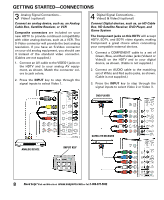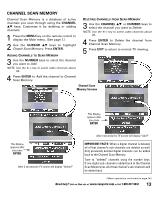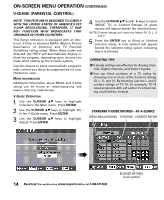Sanyo DP32648 Owners Manual - Page 11
Pc Monitor Operation, Pc Connections - power supply
 |
View all Sanyo DP32648 manuals
Add to My Manuals
Save this manual to your list of manuals |
Page 11 highlights
PC CONNECTIONS NOTE: Before connecting any cables, disconnect the AC Power Cords of both the HDTV and Personal Computer from the AC outlets. 1 Connect an RGB cable from the monitor output on your PC to the RGB connector on the HDTV and tighten the screws. (Monitor Cable not supplied.) 2 Insert one end of a Stereo Mini-Audio cable into the PC Audio Out jack and the other end into the HDTV PC Audio Input jack. (Stereo Mini-Audio Cable not supplied.) HINT: Volume can be adjusted both from the PC and the HDTV VOLUME L and M keys. 3 Select Auto Adjustment from the PC Setup Menu. NOTE: Power on the HDTV and any other peripheral equipment before powering on the computer. PC MENU NAVIGATION MAP PC MONITOR OPERATION PC PREPARATION To avoid an "Out of Range" condition, preset your PC's output resolution to an XGA value, such as, 1024 x 768, before you disconnect it from your regular monitor. PC MONITOR SETUP The Frequency, Resolution, Dot Clock, Phase, Horizontal Position, and Vertical Position are set automatically when Auto Adjustment is selected. PC MENU OPERATING TIPS Picture and Sound settings in the PC Menu do not affect other input settings. Press RESET twice to reset ALL settings to factory defaults. MANUAL ADJUSTMENTS Color Temp.-Press ENTER to choose setting. Dot Clock-Dot Clock adjusts the Dot frequency to match your computer's dot frequency. Phase-Adjust the Phase when the picture appears to flicker or is blurred. H-Position-Moves the image horizontally. V-Position-Moves the image vertically. Power Saving-When the HDTV no longer detects H- and V-sync signals from the PC, it switches to standby mode. It will return to normal operation when H- and V-sync signals are again detected. Reset PC Settings-Resets all the PC Menu options to Factory default values. Need help? Visit our Web site at www.sanyoctv.com or Call 1-800-877-5032 11