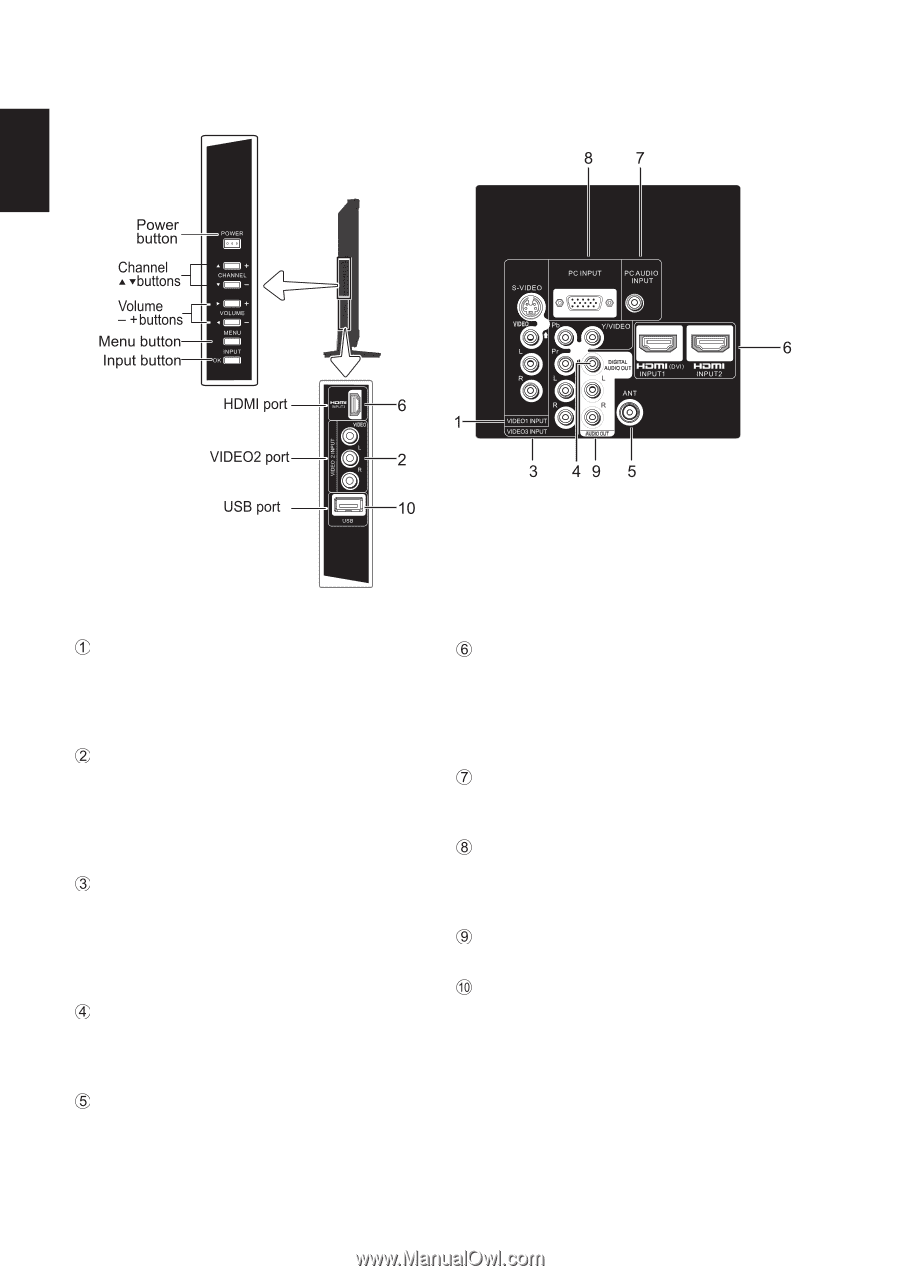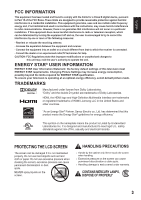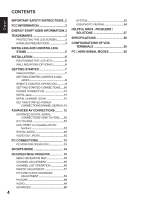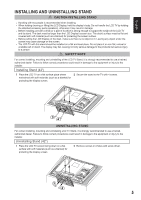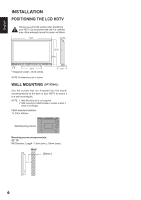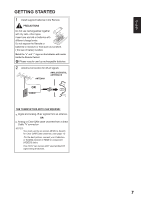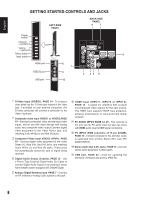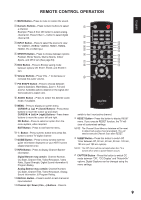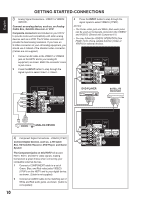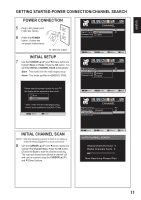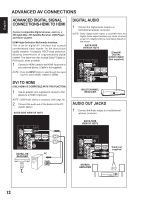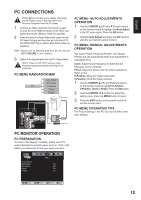Sanyo DP42410 DP42410 OM-English - Page 8
Getting Started-controls And Jacks - firmware
 |
View all Sanyo DP42410 manuals
Add to My Manuals
Save this manual to your list of manuals |
Page 8 highlights
GETTING STARTED-CONTROLS AND JACKS LEFT-SIDE PANEL BACK-SIDE PANEL English S-Video Input (VIDEO1), PAGE 10 - To enhance video detail use the S-Video jack instead of the Video jack, if available on your external equipment. (An S-Video connection will override a connection to the Video1 input jack. Composite video Input VIDEO1 or VIDEO2,PAGE 10 - Standard (composite) video and standard audio inputs, and for use with video devices with analog audio and composite video output.Connect digital video equipment to the Video Yellow jack, and matching Audio White (L) and Red (R) jacks. Component Video Input VIDEO3 (YPbPr), PAGE 10 - Connect digital video equipment to the Video Green (Y), Blue (Pb), Red (Pr) jacks, and matching Audio White (L) and Red (R) jacks. These jacks will automatically detect the type of signal being received. Digital Audio Output (Coaxial), PAGE 12 - Use a Phono-Type (Coaxial) Digital Audio Out Cable to connect Digital Audio Output to an advanced stereo home theater system equipped with Dolby® Digital. Analog / Digital Antenna Input, PAGE 7 - Connect an RF antenna or Analog Cable system to this jack. HDMI Input (INPUT1, INPUT2 or INPUT3), PAGE 12 - A digital AV interface that accepts uncompressed video signals for the best picture. This HDMI input supports HDCP copy protection, allowing transmission of copy-protected digital contents. PC AUDIO INPUT, PAGE 12, 20 - This terminal is not only use for PC audio input but also can share with HDMI audio input for DVI signal connecting. PC INPUT (RGB connector of 15 pin D-SUB), PAGE 13 - Connect computer to this terminal. Audio is separated from another Stereo Mini Jack (PC AUDIO INPUT). Stereo Audio Out (L/R) Jacks, PAGE 12 - Connect stereo audio equipment to these jacks. USB port, PAGE 24 - Used for updating the television's firmware and access JPEG file. 8