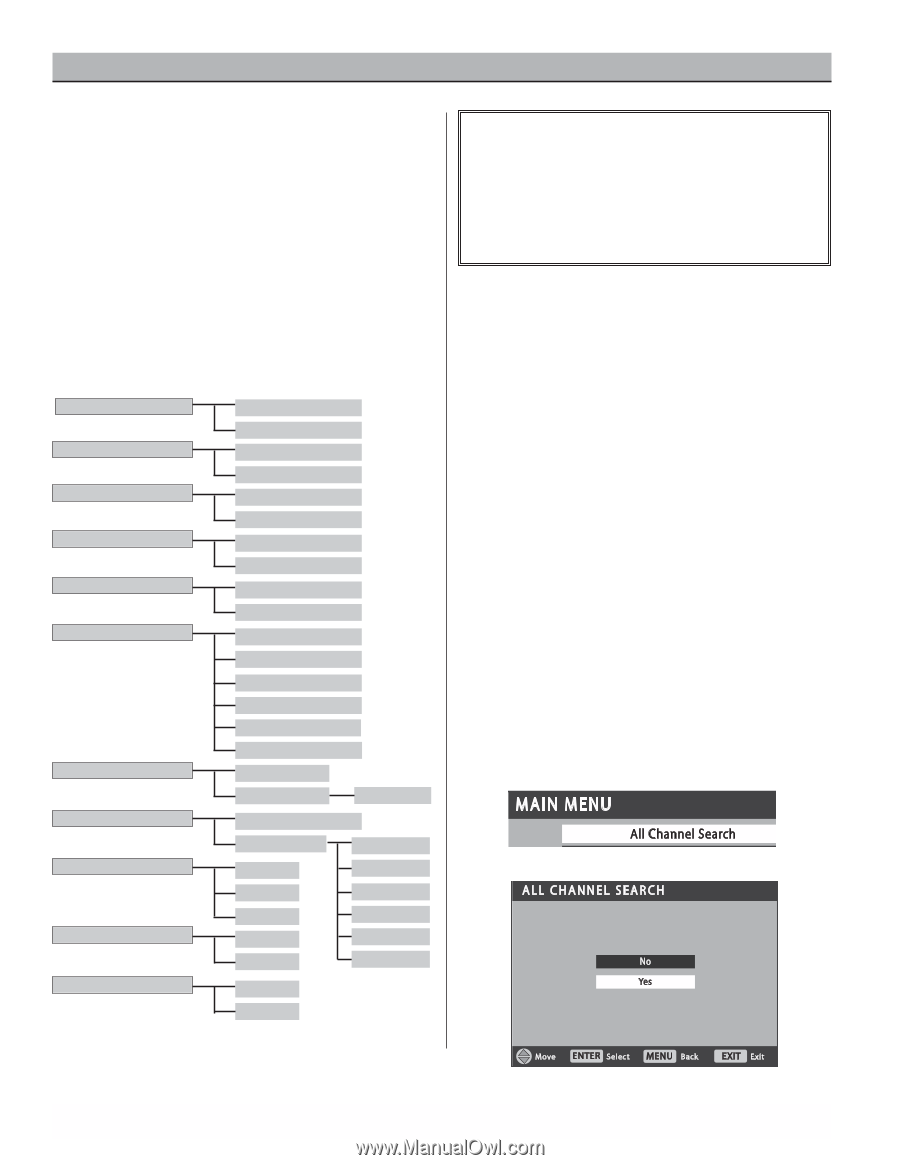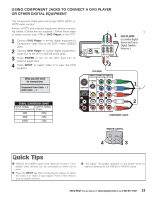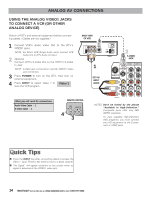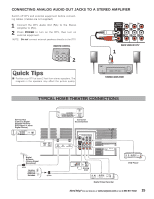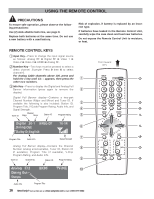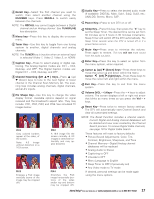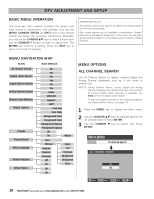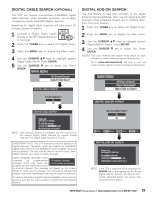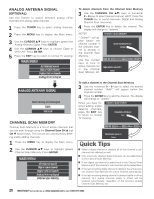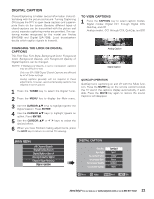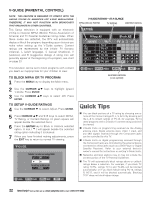Sanyo DP42746 User Manual - Page 18
Dtv Adjustment And Setup - manual
 |
View all Sanyo DP42746 manuals
Add to My Manuals
Save this manual to your list of manuals |
Page 18 highlights
DTV ADJUSTMENT AND SETUP BASIC MENU OPERATION The on-screen menu system provides the viewer with easy access to adjustments and settings. Just use the MENU, CURSOR, ENTER, and EXIT keys on the remote control and follow the on-screen instructions. Generally, you will use the CURSOR LM keys to select a menu item and the CURSOR < > keys to make an adjustment. The ENTER key confirms a setting. Press the EXIT key to return to normal TV viewing. IMPORTANT FACTS: Some Menu options are specific to Digital and Analog signals and will vary accordingly. Also, some options are not available in combination. Unavailable options will appear "grayed-out" in the menu. For example, Analog Antenna Signal is not available when tuned to a Digital Channel. MENU NAVIGATION MAP MAIN SUB MENUS All Channel Search Digital Cable Search Digital Add-on Search Analog Antenna Signal Channel Scan Memory Digital Caption V-Guide Picture/Sound Menu Language Picture Rotation White Pattern No Yes No Yes No Yes Cable VHF/UHF Delete? Add? Font Size Font Style Background Color Foreground Color Background Opacity Foreground Opacity Off On Adjust Auto Manual English Español Français Off On Color Tint Contrast Brightness Sharpness Tone Off On « MENU OPTIONS ALL CHANNEL SEARCH Use All Channel Search to replace existing Digital and Analog Channel databases, such as, if you move to another city. NOTES: During Channel Search, current Digital and Analog channel databases are deleted and new ones created. To receive Digital Cable channels, if available, you must perform a Digital Cable Search. To add new digital channels to the existing database, use Digital Add-on Search, see page 19. 1 Press the MENU key to display the Main menu. 2 Use the CURSOR LM keys to highlight (green) the All Channel Search. Press ENTER. 3 Use the CURSOR M key to select Yes. Press ENTER. 18 Need help? Visit our Web site at www.sanyoctv.com or Call 1-800-877-5032