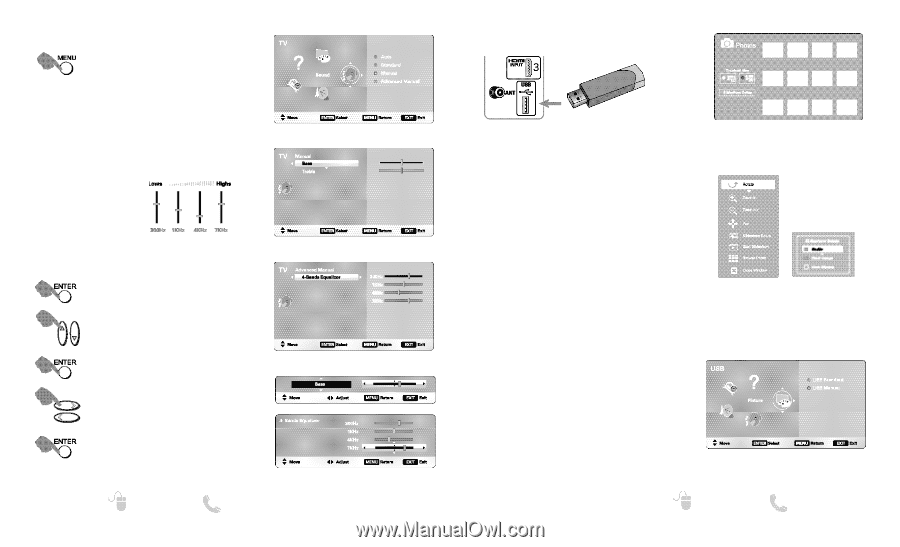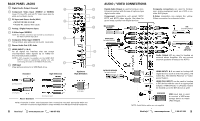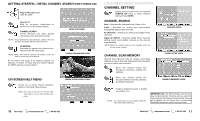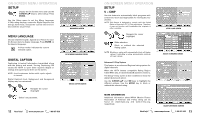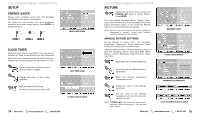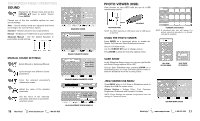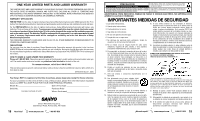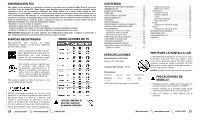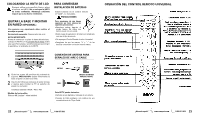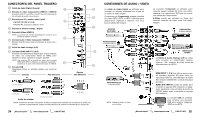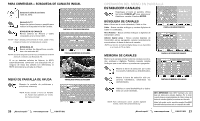Sanyo DP46819 Owners Manual - Page 9
Sound, Photo Viewer Usb - settings
 |
View all Sanyo DP46819 manuals
Add to My Manuals
Save this manual to your list of manuals |
Page 9 highlights
ON-SCREEN MENU OPERATION SOUND Display the On Screen menu and use the CURSOR LM keys to select Sound. Press ENTER. Choose one of the four available options for your sound settings: Auto - Sound setting levels are adjusted and linked according to the current Picture option. Standard - Neutral values for sound parameters. Manual - Set Bass and Treble levels to your preference. Advanced Manual - Use the 4-Band Equalizer to personalize sound settings. MAIN MENU SCREEN MANUAL SOUND SETTINGS Select Manual or Advanced Manual. MANUAL PARAMETER SCREEN Cycle through the different Sound parameters. Enter the selected parameter's adjustment screen. ADVANCED MANUAL PARAMETER SCREEN Adjust the value of the selected parameter. Set the value of the selected parameter and return to parameter selection screen. 16 Need help? www.sanyoctv.com 1-800-877-5032 VALUE ADJUSTMENT SCREEN EXAMPLES PHOTO VIEWER (USB) View pictures on your HDTV with the use of a USB mass storage device. USB DEVICE HDTV BACK PANEL NOTE: The HDTV switches to USB Input when a USB device is detected. USING THE PHOTO VIEWER Press ENTER on a thumbnail photo to enable the Rotate, Full View and Start Slideshow functions. Once in Full View mode: Use the CURSOR keys to change picture. Press ENTER to show the full view options menu. THUMBNAIL VIEW SCREEN NOTE: A thumbnail hide icon will appear if a picture cannot be decoded or no thumbnail data is available. SLIDE SHOW In the Slideshow Setup menu you may turn the Shuffle and Quick Change options ON or OFF. Choose Start Slideshow after pressing ENTER on a thumbnail picture or in the Full View options menu to start the slideshow from the current picture. FULL VIEW OPTIONS MENU SLIDE SHOW SETUP MENU JPEG VIEWER USB MENU Press MENU when in Full View or Slideshow mode to display the USB On screen menu. Picture Setting - Adjust Color, Tint, Contrast, Brightness, Sharpness and Dynamic Contrast. NOTE: Picture Settings are separate configurations from the settings in TV and AV inputs. USB MAIN MENU SCREEN Need help? www.sanyoctv.com 1-800-877-5032 17