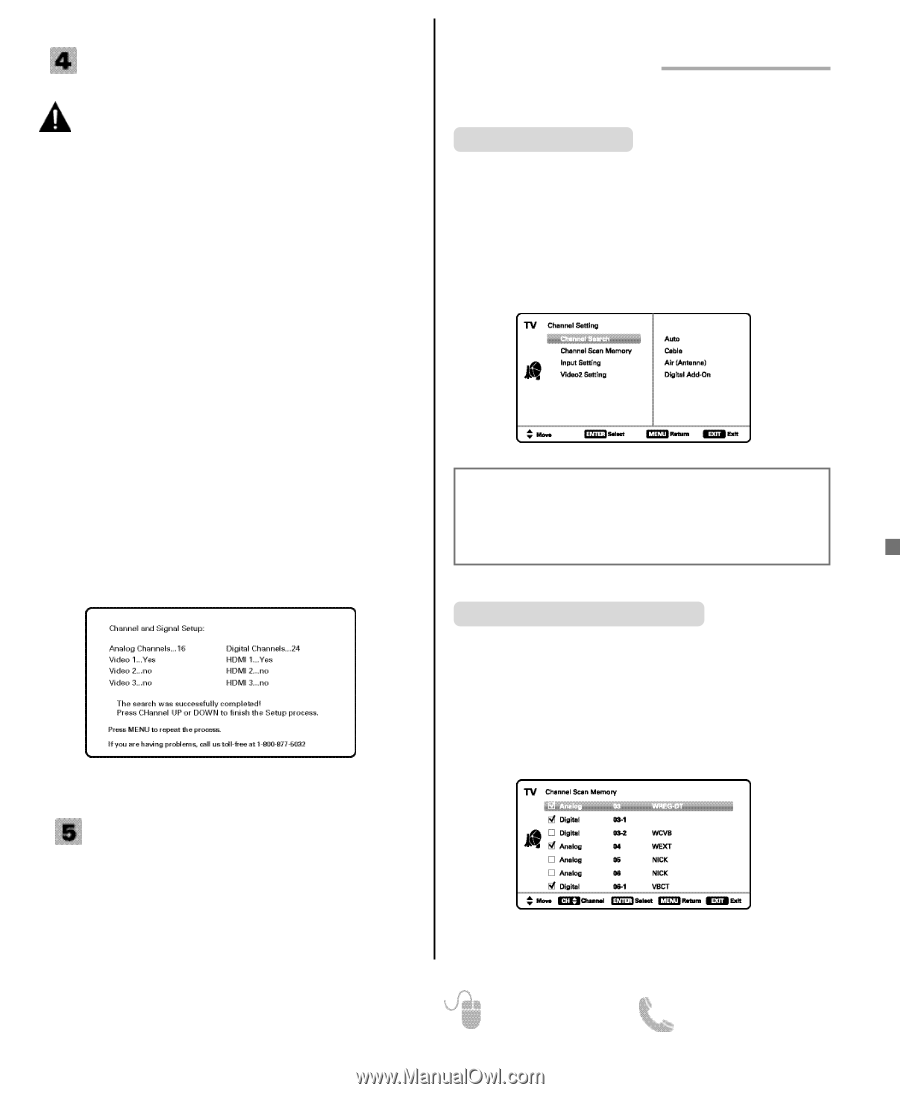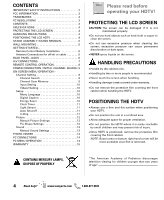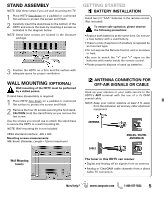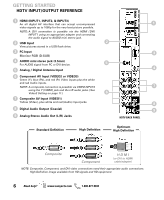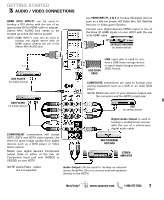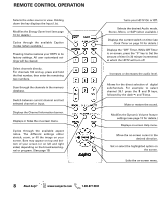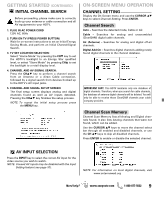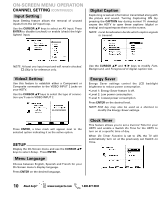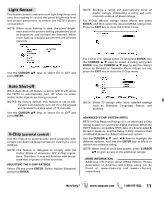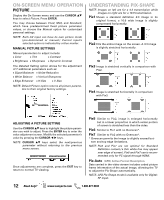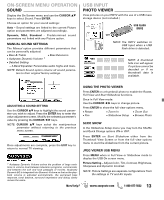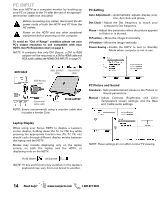Sanyo DP46841 Owners Manual - Page 9
Getting Started, On-screen Menu Operation - no power
 |
View all Sanyo DP46841 manuals
Add to My Manuals
Save this manual to your list of manuals |
Page 9 highlights
GETTING STARTED (CONTINUED) INITIAL CHANNEL SEARCH Before proceeding, please make sure to correctly hook up your antenna or cable connection and all AV equipment to your HDTV. 1. PLUG IN AC POWER CORD 120V AC, 60Hz 2. TURN ON TV (PRESS POWER BUTTON) Wait for on-screen instructions to set an Initial Energy Saving Mode, and perform an Initial Channel/Signal Search. 3. TV SET LOCATION SELECTION: Select "Home Mode" by pressing the CHM key to set the HDTV's backlight to an Energy Star qualified level, or select "Store Mode" by pressing CHL to set the backlight to a retail display level. 4. CHANNEL AND AV SIGNAL SEARCH: Press the CHLM key to perform a channel search from an Antenna or a direct Cable connection, followed by a signal search from devices hooked up to the HDTV's AV input jacks. 5. CHANNEL AND SIGNAL SETUP SCREEN The final setup screen displays analog and digital channels found as well as AV inputs detected. Pressing the CHLM key finalizes the setup process. NOTE: To repeat the initial setup process press the MENU key. ON-SCREEN MENU OPERATION CHANNEL SETTING Display the On Screen menu and use the CURSOR LM keys to select Channel Setting. Press ENTER. Channel Search Auto - Searches the detected mode, Cable or Air. Cable - Searches for analog and unscrambled (ClearQAM) digital cable channels. Air (Antenna) - Searches for analog and digital off-air channels. Digital Add-On - Searches digital channels adding newly found digital channels to the channel database. IMPORTANT FACT: This HDTV maintains only one database of digital channels. Therefore, when you search for cable channels, the database of antenna digital channels will be deleted. You will only be able to receive those ClearQAM channels your cable company provides. Channel Scan Memory Channel Scan Memory lists all Analog and Digital channels found. It also lists Analog channels that were not found, which can be added. Use the CURSOR LM keys to move the channel select bar through all enabled and disabled channels, or use the CH LM keys to skip all disabled channels. Press ENTER to enable or disable the selected channel. AV INPUT SELECTION Press the INPUT key to select the correct AV input for the video source you wish to watch. NOTE: Unused AV inputs may be disabled with the Input Setting feature (see page 10). NOTE: For information on local digital channels, visit www.antennaweb.org Need help? www.sanyoctv.com 1-800-877-5032 9