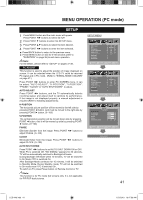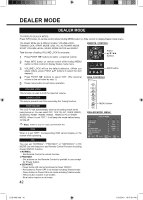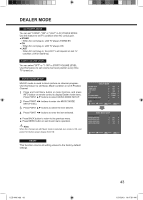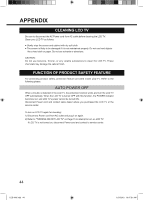Sanyo LCD42K40HD Owners Manual - Page 39
Menu Operation Pc Mode
 |
View all Sanyo LCD42K40HD manuals
Add to My Manuals
Save this manual to your list of manuals |
Page 39 highlights
MENU OPERATION (PC mode) PICTURE 1 Press MENU button and the main menu will appear. Press POINT ◄► buttons to select "PICTURE", and will display PICTURE menu. 2 Press POINT ▼ button to enter into PICTURE menu. 3 Press POINT ▲▼ buttons to select the item desired. 4 Press POINT ◄► buttons to adjust the item. ■ Press BACK button to return to the previous menu. ■ Press MENU button or wait for 5~60 seconds (refer to "DURATION" on page 36) to exit menu operation. Note: "CHANNEL MENU" doesn't work in PC mode. PICTURE MODE Select "DYNAMIC", "STANDARD", "VIVID", "SOFT" or "PERSONAL" by pressing POINT ◄► buttons. DYNAMIC: Bright and dynamic picture. It is suitable for nice playback, such as DVD program. STANDARD: Natural and splendid picture level preset on LCD TV. VIVID: Present colourful and lively picture level. SOFT: Inhibit strong contrast and colour, it is beneficial for eye protection. PERSONAL: User presets picture adjustment in PICTURE MODE. CONTRAST Press POINT ◄ button to decrease contrast, and POINT ► button to increase contrast. (0~100) BRIGHTNESS Press POINT ◄ button to adjust image darken, and POINT ► button to adjust image brighten. (0~100) COLOUR TONE This function is used for selecting colour temperature. Select "PERSONAL", "NORMAL", "WARM" or "COOL" with POINT ◄► buttons. COLOUR-R Press POINT ◄ button to lighten red tone, and POINT ► button to deepen red tone. (0~100) COLOUR-G Press POINT ◄ button to lighten green tone, and POINT ► button to deepen green tone. (0~100) COLOUR-B Press POINT ◄ button to lighten blue tone, and POINT ► button to deepen blue tone. (0~100) PICTURE MENU PICTURE MODE CONTRAST BRIGHTNESS COLOUR TONE COLOUR - R COLOUR - G COLOUR - B PICTURE STANDARD NORMAL : SELECT : ADJUST : BACK : EXIT PICTURE MODE CONTRAST BRIGHTNESS COLOUR TONE COLOUR - R COLOUR - G COLOUR - B PICTURE STANDARD NORMAL : SELECT : ADJUST : BACK : EXIT 39 LCD-K40.indd 39 1/21/2010 10:47:29 AM