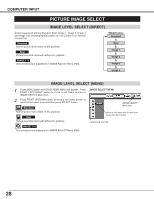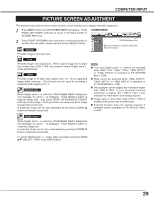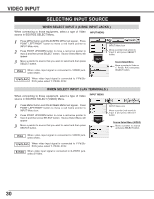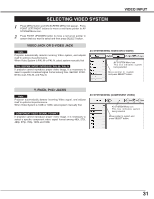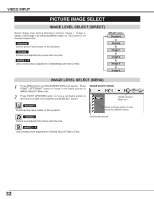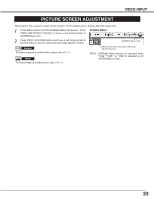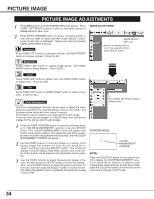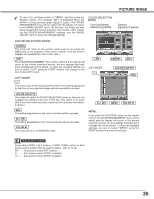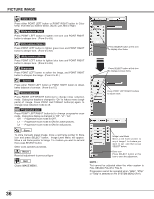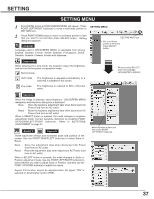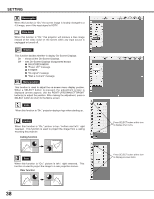Sanyo PLC XP55 Owners Manual - Page 33
SCREEN MENU, SCREEN Menu icon.
 |
View all Sanyo PLC XP55 manuals
Add to My Manuals
Save this manual to your list of manuals |
Page 33 highlights
VIDEO INPUT PICTURE SCREEN ADJUSTMENT This projector has a picture screen resize function, which enables you to display desirable image size. 1 Press MENU button and ON-SCREEN MENU will appear. Press POINT LEFT/RIGHT button(s) to move a red frame pointer to SCREEN Menu icon. SCREEN MENU 2 Press POINT UP/DOWN button and move a red frame pointer to function that you want to select and then press SELECT button. SCREEN Menu icon Normal Provides image at a normal video aspect ratio of 4 : 3. Wide Provides image at a wide screen ratio of 16 : 9. Move red frame to function and press SELECT button. NOTE : SCREEN Menu cannot be operated when "720p," "1035i," or "1080i" is selected on AV SYSTEM Menu (P31). 33
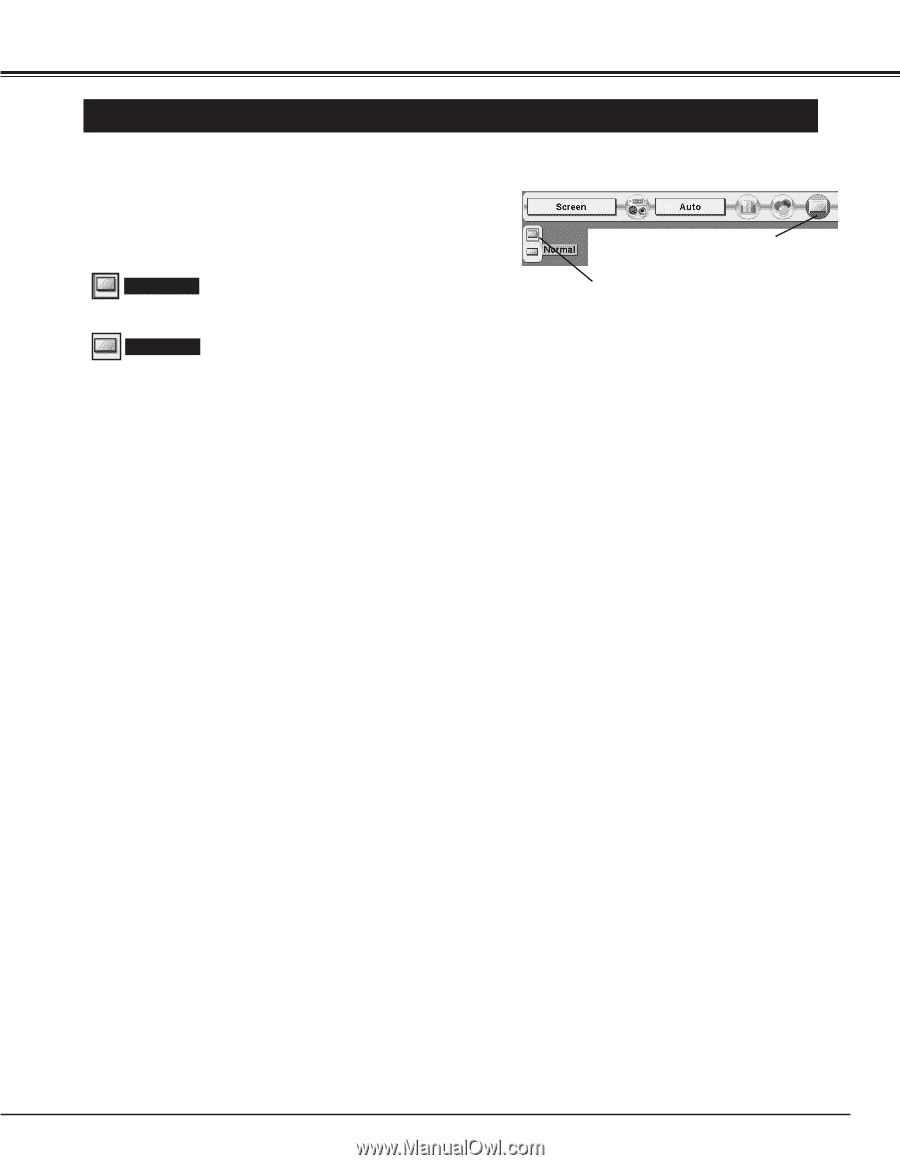
33
VIDEO INPUT
PICTURE SCREEN ADJUSTMENT
This projector has a picture screen resize function, which enables you to display desirable image size.
Press MENU button and ON-SCREEN MENU will appear.
Press
POINT LEFT/RIGHT button(s) to move a red frame pointer to
SCREEN Menu icon.
Press POINT UP/DOWN button and move a red frame pointer to
function that you want to select and then press SELECT button.
1
2
NOTE : SCREEN Menu cannot be operated when
“
720p,
”
“
1035i,
”
or
“
1080i
”
is selected on AV
SYSTEM Menu (P31).
SCREEN MENU
Provides image at a wide screen ratio of 16 : 9.
Wide
Provides image at a normal video aspect ratio of 4 : 3.
Normal
Move red frame to function and press
SELECT button.
SCREEN Menu icon