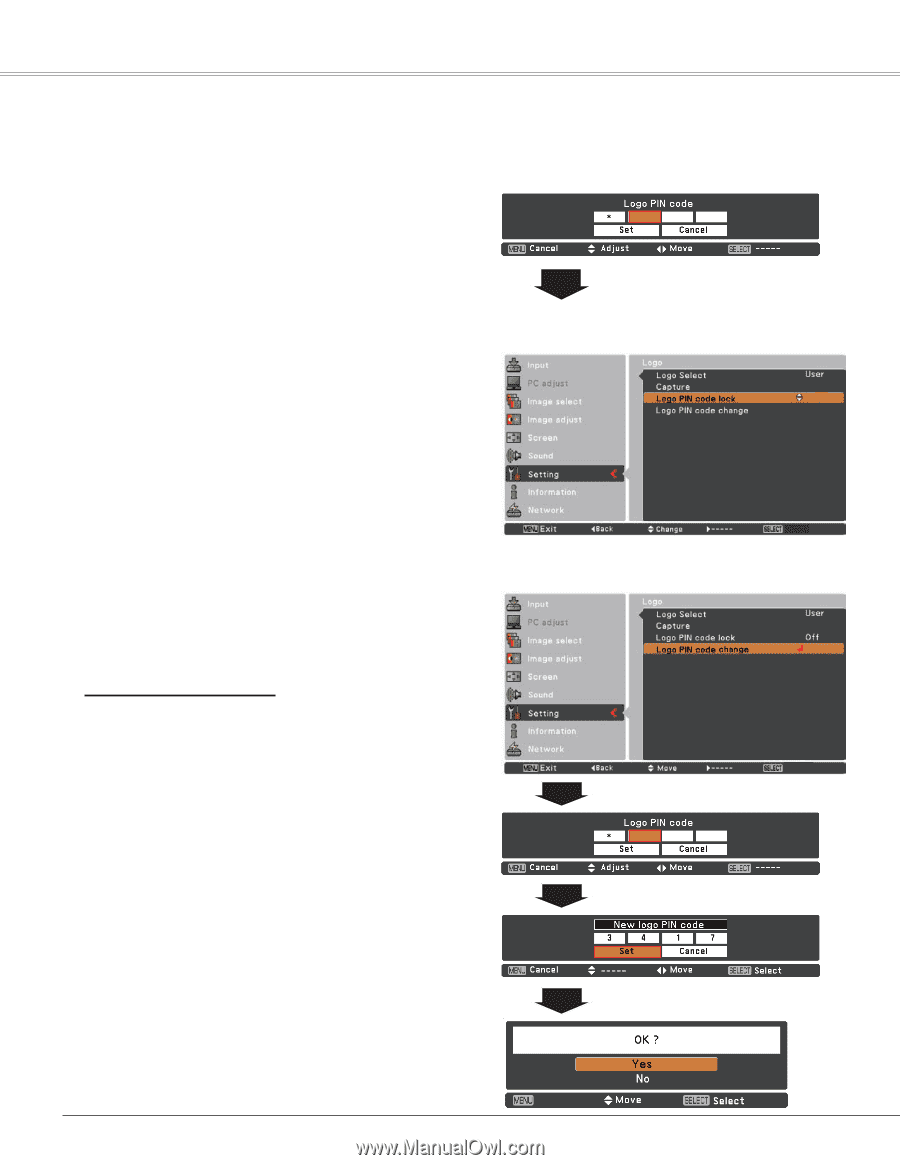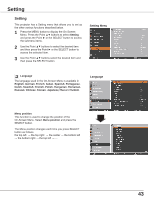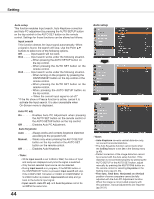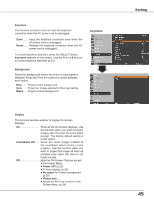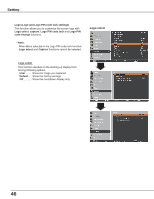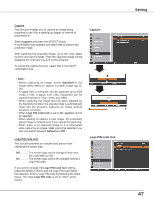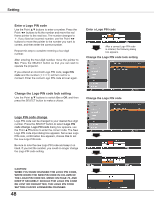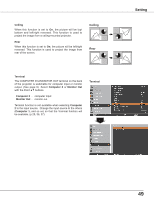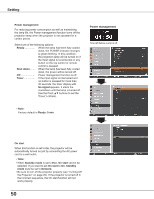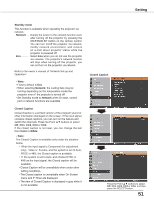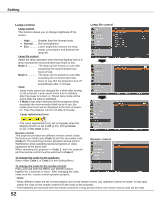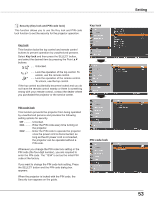Sanyo PLC-XR201 Owners Manual - Page 48
Enter a Logo PIN code, Change the Logo PIN code lock setting, Change the Logo PIN code
 |
UPC - 086483074769
View all Sanyo PLC-XR201 manuals
Add to My Manuals
Save this manual to your list of manuals |
Page 48 highlights
Setting Enter a Logo PIN code Use the Point ▲▼ buttons to enter a number. Press the Point ◄► buttons to fix the number and move the red frame pointer to the next box. The number changes to . If you fixed an incorrect number, use the Point ◄► buttons to move the pointer to the number you want to correct, and then enter the correct number. Repeat this step to complete entering a four-digit number. After entering the four-digit number, move the pointer to Set. Press the SELECT button so that you can start to operate the projector. If you entered an incorrect Logo PIN code, Logo PIN code and the number will turn red for a moment. Enter the correct Logo PIN code all over again. Enter a Logo PIN code After a correct Logo PIN code is entered, the following dialog box appears. Change the Logo PIN code lock setting Off Select Change the Logo PIN code lock setting Use the Point ▲▼ buttons to switch On or Off, and then press the SELECT button to make a chioce. Change the Logo PIN code Logo PIN code change Logo PIN code can be changed to your desired four-digit number. Press the SELECT button to select Logo PIN code change. Logo PIN code dialog box appears, use the Point ▲▼buttons to enter the correct code. The New Next Logo PIN code input dialog box appears. Set a new Logo PIN code, confirmation box appears, choose Yes to set the new Logo PIN code. Be sure to note the new Logo PIN code and keep it on hand. If you lost the number, you could no longer change the Logo PIN code setting. caution: when you have changed THE LOGO PIn code, write down the new pin code in column of the LOGO pin code no. memo on page 75, and keep it securely. should the LOGO pin code be lost or forgotten, the LOGO pin code setting can no longer be changed. ---- 48