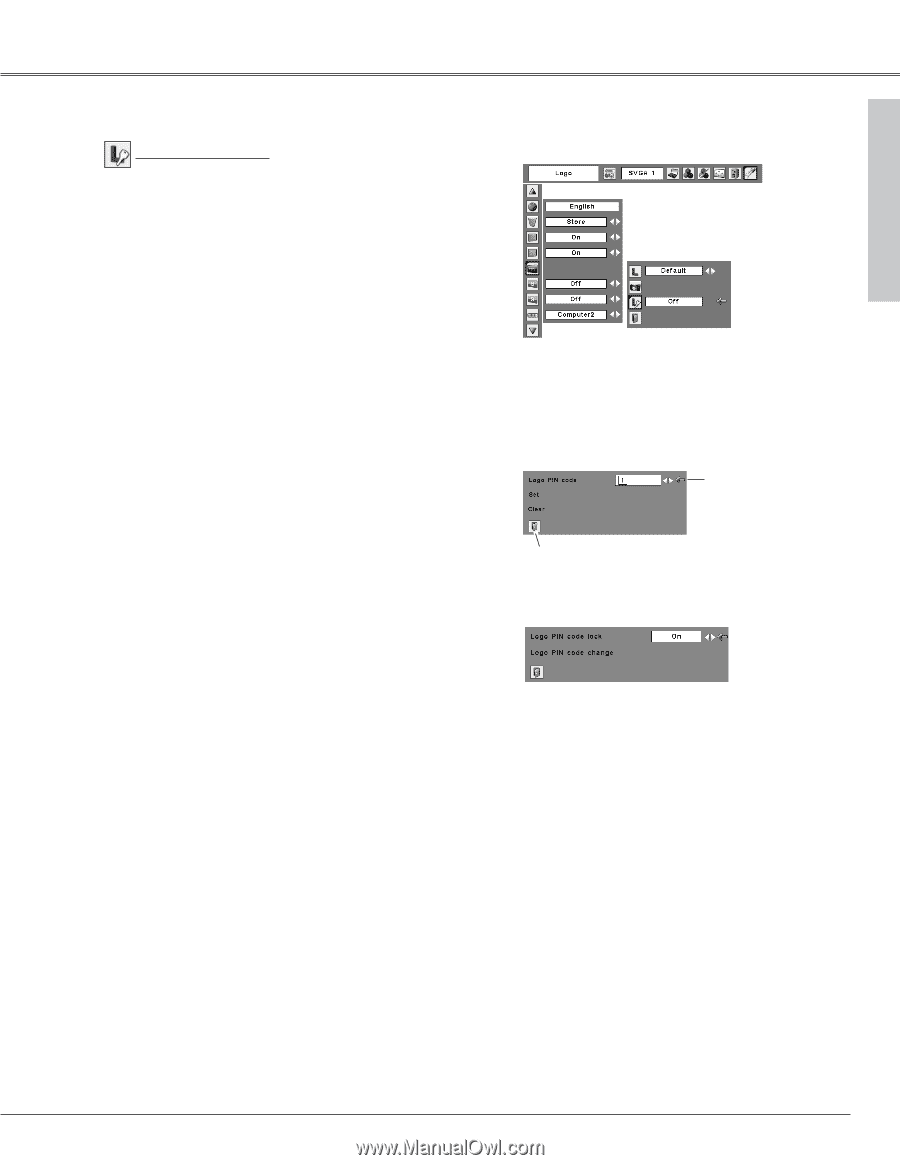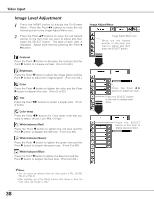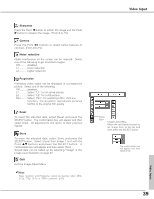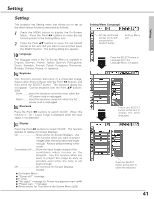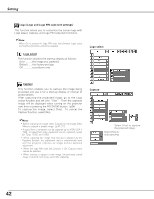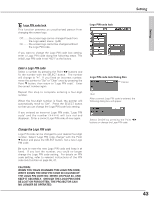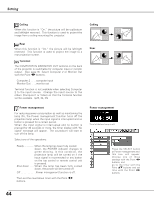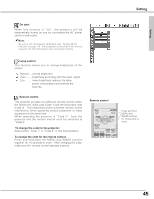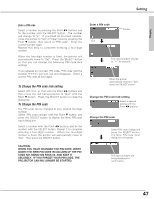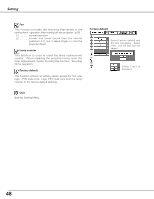Sanyo PLC XU73 Owners Manual - Page 43
Enter a Logo PIN code, Change the Logo PIN code, WRITE DOWN THE NEW PIN CODE IN COLUMN
 |
View all Sanyo PLC XU73 manuals
Add to My Manuals
Save this manual to your list of manuals |
Page 43 highlights
Setting Setting Logo PIN code lock This function prevents an unauthorized person from changing the screen logo. Off........the screen logo can be changed freely from the Logo select menu. (p42) On ........the screen logo cannot be changed without the Logo PIN code. If you want to change the Logo PIN code lock setting, enter a Logo PIN code along the following steps. The initial Logo PIN code is set "4321" at the factory. Logo PIN code lock Enter a Logo PIN code Select a number by pressing the Point 7 8 buttons and fix the number with the SELECT button. The number will change to "✳". If you fixed an incorrect number, move the pointer to "Set" or "Clear" once by pressing the Point d button, then return to "Logo PIN code". Enter the correct number again. Repeat this step to complete entering a four-digit number. When the four-digit number is fixed, the pointer will automatically move to "Set". Press the SELECT button so that you can change the Logo PIN code lock setting. If you entered an incorrect Logo PIN code, "Logo PIN code" and the number will turn red and disappear. Enter a correct Logo PIN code all over again. Change the Logo PIN code Logo PIN code can be changed to your desired four-digit number. Select "Logo PIN code change" with the Point d button and press the SELECT button. Set a new Logo PIN code. Be sure to note the new Logo PIN code and keep it at hand. If you lost the number, you could no longer change the Logo PIN code setting. For details on PIN code setting, refer to relevant instructions of the PIN code lock function on page 46, 47. CAUTION: WHEN YOU HAVE CHANGED THE LOGO PIN CODE, WRITE DOWN THE NEW PIN CODE IN COLUMN OF THE LOGO PIN CODE NO. MEMO ON PAGE 63, AND KEEP IT SECURELY. SHOULD THE LOGO PIN CODE BE LOST OR FORGOTTEN, THE PROJECTOR CAN NO LONGER BE OPERATED. Logo PIN code lock Dialog Box Pointer Quit After a correct Logo PIN code is entered, the following dialog box will appear. Select On/Off by pressing the Point 7 8 buttons or change the Logo PIN code. 43