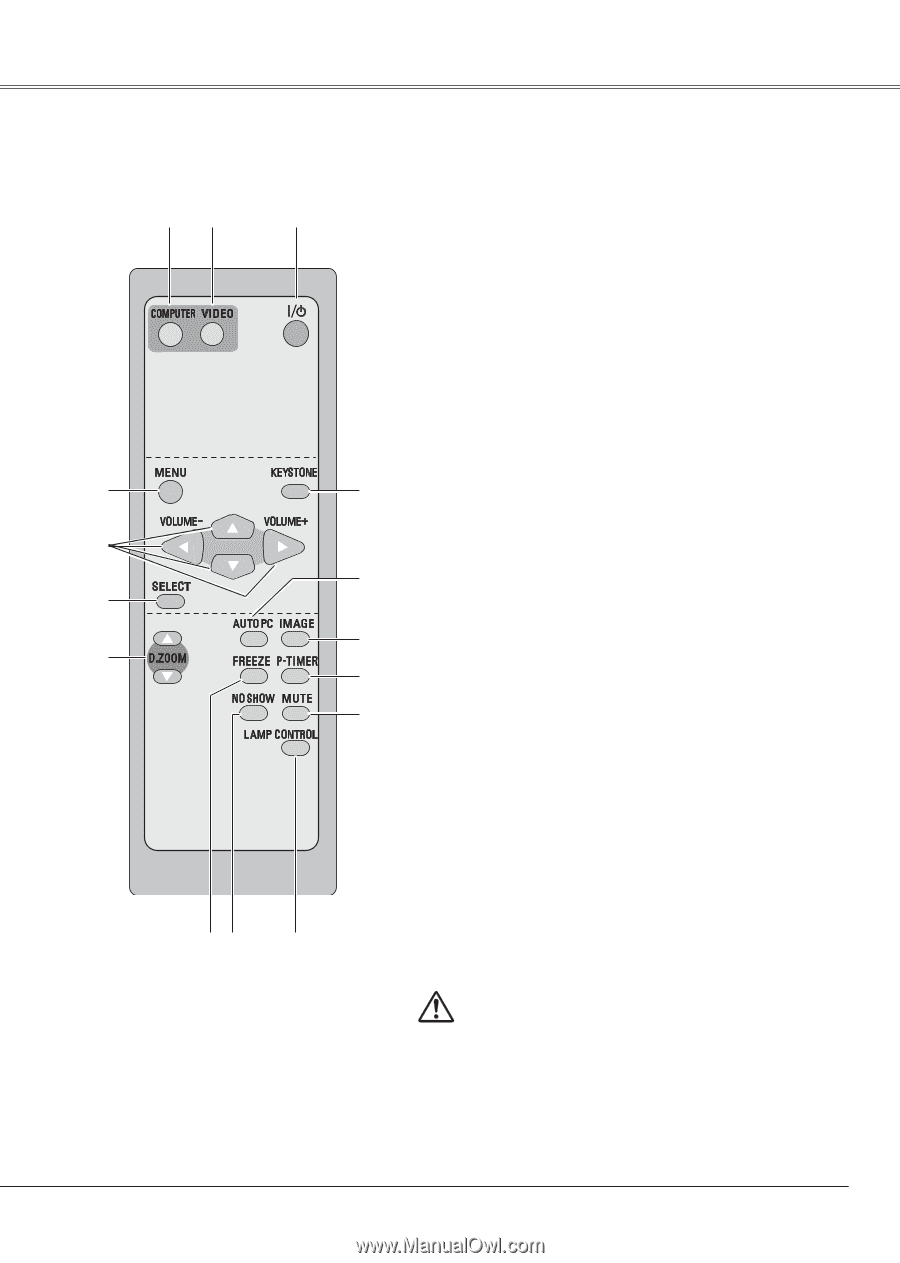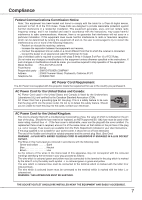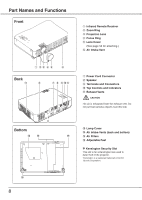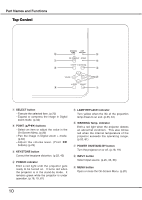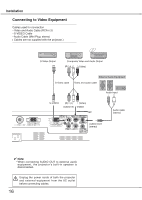Sanyo PLC XU78 Owners Manual - Page 11
Remote Control - projector lamp
 |
UPC - 086483068287
View all Sanyo PLC XU78 manuals
Add to My Manuals
Save this manual to your list of manuals |
Page 11 highlights
Remote Control ew q r t y u io !0 Part Names and Functions q POWER ON/STAND-BY button Turn the projector on or off. (p.18, 19) w VIDEO button Select VIDEO input source. (p.23, 35) e COMPUTER button Select COMPUTER input source. (p.23, 25, 36) r MENU button Open or close the On-Screen Menu. (p20) t Point ed 7 8 (VOLUME + / -) buttons - Select an item or adjust the value in the On- Screen Menu. (p.20) - Pan the image in Digital zoom + mode. (p.34) - Adjust the volume level. (Point 7 8 buttons) (p.23) y SELECT button - Execute the selected item. (p.20) !5 - Expand or compress the image in Digital zoom mode. (p.34) u D.ZOOM ed buttons Zoom in and out the images. (p.24, 34) !4 i FREEZE button Freeze the picture. (p.23) !3 o NO SHOW button Temporarily turn off the image on the screen. (p.24) !2 !0 LAMP CONTROL button Select the lamp mode. (p.24, 48) !1 !1 MUTE button Mute the sound. (p.23) !2 P-TIMER button Operate the P-timer function. (p.24) !3 IMAGE button Select the image level. (p.24, 30, 38) !4 AUTO PC button Automatically adjust the computer image to its optimum setting. (p.24, 27) !5 KEYSTONE button Correct the keystone distortion. (p.22, 42) To ensure safe operation, please observe the following precautions: - Do not bend, drop or expose the remote control to moisture or heat. - For cleaning, use soft dry cloth. Do not apply benzene, thinner, splay or any chemical material. 11