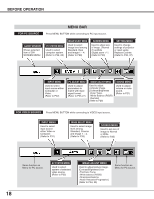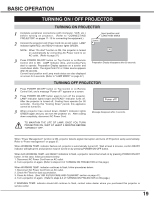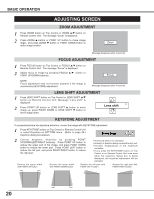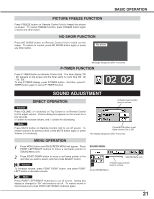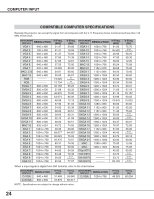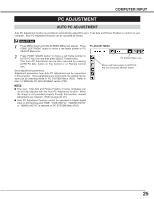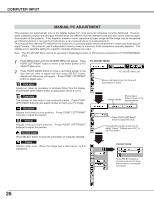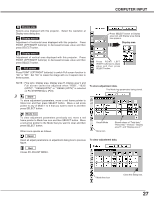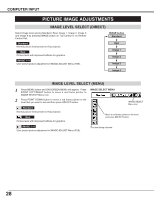Sanyo PLCXT16 Owners Manual - Page 23
Selecting computer system, Select computer system manually, COMPUTER INPUT
 |
View all Sanyo PLCXT16 manuals
Add to My Manuals
Save this manual to your list of manuals |
Page 23 highlights
COMPUTER INPUT SELECTING COMPUTER SYSTEM This projector automatically tunes to most different types of computers based on VGA, SVGA, XGA or SXGA (refer to "COMPATIBLE COMPUTER SPECIFICATIONS" on page 24). When selecting Computer, this projector automatically tunes to incoming signal and projects proper image without any special setting. (Some computers need setting manually.) Note : Projector may display one of the following messages. Auto ---- When projector cannot recognize connected signal as PC system provided in this projector, Auto PC Adjustment function operates to adjust projector and the message "Auto" is displayed on SYSTEM Menu icon. (Refer to P25.) When image is not provided properly, manual adjustment is required. (Refer to P26 and 27.) There is no signal input from computer. Make sure the connection of computer and a projector is set correctly. (Refer to TROUBLESHOOTING on page 42.) PC SYSTEM MENU SYSTEM Menu icon Displays system being selected. D-VGA, D-SVGA or D-XGA When digital computer signal is received on DVI terminal, above message is displayed on PC SYSTEM Menu icon. SELECT COMPUTER SYSTEM MANUALLY This projector automatically selects PC system among those provided in this projector and PC system can be also selected manually. 1 Press MENU button and ON-SCREEN MENU will appear. Press POINT LEFT/RIGHT buttons to move a red frame pointer to PC SYSTEM Menu icon. 2 Press POINT DOWN button to move a red arrow pointer to the system that you want to set, and then press SELECT button. PC SYSTEM MENU SYSTEM Menu icon Displays system being selected. The systems on this dialog box can be selected. Custom Mode (1~5) set in PC ADJUST Menu. (P26, 27) 23