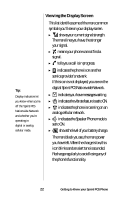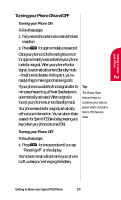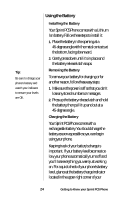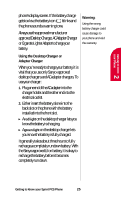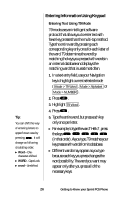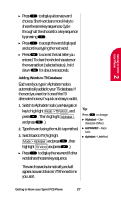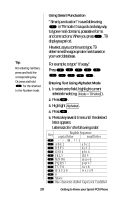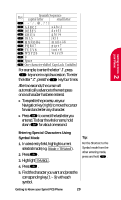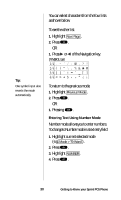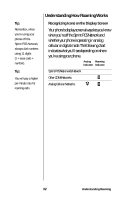Sanyo SCP-4500 User Guide - Page 27
Switch to Alphabet mode use Navigation, key to highlight
 |
View all Sanyo SCP-4500 manuals
Add to My Manuals
Save this manual to your list of manuals |
Page 27 highlights
Getting to Know 2 your Phone ᮣ Press to display alternate word choices. Short words are more likely to share the same key sequences. Cycle through all the choices for a key sequence by pressing . ᮣ Press to accept the word displayed and continue typing the next word. ᮣ Press to correct the last letter you entered. To clear the whole characters or the reversed text (selected status), hold down for about two seconds. Adding Words to T9 Database Each word you type in Alphabet mode is automatically added to your T9 database. If the word you want isn't one of the T9 alternate choices, it's quick and easy to add it. 1. Switch to Alphabet mode (use Navigation key to highlight Mode > T9 Word , and press . Then highlight Alphabet , and press .) 2. Type the word using the multi-tap method. 3. SwitchbacktoT9(highlight Mode > Alphabet andpress ,then highlight T9 Word andpress .) Tip: Press to change: ᮣ Alphabet - Onecharacter-shifted. ᮣ ALPHABET - Caps Lock. ᮣ alphabet-Unshifted. ᮣ Press todisplaythenewwordifother words share the same key sequence. The word is saved automatically and will appear as a word choice in T9 the next time you use it. Getting to Know your Sprint PCS Phone 27