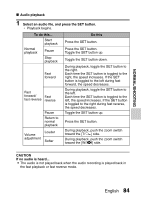Sanyo VPC-CG10P Owners Manual - Page 98
RECORDING MENU 2, Focus range setting, How to use the manual focus
 |
UPC - 086483073342
View all Sanyo VPC-CG10P manuals
Add to My Manuals
Save this manual to your list of manuals |
Page 98 highlights
RECORDING MENU 2 Focus range setting How to use the manual focus 1 Select -, and press the SET button. h The focus distance adjustment 664 bar appears. 2 Toggle the SET button to the left or right to adjust the focus 2.0m distance, and press the SET button. h The focus distance is set, and you are returned to the Recording Screen. HD-SHQ 00:09:24 HINT About the focus range i The focus distance indication shows the distance between the center of the lens and the subject. i In some cases there may be a slight variance between the distance (numerical figure) you set in the manual focus mode and the actual distance. About zoom movement when using the manual focus i If the focus distance is set to 70 cm (27.56 in.) or less, the zoom changes to the largest setting that is suitable for that focus distance. i When the focus distance is set to 70 cm (27.56 in.) or less, the zoom will function only within the range at which the image is focused. About the super macro mode i When the focus range is set to super macro +, the zoom is temporarily set to the wide end. i By assigning an operation shortcut to the SET button (pages 124 and 128), you can change the focus range setting from the Recording Screen. 89 English