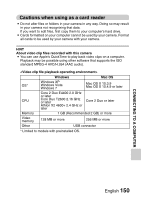Sanyo VPC-GH4 Owners Manual - Page 154
Select the desired connection mode, and press the SET button., CAUTION
 |
UPC - 086483079115
View all Sanyo VPC-GH4 manuals
Add to My Manuals
Save this manual to your list of manuals |
Page 154 highlights
4 Select the desired connection mode, and press the SET button. CAUTION Insert and pull out the cable carefully i When connecting the cables, make sure that the cable plugs are correctly oriented and that they match the shapes of the terminal sockets on the devices. Push the plugs in straight when connecting them. If undue force is used to connect a cable, it may permanently damage the connector pins in the terminal socket. i Do not use excessive force when connecting and disconnecting cables. i Please connect the dedicated USB interface cable to your computer's USB connector. Do not connect it to the USB port on your monitor or keyboard, or to the USB hub. Be especially careful when installing the driver software. In some instances, it may not be possible to correctly install the driver software. Do not exchange data bi-directionally i While copying data from the camera to the computer in the card reader mode, do not perform any operation that would copy the computer data to the camera. 145 English