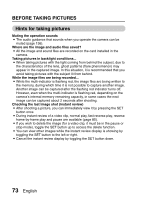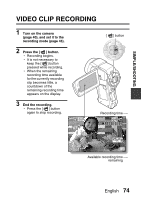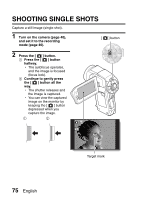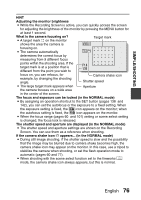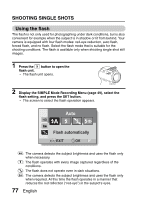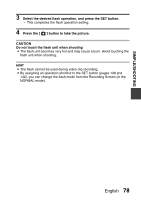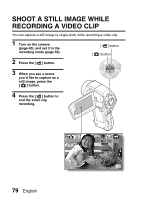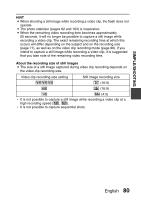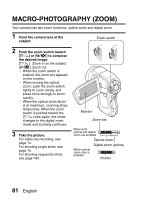Sanyo VPC-HD2000 Instruction Manual, VPC-HD2000EX - Page 97
If the camera shake icon
 |
View all Sanyo VPC-HD2000 manuals
Add to My Manuals
Save this manual to your list of manuals |
Page 97 highlights
SIMPLE/SHOOTING HINT Adjusting the monitor brightness i While the Recording Screen is active, you can quickly access the screen for adjusting the brightness of the monitor by pressing the MENU button for at least 1 second. What is the camera focusing on? i A target mark & on the monitor Target mark shows the area the camera is focusing on. i The camera automatically determines the correct focus by measuring from 9 different focus points within the shooting area. If the target mark is at a position that is different from the point you wish to F1.8 1/30 focus on, you can refocus, for example, by changing the shooting angle. Camera shake icon Shutter speed i The large target mark appears when Aperture the camera focuses on a wide area in the center of the screen. The focus and exposure can be locked (in the NORMAL mode) i By assigning an operation shortcut to the SET button (pages 138 and 142), you can set the autofocus or the exposure to a fixed setting. When the exposure setting is fixed, the P icon appears on the monitor; when the autofocus setting is fixed, the p icon appears on the monitor. i When the focus range (pages 60 and 101) setting or scene select setting is changed, the focus lock is released. The shutter speed and aperture are displayed (in the NORMAL mode) i The shutter speed and aperture settings are shown on the Recording Screen. You can use them as a reference when shooting. If the camera shake icon > appears... (in the NORMAL mode) i During still image shooting, if the shutter speed is slow and the possibility that the image may be blurred due to camera shake becomes high, the camera shake icon may appear on the monitor. In this case, use a tripod to stabilize the camera when shooting, or set the flash operation mode to automatic (pages 60 and 77). i When shooting with the scene select function set to the fireworks + mode, the camera shake icon always appears, but this is normal. English 76