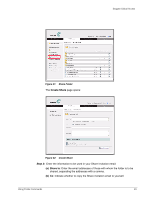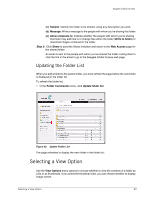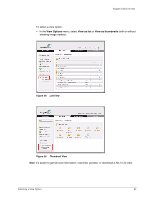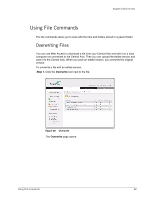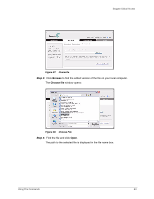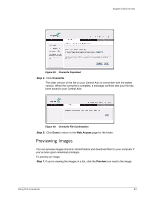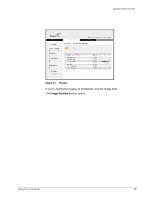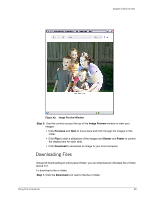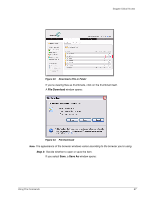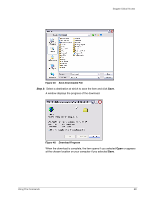Seagate BlackArmor NAS 400 Seagate Global Access User Guide - Page 26
Previewing Images, Step 4
 |
View all Seagate BlackArmor NAS 400 manuals
Add to My Manuals
Save this manual to your list of manuals |
Page 26 highlights
Seagate Global Access Figure 39: Overwrite Populated Step 4: Click Overwrite. The older version of the file on your Central Axis is overwritten with the edited version. When the overwrite is complete, a message confirms that your file has been saved to your Central Axis: Figure 40: Overwrite File Confirmation Step 5: Click Done to return to the Web Access page for the folder. Previewing Images You can preview images stored in stored folders and download them to your computer if you've been given download privileges. To preview an image, Step 1. If you're viewing the images in a list, click the Preview icon next to the image: Using File Commands 24

Using File Commands
24
Seagate Global Access
Step 4:
Click
Overwrite
.
The older version of the file on your Central Axis is overwritten with the edited
version. When the overwrite is complete, a message confirms that your file has
been saved to your Central Axis:
Step 5:
Click
Done
to return to the
Web Access
page for the folder.
Previewing Images
You can preview images stored in stored folders and download them to your computer if
you’ve been given download privileges.
To preview an image,
Step 1.
If you’re viewing the images in a list, click the
Preview
icon next to the image:
Figure 39:
Overwrite Populated
Figure 40:
Overwrite File Confirmation