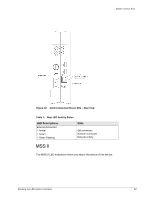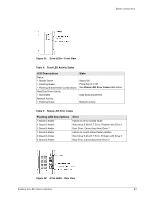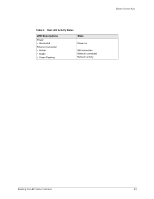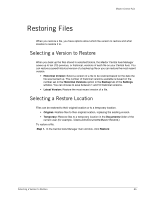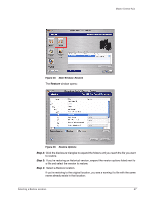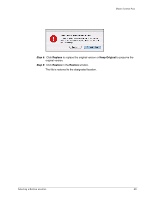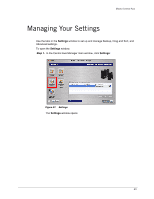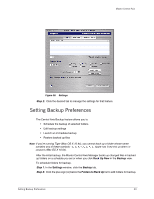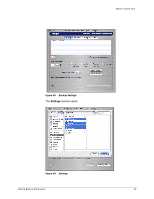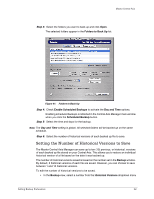Seagate Maxtor Central Axis Business Edition Maxtor Central Axis for Macintosh - Page 30
Step 2, Main Window: Restore, Restore Options
 |
View all Seagate Maxtor Central Axis Business Edition manuals
Add to My Manuals
Save this manual to your list of manuals |
Page 30 highlights
Maxtor Central Axis Figure 35: Main Window: Restore The Restore window opens: Figure 36: Restore Options Step 2: Click the disclosure triangles to expand the folders until you reach the file you want to restore. Step 3: If you're restoring an historical version, expand the version options listed next to a file and select the version to restore. Step 4: Select a Restore location. If you're restoring to the original location, you see a warning if a file with the same name already exists in that location: Selecting a Restore Location 27

Selecting a Restore Location
27
Maxtor Central Axis
The
Restore
window opens:
Step 2:
Click the disclosure triangles to expand the folders until you reach the file you want
to restore.
Step 3:
If you’re restoring an historical version, expand the version options listed next to
a file and select the version to restore.
Step 4:
Select a Restore location.
If you’re restoring to the original location, you see a warning if a file with the same
name already exists in that location:
Figure 35:
Main Window: Restore
Figure 36:
Restore Options