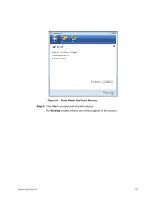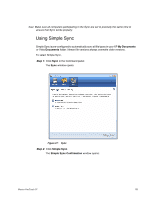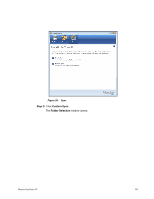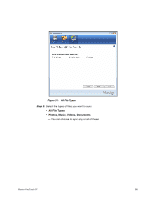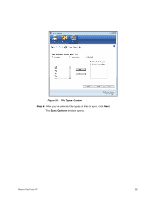Seagate Maxtor OneTouch 4 User Guide for Windows - Page 80
Using Custom Sync, My Documents
 |
View all Seagate Maxtor OneTouch 4 manuals
Add to My Manuals
Save this manual to your list of manuals |
Page 80 highlights
Figure 28: Confirm Simple Sync Your My Documents folder is now synchronized with your drive. Connect the drive to other computers to complete the Sync. Using Custom Sync Custom Sync allows you to select specific folders and file types for synchronization and to choose sync and encryption settings. To configure Custom Sync, Step 1: Click Sync in the Command panel. The Sync window opens: Maxtor OneTouch IV 77
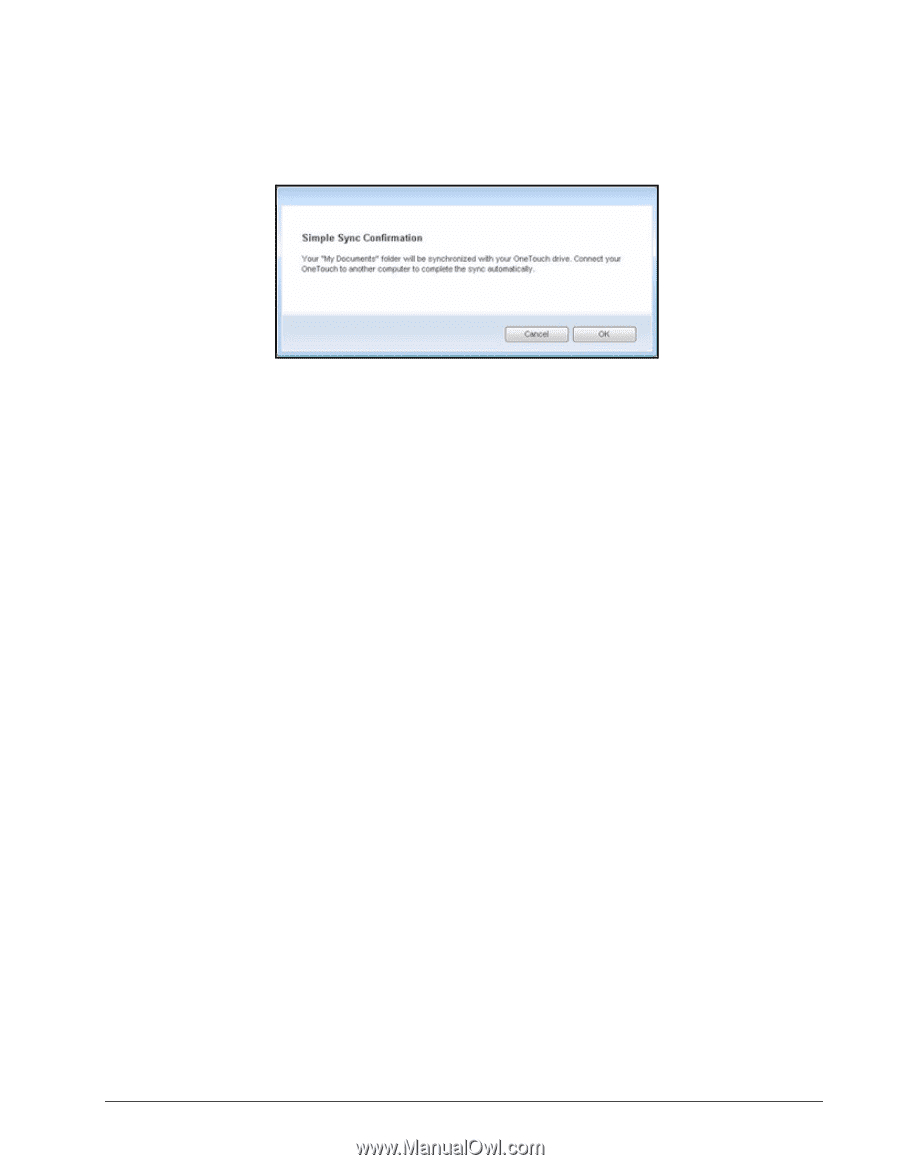
Maxtor OneTouch IV
77
Your
My Documents
folder is now synchronized with your drive. Connect the drive
to other computers to complete the Sync.
Using Custom Sync
Custom Sync allows you to select specific folders and file types for synchronization and to
choose sync and encryption settings.
To configure Custom Sync,
Step 1:
Click
Sync
in the Command panel.
The
Sync
window opens:
Figure 28:
Confirm Simple Sync