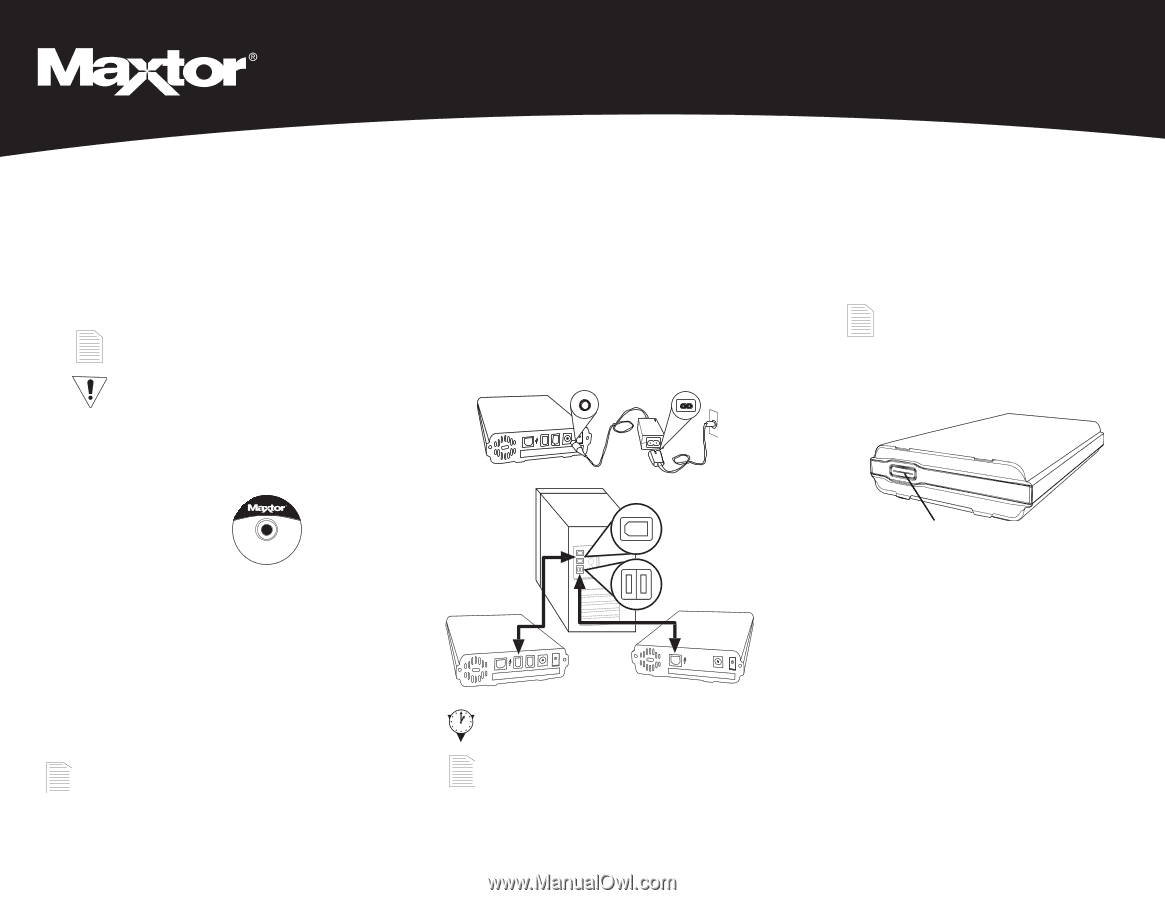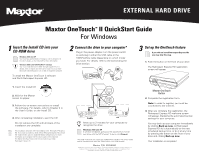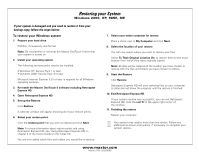Seagate OneTouch II OneTouch II Quick Start Card Win - Page 1
Seagate OneTouch II Manual
 |
View all Seagate OneTouch II manuals
Add to My Manuals
Save this manual to your list of manuals |
Page 1 highlights
EXTERNAL HARD DRIVE Maxtor OneTouchTM II QuickStart Guide For Windows 1 Insert the Install CD into your CD-ROM drive Windows 2000 and XP You must have Administrative Privileges, refer to chapter 2 of the User's Guide, on the Install CD for more information. Windows 98SE and 1394/FireWire* interface You must install Microsoft's 98SE Storage Supplement. For details, refer to chapter 2 of the User's Guide. You must have Microsoft Internet Explorer 5.01 or later to install the software. To install the Maxtor OneTouch II software and Dantz Retrospect Express HD: 2 Connect the drive to your computer* Plug in the power adapter, turn the power switch on and plug in either the USB cable or the 1394/FireWire cable (depending on which model you have). For details, refer to the Connecting the Drive section 3 Set up the OneTouch feature If you did not install Retrospect Express HD, you may skip this step. 1. Push the button on the front of your drive. The Retrospect Express HD registration screen will appear. 1. Insert the Install CD. 2. Wait for the Maxtor screen to appear. 3. Follow the on-screen instructions to install the software. For details, refer to Chapter 2 in the User's Guide, on the Install CD. 4. After completing installation, eject the CD. Do not remove the CD until all steps of the installation are complete. This Installation describes the Full Installation with Retrospect™ Express HD. If you wish to install your drive without Retrospect Express HD, choose the 'Install Drivers' option to install the Maxtor software only. For more information, go to Chapter 2 of the User's Guide on the Install CD. The Maxtor OneTouch feature will not work unless you install Retrospect Express HD. 1394 USB FireWire USB Allow up to 2 minutes for your computer to recognize the drive. Windows 2000 and XP A window will appear, giving you the opportunity to format your drive with the NTFS format. To do so, click Format. *The USB model does not support the 1394/FireWire interface. The combo model may be connected with either the 1394/FireWire or the USB interface. Maxtor P/N: 20259900 ©2004 Maxtor Corporation. Maxtor and the Maxtor stylized logo are registered trademarks, and Maxtor OneTouch is a trademark of Maxtor Corporation. Dantz and Retrospect are either registered trademarks or trademarks of Dantz Development Corporation. Specifications subject to change without notice. Maxtor OneTouch Button 2. Complete the registration form. Note: In order to register, you must be connected to the internet. 3. After you complete the registration, the Retrospect Express HD welcome screen will appear, displaying the automated backup settings for your computer. You may back up your computer immediately by clicking Back up now, let Retrospect Express HD do it automatically at the next scheduled backup time, or do it at any time by pressing the button on the front of your drive and clicking Back up now. Your installation is complete!