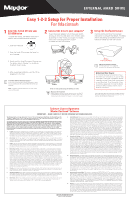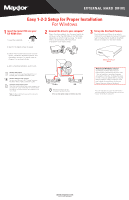Seagate OneTouch OneTouch Quick Start Card - Page 2
For Windows - xp driver
 |
View all Seagate OneTouch manuals
Add to My Manuals
Save this manual to your list of manuals |
Page 2 highlights
EXTERNAL HARD DRIVE Easy 1-2-3 Setup for Proper Installation For Windows 1 Insert the Install CD into your CD-ROM drive 1. Insert the Install CD. 2 Connect the drive to your computer* Plug in the power adapter, turn the power switch on and plug in either the USB cable or the 1394 cable (depending on which model you have). For details, refer to the Connecting the Drive section in Chapter 2 of the User's Guide. 3 Set up the OneTouch feature Push the button and follow the on-screen instructions to configure this feature. For details, refer to the Setting Up the Maxtor OneTouch Feature in Chapter 2 of the User's Guide. 2. Wait for the Maxtor screen to appear. 3. Follow the on-screen instructions to install drivers, the Maxtor OneTouch feature, and Retrospect software. For details, refer to Chapter 2 in the User's Guide. 4. After completing installation, eject the CD. Windows 2000 and XP If you get an error message regarding Administrative Privileges, refer to chapter 6 of the User's Guide. Windows 98SE and 1394* interface You must install Microsoft's 98SE Storage Supplement. For details, refer to chapter 2 of the User's Guide. Installation without Retrospect™ If you wish to only install your drive without Retrospect, you can choose the 'Custom Install' option to install the Maxtor software only. For more information, go to Chapter 2 in the User's Guide. Note: The Maxtor OneTouch feature will not work unless you install Retrospect. 1394 USB FireWire USB Allow up to 2 minutes for your computer to recognize the drive. Drive can only operate using one interface at a time. Maxtor OneTouch Button Attention Windows Users! Your Maxtor OneTouch drive has been programmed to automatically spin down after 1 hour of inactivity to minimize the power consumption of the drive. To change the period of time of inactivity, please refer to Using the Maxtor OneTouch Utility in Chapter 3 of the User's Guide for instructions on using the Maxtor OneTouch Utility for Windows. *The USB model does not support the 1394 interface. The combo model may also be connected with the USB interface. © 2003 Maxtor Corporation. www.maxtor.com Maxtor P/N: 20245300