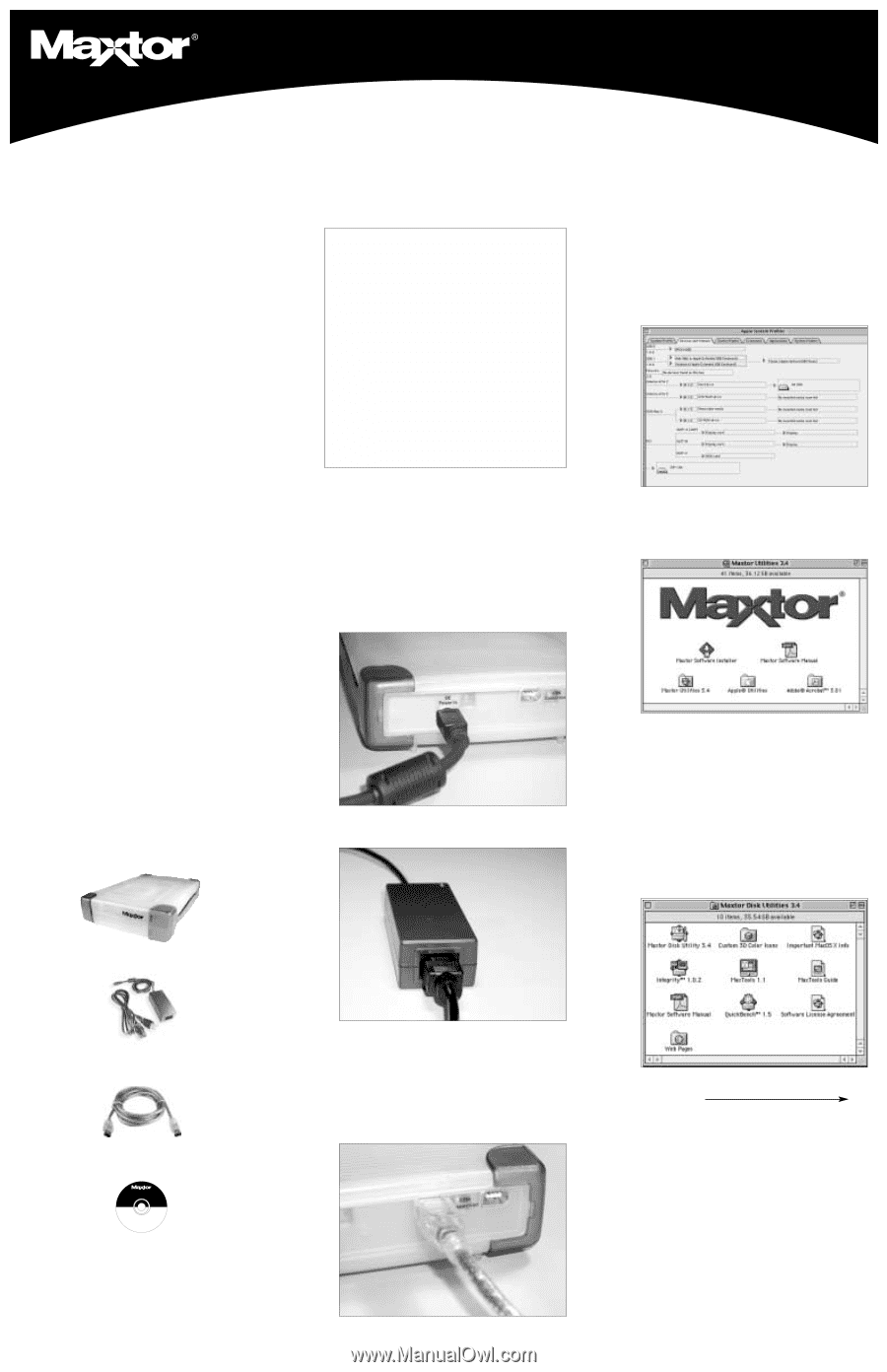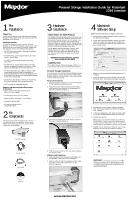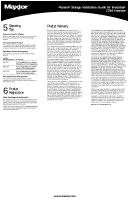Seagate Personal Storage 3100 Installation Guide (Mac) - Page 1
Seagate Personal Storage 3100 Manual
 |
View all Seagate Personal Storage 3100 manuals
Add to My Manuals
Save this manual to your list of manuals |
Page 1 highlights
Personal Storage Installation Guide for Macintosh 1394 Interface 1 Pre Installation Thank You Thank you for selecting a Maxtor Personal Storage product. Please follow these instructions to take full advantage of its features. Handling Precautions If these handling precautions are not followed, damage to the Personal Storage product may result - which may void your product warranty. Please see the Warranty section for additional information. • DO NOT open the product. Opening the product will void the warranty. • DO NOT bump, jar or drop this device as it may result in loss of data. • DO NOT stack this product more than three units high. • DO NOT set or operate the product on its side without an approved cradle from Maxtor. It may fall over and damage the internal hard drive. • DO NOT disconnect any cables or power while copying files without properly unplugging or unmounting the device via your operating system - as this can result in data loss and possible damage to the internal hard drive. • DO NOT set any liquids or drinks on the product as they will damage the internal electronics. • NOT intended as a portable product. Hardware and Operating System Requirements for Macintosh • Power PC with on-board FireWire ports (iMac DV, G3 or higher) • Full version of Mac OS 8.6 or higher • Apple FireWire extension 2.3.3 or higher • At least 32 MB of RAM • An Internet connection for contacting Maxtor 2 Kit Components The Maxtor Personal Storage product comes complete with the components shown here. Please familiarize yourself with each of these items prior to installation. 3 Hardware Installation Urgent Notice for 160GB Products The 160GB Personal Storage product cannot be used to transport data between Windows-based PC's and Macintosh computer systems. Do not connect it to a Mac running OS X if the personal storage product has previously been installed on a PC. Connecting the product to a Mac running OS X after it has been used on a PC will result immediately in lost data. To use Maxtor Personal Storage products with 160GB capacity or higher on your Macintosh running OS X, you must first reformat the drive. The Mac OS Disk Utility will guide you through the process. REFORMATTING THE DRIVE WILL DESTROY DATA STORED ON THAT DRIVE Additional Note The 160GB Maxtor Personal Storage model is not supported as a boot drive for Macintosh systems. Personal Storage Installation To connect your new Maxtor Personal Storage product to your computer, please follow these simple steps. If these steps are not performed in order, your product may not function properly. Power Cord Connections 1. Ensure that your computer is on and running one of the required operating systems. 2. Plug the four-pin male connector with the flat side facing up into the back of the product's DC power-in connector (Figure 1). Figure 1 Power Connection 3. Connect the female end of the electric cord into the power adapter (Figure 2). Figure 2 Power Adapter Connection 4 Macintosh Software Setup Note: Software setup does not apply to Mac OS X. 1. Please close all open programs before you begin the software installation. 2. Check your system's FireWire version. Go to the Apple icon, open the Apple System Profiler program and click on the Devices and Volumes tab. See sample screen: Note: You will need Apple FireWire extension 2.3.3 or higher. 3. Insert the Maxtor Personal Storage CD into your CD-ROM drive. The following window will appear: 4. Double-click on the Maxtor Software Installer icon. The license agreement screen will display. Click I Agree. 5. In the save dialog box, click Save to create a folder on your desktop called Maxtor 1394 Storage. 6. Restart your system. Note: Once your system restarts, you will see a PC-DOS drive. This is your new Maxtor Firewire storage. You can either use it "as is" or use the Maxtor utility to re-initialize the drive (recommended). 7. Double click on the Maxtor Software icon on your desktop. You will see the following window: Personal Storage Power Adapter 1394 Cable 1394 External Storage Installation Software for Mac OS and Windows ©2001 Maxtor Corporation. All Rights Reserved. CD-ROM 4. Plug the male connector from the power adapter into power outlet. 1394 Data Cable Connections 1. Plug one end of the translucent 1394 cable into any available 1394 port on your computer. 2. Plug the other end of the translucent 1394 cable into either of the 1394 connections on the product (Figure 3). Continued Please see reverse side for operating tips, notes on multiple system use, product registration and warranty information. Figure 3 1394 Cable Hook-up www.maxtor.com