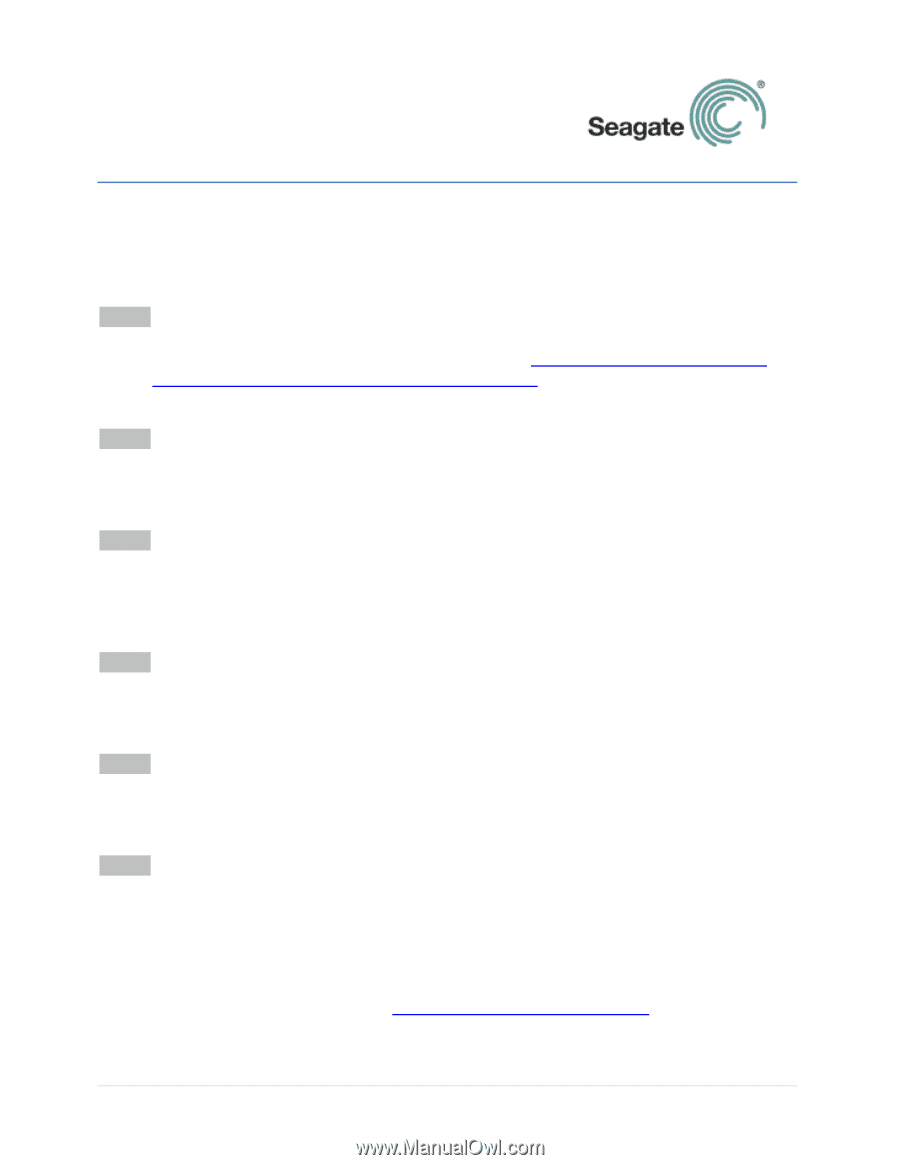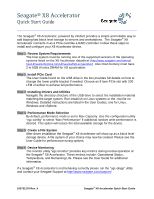Seagate ST1100FS0000 Seagate X8 Accelerator Quick Start Guide - Page 1
Seagate ST1100FS0000 Manual
 |
View all Seagate ST1100FS0000 manuals
Add to My Manuals
Save this manual to your list of manuals |
Page 1 highlights
Seagate® X8 Accelerator Quick Start Guide The Seagate® X8 Accelerator, powered by Virident provides a simple and reliable way to add blazing fast block level storage to servers and workstations. The Seagate® X8 Accelerator connects in as a PCIe card like a RAID controller. Follow these steps to install and configure your X8 Accelerator device. Step 1: Review System Requirements The host system must be running one of the supported versions of the operating systems listed on the X8 Accelerator datasheet (http://www.seagate.com/internalhard-drives/enterprise-hard-drives/ssd/x8-accelerator/). Also Host memory must have 2 to 6GB of extra DRAM for I/O acceleration. Step 2: Install PCIe Card The User Guide found on the USB drive in the box provides full details on how to change the lower profile bracket if needed. Choose an 8 lane PCIe slot with 200 LFM of airflow to achieve full performance. Step 3: Installing Drivers and Utilities Navigate the directory structure of the USB drive to select the installation material matching the target system. Run install.sh on Linux systems or the .msi file on Windows. Detailed instructions are listed in the User Guides, one for Linux, Windows and vSphere. Step 4: Performance Mode Selection By default, performance mode is set to Max Capacity. Use the configuration utility "vgc-config" to select "Max Performance" if additional random write performance is desired. This option will reduce the total available storage for the device. Step 5: Create a File System After driver installation the Seagate® X8 Accelerator will show up as a block level storage device. A file system of your choice may now be created. Please see the User Guide for performance tuning options. Step 6: Device Monitoring The monitor utility "vgc-monitor" provides key metrics during normal operation of the Seagate® X8 Accelerator. These metrics include: Operational Status, Temperature, and Remaining Life. Please see the User Guide for additional information. If a Seagate® X8 Accelerator is not behaving correctly please run the "vgc-diags" utility and contact your Seagate Support at http://www.seagate.com/support/. 100731279 Rev. A Seagate® X8 Accelerator Quick Start Guide