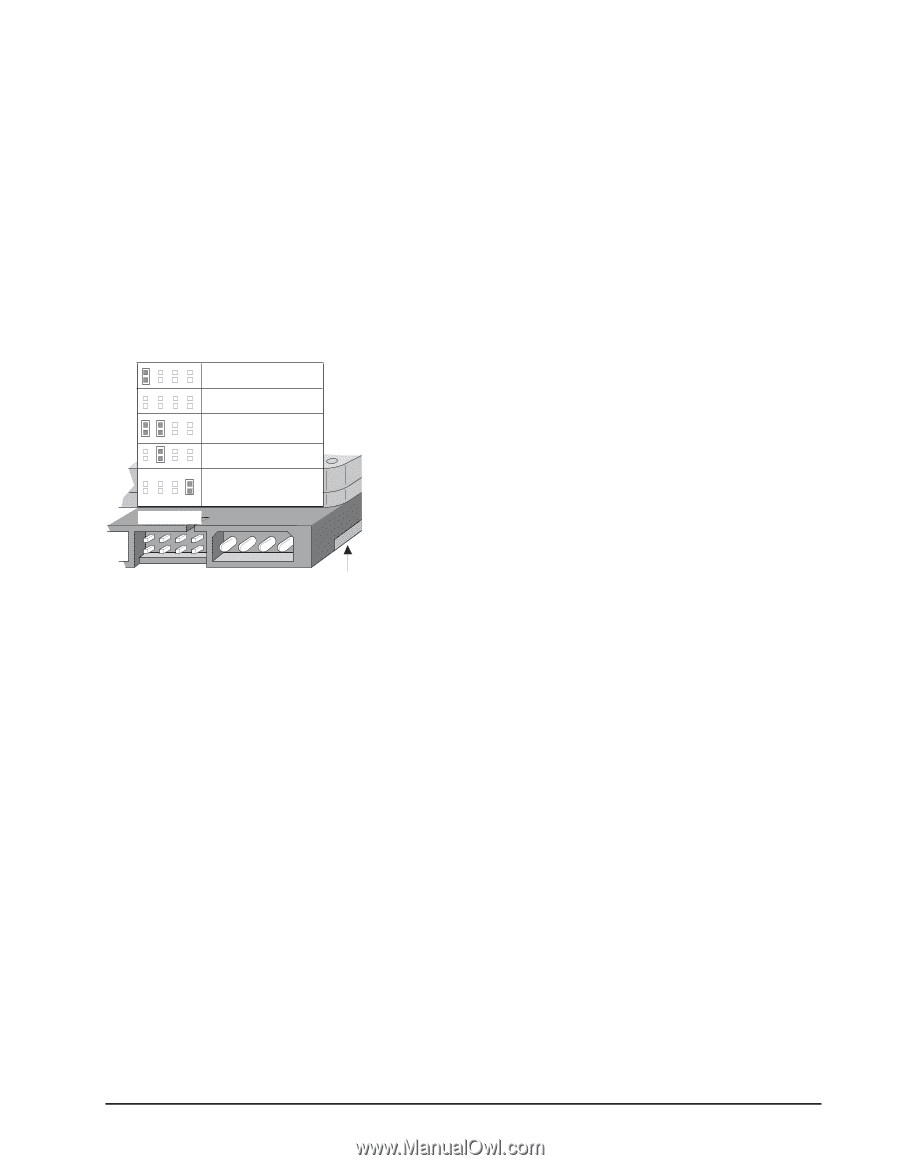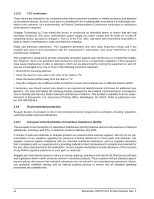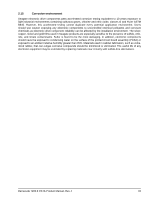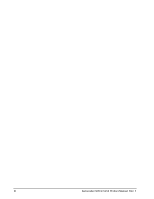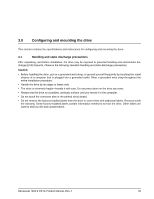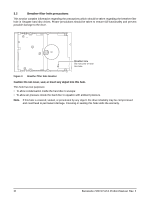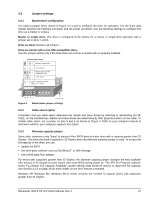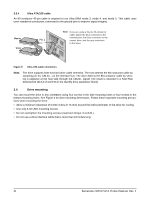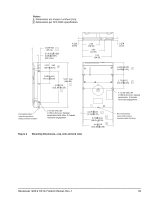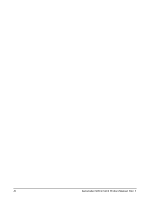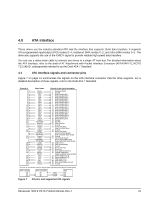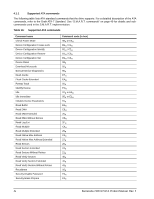Seagate ST500DM002 Barracuda 7200.9 PATA Product Manual - Page 43
Jumper settings - windows 7
 |
View all Seagate ST500DM002 manuals
Add to My Manuals
Save this manual to your list of manuals |
Page 43 highlights
3.3 Jumper settings 3.3.1 Master/slave configuration The options jumper block shown in Figure 4 is used to configure the drive for operation. It is the 8-pin dual header between the interface connector and the power connector. Use the following settings to configure the drive as a master or a slave. Master or single drive. The drive is configured at the factory for a master or single-drive operation with a jumper set on pins 7 and 8. Drive as slave. Remove all jumpers. Drive as master with a non-ATA-compatible slave. Use this jumper setting only if the drive does not work as a master with no jumpers installed. Options jumper block Master or single drive Drive is slave Master with non ATAcompatible slave Cable select Limit drive capacity to 32 Gbytes 7531 8642 Circuit Board Figure 4 Master/slave jumper settings 3.3.2 Cable-select option Computers that use cable select determine the master and slave drives by selecting or deselecting pin 28, CSEL, on the interface bus. Master and slave drives are determined by their physical position on the cable. To enable cable select, set a jumper on pins 5 and 6 as shown in Figure 4. Refer to your computer manual to determine whether your computer supports this option. 3.3.3 Alternate capacity jumper Some older computers may "hang" at startup if their BIOS detects a disc drive with a capacity greater than 32 Gbytes. This limits the drive's capacity to 32 Gbytes when the alternate capacity jumper is used. To access the full capacity of the drive, you can: • Update the BIOS • Use third-party software such as DiscWizard™ or Disk Manager • Use a third-party host adapter For drives with capacities greater than 32 Gbytes, the alternate capacity jumper changes the total available LBA sectors to 32 Gbytes to solve issues with some BIOS during power on. The ATA Set Features subcom- mand "F1H Report Full Capacity Available" causes Identify Data words 60 and 61 to report the full capacity. See Section 4.1.3 on page 48 for more details on the Set Features command. Windows XP, Windows Me, Windows 98 or newer versions are needed to support drives with capacities greater than 32 Gbytes. Barracuda 7200.9 PATA Product Manual, Rev. F 37