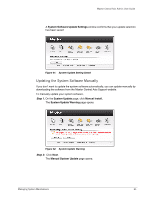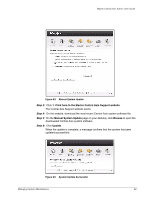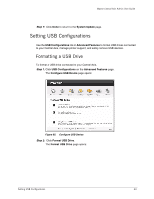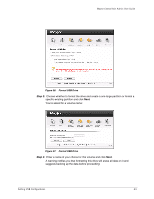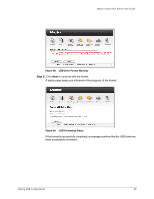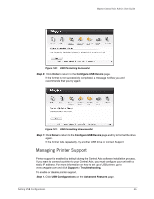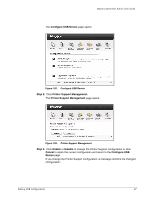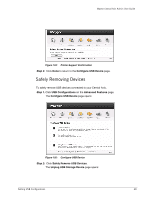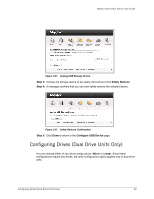Seagate STM310005CAA00G-RK Maxtor Central Axis Admin User Guide - Page 69
Managing Printer Support, Con USB Device, Support > Troubleshooting., USB Configurations
 |
UPC - 763649007921
View all Seagate STM310005CAA00G-RK manuals
Add to My Manuals
Save this manual to your list of manuals |
Page 69 highlights
Maxtor Central Axis Admin User Guide Figure 100: USB Formatting Successful Step 6: Click Done to return to the Configure USB Device page. If the format is not successfully completed, a message notifies you and recommends that you try again: Figure 101: USB Formatting Unsuccessful Step 7: Click Done to return to the Configure USB Device page and try to format the drive again. If the format fails repeatedly, try another USB drive or contact Support. Managing Printer Support Printer support is enabled by default during the Central Axis software installation process. If you want to connect a printer to your Central Axis, you must configure your unit with a static IP address. For more information on how to set up a USB printer, go to www.seagate.com and click Support > Troubleshooting. To enable or disable printer support, Step 1. Click USB Configurations on the Advanced Features page. Setting USB Configurations 66