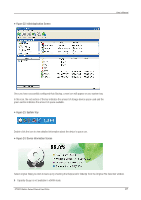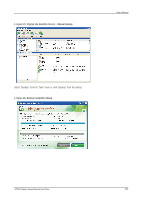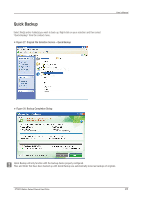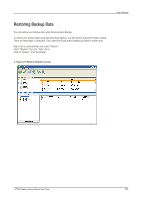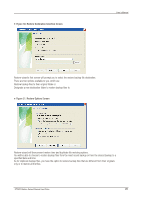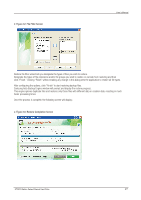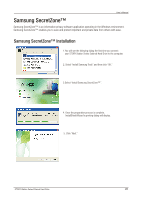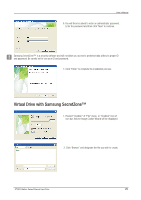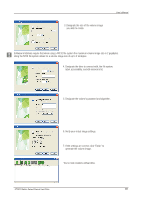Seagate Samsung Story Series User Manual - Page 25
Restoring Backup Data
 |
View all Seagate Samsung Story Series manuals
Add to My Manuals
Save this manual to your list of manuals |
Page 25 highlights
User's Manual Restoring Backup Data You can restore your backup data using Samsung Auto Backup. To restore your backup data using Samsung Auto Backup, you will need to launch the restore wizard. There are three ways of doing this. First, select the file(s) and/or folder(s) you with to restore and: Right-click on selected files and select "Restore." Select "Restore" from the "Task" menu. Click on "Restore" from the toolbar. Figure 29. Restore Selection Screen STORY Station Series External Hard Drive 25

STORY Station Series External Hard Drive
25
User’s Manual
Restoring Backup Data
You can restore your backup data using Samsung Auto Backup.
To restore your backup data using Samsung Auto Backup, you will need to launch the restore wizard.
There are three ways of doing this. First, select the file(s) and/or folder(s) you with to restore and:
Right-click on selected files and select “Restore.”
Select “Restore” from the "Task" menu.
Click on “Restore” from the toolbar.
Figure 29. Restore Selection Screen