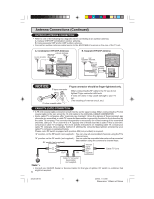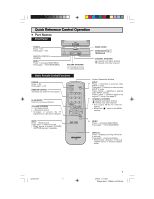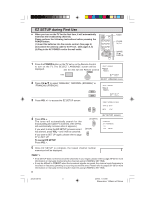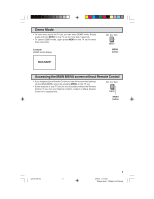Sharp 36C231 36C231 Operation Manual - Page 11
Video Adjust
 |
View all Sharp 36C231 manuals
Add to My Manuals
Save this manual to your list of manuals |
Page 11 highlights
Video Adjust • Description of Adjustment Items Selected item VOL + button VOL - button PICTURE To increase contrast To decrease contrast TINT To make skin tones greenish To make skin tones purplish COLOR To increase color intensity To decrease color intensity BRIGHT To increase brightness To decrease brightness SHARP To increase sharpness To decrease sharpness COLOR TEMP. To choose a LOW, ML, MH or HIGH color tone. RESET To return all adjustments to factory preset levels. 1 Press MENU to access the MAIN MENU screen. 2 Press CH 8/9 to move the "[" mark to "VIDEO ADJUST". CH → CH 3 Press VOL +/- to access the PICTURE adjust screen. VOLUME (k)/(l) CHANNEL UP (a)/ DOWN (s) MENU MENU SLEEP T I MER V I DEO ADJ UST AUD I O SEL ECT CC CLOSED CAPT I ON PARENT CONTROL ES ENERGY SAVE SET UP (MAIN MENU screen) 4 Press CH 8/9 to select the desired adjustment item. (Refer to the diagram below.) PICTURE TINT COLOR BRIGHT CH RESET COLOR TEMP. SHARP CH : CH : CH 5 Press VOL +/- to adjust the setting. P I CTURE 50 (PICTURE adjust screen) P I CTURE 50 6 Repeat steps 4 to 5 to adjust other settings. VOL + increases contrast VOL - decreases contrast 7 Press MENU to exit. Note: • VIDEO ADJUST setting, once set, is shared among AIR/CABLE, INPUT 1, INPUT 2, and INPUT 3 modes. • VIDEO ADJUST setting for INPUT 3 when used as COMPONENT can be set independently. 11 32C231(10-11) 11 3/27/03, 11:13 AM Dimension: 140 X 215 mm