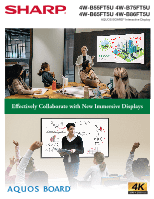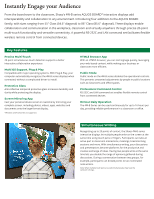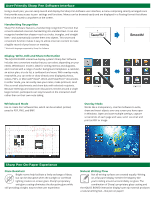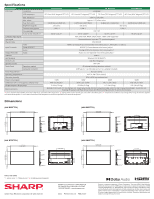Sharp 4W-B Series Brochure - Page 3
Sharp Pen-On-Paper Experience, User-Friendly Sharp Pen Software Interface
 |
View all Sharp 4W-B manuals
Add to My Manuals
Save this manual to your list of manuals |
Page 3 highlights
User-Friendly Sharp Pen Software Interface Using a touch pen, you can easily launch and display the Sharp Pen Software user interface, a menu comprising smartly arranged icons that provide easy access to pen settings and functions. Menus can be browsed easily and are displayed in a floating format that allows them to be moved to anywhere on the screen. Handwriting Recognition Sharp Pen Software features a handwriting recognition* function that converts selected onscreen handwriting into standard text. It can also recognize handwritten shapes-such as circles, triangles, and straight lines-and automatically convert them into objects. This smart and convenient function makes it easy to utilize onscreen content to make a legible record of your lesson or meeting. * Works with languages supported by Sharp Pen Software. Smooth! Display, Write, Edit and Share Information The AQUOS BOARD interactive display system's Sharp Pen Software includes two convenient modes that you can select depending on your needs. Whiteboard mode is ideal for writing memos and diagrams, and it comes with a range of useful background templates: a calendar, an action plan, a to-do list, a corkboard and more. With overlay mode, meanwhile, you can write or draw directly onto displayed photos, videos, PDFs, or Microsoft® Excel®, Word and PowerPoint® documents. In either mode, you can easily save your notes, make printouts, send files as email attachments and share data with selected recipients. Because meetings and classroom discussions revolve around a single large monitor, participants can stay focused on the interaction itself rather than on their own note-taking. Whiteboard Mode Use to create Pen Software files, which can be emailed, printed, saved to PDF, PNG, and BMP. Overlay Mode Works like a transparency. Use Pen Software to write, draw and insert objects over any screen you have open in Windows. Open and save multiple overlays, capture screenshots of each page and save, send via email and print as PDF or image. Sharp Pen-On-Paper Experience Glare Resistant Bright rooms help facilitate a lively exchange of ideas, but can be disruptive when the sunlight or overhead lighting creates on-screen glare. Sharp's proprietary anti-glare coating eliminates the disruptive glare while still providing a bright, easy-to-view user experience. Natural Writing Flow Not all writing surfaces are created equally. Writing on a flat panel display needn't feel slippery like you're sliding around uncontrollably on glass. The combination of Sharp's proprietary glass coating and the AQUOS BOARD interactive display's pen tip material produces a natural writing feel-like pen on paper!