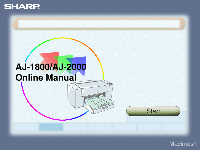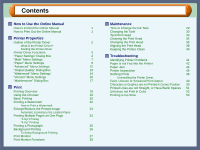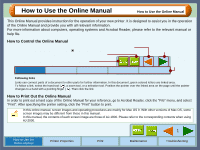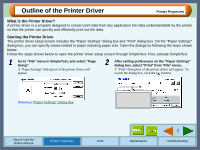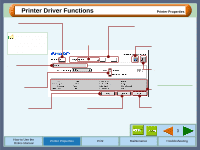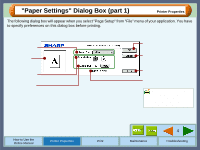Sharp AJ-2000 AJ-Printer Operation Manual for Mac® - Page 4
Outline of the Printer Driver
 |
View all Sharp AJ-2000 manuals
Add to My Manuals
Save this manual to your list of manuals |
Page 4 highlights
Outline of the Printer Driver Printer Properties What is the Printer Driver? A printer driver is a program designed to convert print data from any application into data understandable by the printer so that the printer can quickly and efficiently print out the data. Starting the Printer Driver The printer driver setup screen includes the "Paper Settings" dialog box and "Print" dialog box. On the "Paper Settings" dialog box, you can specify values related to paper including paper size. Open the dialogs by following the steps shown below. Follow the steps shown below to open the printer driver setup screen through SimpleText. First, activate SimpleText. 1 Go to "File" menu in SimpleText, and select "Page Setup". A "Paper Settings" dialog box of the printer driver will appear. 2 After setting preferences on the "Paper Settings" dialog box, select "Print" from "File" menu. A "Print" dialog box of the printer driver will appear. To switch the dialog box, click the ( ) button. Reference:"Paper Settings" Dialog Box How to Use the Online Manual Printer Properties Print Main Paper Advanced Watermark Version You can jump to the detailed information by clicking each menu on the screen above. Maintenance 2 Troubleshooting