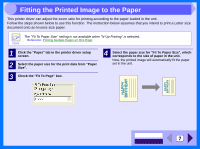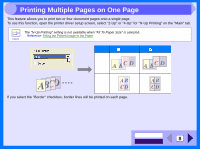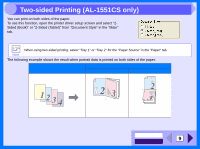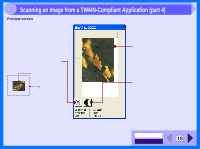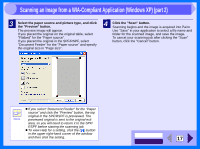Sharp AL 1551CS Interactive Manual for the AL-1530CS AL-1540CS AL-1551CS - Page 14
Scanning an Image from a TWAIN-Compliant Application - scanner driver
 |
UPC - 074000074507
View all Sharp AL 1551CS manuals
Add to My Manuals
Save this manual to your list of manuals |
Page 14 highlights
3 Scanning an Image from a TWAIN-Compliant Application (part 1) The SHARP scanner driver conforms to TWAIN, the industry standard, making it compatible with a variety of TWAINcompliant applications. Below is a step-by-step guide for acquiring a scanned image to the Sharpdesk desktop screen using Sharpdesk. 1 Place the original(s) you wish to scan on the original table/SPF/RSPF. Reference: For information on setting an original for scanning, refer to "ORIGINAL PLACEMENT" in the Operation Manual. 2 After starting Sharpdesk, click the "File" menu and select "Select Scanner". 3 Select "SHARP Personal MFP series", and click the "Select" button. Click here. Click here. Note ! If you are using Windows XP, you can also select "WIA-SHARP AL-XXXX" (where XXXX is the model name of your unit) to scan using the WIA driver. Reference: Scanning an Image from a WIACompliant Application ! Depending on your system, "SHARP Personal MFP series 1.0 (32-32)" and "WIA-SHARP ALXXXX 1.0 (32-32)" (where XXXX is the model name of your unit) may appear in the "Select Source" screen. ! The method for accessing the "Select Scanner" option, depends upon the application. For more information, refer to the manual or the help file of your application. CONTENTS INDEX 12