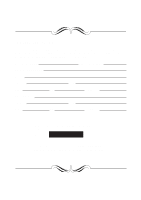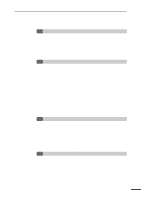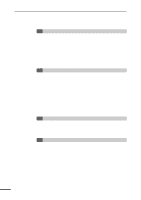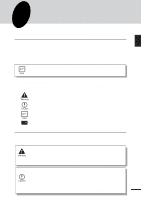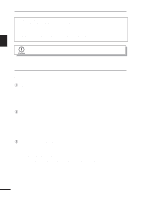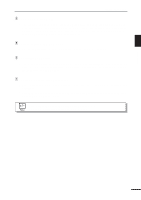Sharp AL-840 AL-840 Printer Operation Manual
Sharp AL-840 - B/W Laser Printer Manual
 |
UPC - 074000072954
View all Sharp AL-840 manuals
Add to My Manuals
Save this manual to your list of manuals |
Sharp AL-840 manual content summary:
- Sharp AL-840 | AL-840 Printer Operation Manual - Page 1
Address State Zip SERIAL NUMBER City Telephone City Telephone For location of the nearest Sharp Authorized Service, or to obtain product literature, accessories, or supplies, please call 1 - 800 - BE-SHARP For customer assistance, please visit http://www.sharpusa.com on the World Wide Web - Sharp AL-840 | AL-840 Printer Operation Manual - Page 2
THE TD CARTRIDGE 12 LOADING COPY PAPER (installing the paper tray) 14 POWER TO COPIER 15 CONNECTING THE INTERFACE CABLE (AL-840 only) 16 TWO-SIDED COPYING 23 4 SPECIAL FUNCTIONS DESCRIPTION OF SPECIAL FUNCTIONS 25 TONER SAVE MODE 25 USER PROGRAMS (power save modes, auto clear time) 26 - Setting - Sharp AL-840 | AL-840 Printer Operation Manual - Page 3
cover 32 - Cleaning the drum cartridge 32 - When copier is not in use 33 6 COPIER TROUBLE? MISFEED REMOVAL 34 - A. Misfeed in the paper tray 34 - B. Misfeed in the copier 35 - C. Misfeed in the exit area 36 TROUBLESHOOTING 37 - Copy and print quality problems 38 STATUS INDICATORS 41 DISPLAYING - Sharp AL-840 | AL-840 Printer Operation Manual - Page 4
manual in a handy location. The AL-840 can be used as a copier and as a laser printer while the AL-800 can be used only as a copier. This manual describes only the copier features. For description of the printer features, refer to the printer manual. Conventions used in this manual In this manual - Sharp AL-840 | AL-840 Printer Operation Manual - Page 5
copier does not produce hazardous laser radiation. For your safety, observe the precautions below. q Do not remove the cabinet, operation panel or any other covers. q The copier exposure mode, the manual exposure can be adjusted toner save mode reduces toner consumption by approximately 10%. q User - Sharp AL-840 | AL-840 Printer Operation Manual - Page 6
and reduced wear and tear on the scanning mechanism, providing higher reliability. t Printer feature (AL-840 only) 1 q The AL-840 functions both as a digital laser copier and a laser printer. Getting Started y 250-sheet paper tray q The paper tray holds up to 250 sheets of copy paper, providing - Sharp AL-840 | AL-840 Printer Operation Manual - Page 7
PART NAMES Original cover 1 Original table Paper tray Paper guide Getting Started Operation panel Paper release lever Front cover Paper output tray Printer interfaces (AL-840 only) Power switch Power cord socket TD cartridge TD cartridge handle Drum cartridge Drum cartridge handles 6 - Sharp AL-840 | AL-840 Printer Operation Manual - Page 8
u Display Displays the specified copy quantity, zoom copy ratio, user program codes, and error codes. i ON LINE indicator Lights up when the machine is used as a printer. (AL-840 only) The ON LINE indicator is not included in the AL-800. Off: Indicates copying is being performed or an alarm occurs - Sharp AL-840 | AL-840 Printer Operation Manual - Page 9
. Operation in this condition will cause poor copy quality and malfunctions. Leave the copier at room temperature for at least 2 hours before use. Do not install your copier in areas that are: q damp, humid, or very dusty q exposed to direct sunlight q poorly ventilated q subject to extreme - Sharp AL-840 | AL-840 Printer Operation Manual - Page 10
area. Installation CAUTIONS ON HANDLING Be careful in handling the copier as follows to maintain the performance of this copier. Do not drop the copier, subject it to shock or strike it against any object. Do not expose the drum cartridge to direct sunlight. Doing so will damage the surface - Sharp AL-840 | AL-840 Printer Operation Manual - Page 11
following components and accessories are included. Interface cable 2 (AL-840 only) Operation manual Installation Printer driver CD-ROM (AL-840 only) Power cord Paper tray Copier TD cartridge (in a silver bag) Drum cartridge (installed in copier) q If anything is not included or is damaged - Sharp AL-840 | AL-840 Printer Operation Manual - Page 12
by rotating it in the direction indicated by the arrow. Remove protective material . The screw must be used if the copier has to be moved. (p.45) Store the screw inside the front cover. a b 2 Installation Do not remove with the front cover closed. 2 Remove the tape . 3 Push - Sharp AL-840 | AL-840 Printer Operation Manual - Page 13
the protective paper during removal. de 2 c Installation INSTALLING THE TD CARTRIDGE Be sure to remove the protective paper from the drum cartridge before installing the TD cartridge. 1 Remove the TD car tridge from the bag. Hold the cartridge on both sides and shake it horizontally four or - Sharp AL-840 | AL-840 Printer Operation Manual - Page 14
the handle of the TD cartridge so that the stamped markings on top of the cartridge are facing upward. 2 4 Gently insert the TD cartridge into the copier along the guides in the direction indicated by the arrow. Installation Align the projections on both sides with the guides. 5 Close the front - Sharp AL-840 | AL-840 Printer Operation Manual - Page 15
. Paper tray View from the back of copier Paper release lever 3 For legal size paper, raise the paper support. Fan the copy paper and place it right when looking from the front of the copier. Leave a gap of approximately 1/32" (1 mm) between the paper guide and the left edge of the envelope. q - Sharp AL-840 | AL-840 Printer Operation Manual - Page 16
Side to be printed LOADING COPY PAPER Paper support Paper guide 2 4 Make sure the paper release lever is pushed back. The paper will be clamped by the paper feed roller inside the copier. Installation When placing special paper or several sheets of paper or when making twosided copies, the - Sharp AL-840 | AL-840 Printer Operation Manual - Page 17
CONNECTING THE INTERFACE CABLE 2 (AL-840 only) To use the AL-840 as a laser printer, connect it to the parallel interface cable. q Use the parallel interface cable included with the AL-840. q For specifications of the parallel interface, see the printer operation manual. 1 Check that the power - Sharp AL-840 | AL-840 Printer Operation Manual - Page 18
last copy of a run is made or power is turned on. The settings of the power save modes can be modified. See page 26, USER 2 PROGRAMS. q The copier will return to the initial settings a preset amount of time after the last copy is made. The preset amount of time (auto clear time - Sharp AL-840 | AL-840 Printer Operation Manual - Page 19
all copying functions. PAPER For best results, use only paper recommended by SHARP. 3 Type of media Standard paper and Size Letter (8-1/2" x 11") string closures, windows, linings, self-adhesive, patches or synthetic materials. These will cause physical damage to the copier. Envelopes with - Sharp AL-840 | AL-840 Printer Operation Manual - Page 20
3 Turn the power switch on. 4 Open the original cover. NORMAL COPYING 3 Making copies 5 Place an original face down on the original table and align it with the original scale. (Make sure the upper left corner of the original is set to the position indicated by the " " mark, as shown.) - Sharp AL-840 | AL-840 Printer Operation Manual - Page 21
print ( ) key is pressed while printing is being performed, printing will be interrupted and copying will start. Printing will be resumed after copying is finished. (AL-840 only) Do not perform copying with the original cover open. ON LINE 20 - Sharp AL-840 | AL-840 Printer Operation Manual - Page 22
been removed on the original to block off the light from inside the copier. Place the original cover to block off the light. Large original 3 mode. To adjust the copy density manually or to copy photographs, the exposure level can be adjusted in five steps manually. 1 Set the original and check - Sharp AL-840 | AL-840 Printer Operation Manual - Page 23
EXPOSURE ADJUSTMENT/PHOTO COPYING 3 Use the light ( ) and dark ( ) keys to adjust the exposure level. If exposure level 2 is selected, the two left-hand indicators will light up simultaneously. If level 4 is selected, the two right-hand indicators will light up simultaneously. 3 4 Set the - Sharp AL-840 | AL-840 Printer Operation Manual - Page 24
copies using the copy quantity ( , ) keys and press the print ( ) key. 3 Making copies TWO-SIDED COPYING Two-sided copying can be made on this copier. Example: The following two originals will be copied onto both sides of copy paper. Face up or face down First original Second original Face up - Sharp AL-840 | AL-840 Printer Operation Manual - Page 25
TWO SIDED COPYING 2 Replace the first original with the second original on the original table and close the original cover. Place the second original in the reverse orientation to the first original. q When feeding copies to copy onto the back side, be sure to feed them one sheet at a time. q Curled - Sharp AL-840 | AL-840 Printer Operation Manual - Page 26
power shut-off mode When the copier enters the auto power shut-off TONER SAVE MODE When the machine is used as a computer printer (AL-840 only), the toner save mode which is set as described below does not function. Set the toner save mode using the printer driver. See the printer operation manual - Sharp AL-840 | AL-840 Printer Operation Manual - Page 27
manual ( ) indicator will go out and the photo ( ) indicator will begin to blink. The exposure indicator marked "5" will light up, indicating the standard toner mode is active. 3 To enter the toner must be present in the paper tray before user programs can be accessed. Setting the power save - Sharp AL-840 | AL-840 Printer Operation Manual - Page 28
USER PROGRAMS 3 Press the print ( ) key. The entered program number will be lit steadily and the be stored. To change the setting or to set another mode, press the clear ( ) key. The copier will return to step 2. 6 Press the light ( ) or dark ( ) key to return to the normal copy mode. 27 - Sharp AL-840 | AL-840 Printer Operation Manual - Page 29
5 SUPPLIES AND USER MAINTENANCE This chapter describes how to replace the TD cartridge and the drum cartridge. Be sure to use only genuine SHARP parts and supplies. TD CARTRIDGE REPLACEMENT The TD cartridge replacement required ( ) indicator will light up when toner is needed. For information on - Sharp AL-840 | AL-840 Printer Operation Manual - Page 30
. 6 Close the front cover and turn on the copier power. The indicator will go out and the ready ( ) indicator will light up. Supplies and user maintenance DRUM CARTRIDGE REPLACEMENT 5 The useful life of the drum cartridge is approximately 20,000 copies. When the internal counter reaches - Sharp AL-840 | AL-840 Printer Operation Manual - Page 31
paper until you have inserted the cartridge into the copier. 7 Using both hands grasp the tabs on the new drum cartridge between your thumb and index finger, place the two projections on both ends of the cartridge along the guides, and gently insert the cartridge in the direction indicated by the - Sharp AL-840 | AL-840 Printer Operation Manual - Page 32
Supplies and user maintenance DRUM CARTRIDGE REPLACEMENT 9 Gently replace the TD cartridge.To install the TD cartridge, see page 12, INSTALLING THE TD CARTRIDGE. 10 Turn on the copier power. While pressing and holding down both the exposure mode selector key and clear ( ) key , close the front - Sharp AL-840 | AL-840 Printer Operation Manual - Page 33
to clean the drum surface. 1 Turn off the copier power. Supplies and user maintenance 2 Remove the TD cartridge. To remove the TD cartridge, see page 28, step 3. 3 Remove the drum cartridge. To remove the drum cartridge, see page 29, DRUM CARTRIDGE REPLACEMENT. Put the drum cartridge down on - Sharp AL-840 | AL-840 Printer Operation Manual - Page 34
7 Replace the TD cartridge. (See page 28, TD CARTRIDGE REPLACEMENT.) 5 8 Close the front cover and turn on the copier power. When copier is not in use To prevent entry of dust and foreign matter, store the copier as follows. 1 Remove the power cord and the interface cable (AL-840 only) and secure - Sharp AL-840 | AL-840 Printer Operation Manual - Page 35
6 COPIER TROUBLE? This chapter describes misfeed removal and troubleshooting. MISFEED REMOVAL When the misfeed ( ) indicator blinks or blinks in the display, the copier will stop because of a misfeed. First check the misfeed location. Remove the misfed paper following the instructions for each - Sharp AL-840 | AL-840 Printer Operation Manual - Page 36
to shield the light-sensitive part of the drum cartridge from light after it is removed from the copier. q The paper to be used for placing the TD cartridge and drum cartridge may become soiled due to toner, etc. q The paper for placing the drum cartridge must be large enough to cover the surface - Sharp AL-840 | AL-840 Printer Operation Manual - Page 37
of the paper nearest you and pulling it gently in a straight line. Copier trouble? 6 7 Replace the drum cartridge. (See page 29, DRUM CARTRIDGE REPLACEMENT.) 8 Replace the TD cartridge. (See page 28, TD CARTRIDGE REPLACEMENT.) 9 Close the front cover. C. Misfeed in the exit area 1 Push gently - Sharp AL-840 | AL-840 Printer Operation Manual - Page 38
mode. Clean regularly. Use a clean original. 32 6 - Copier trouble? Part of images missing. Is drum cartridge clean? Non-standard paper used? Paper misfeeds frequently. Images rub off the copy easily. Paper curled or damp? Pieces of paper inside copier? Paper guide in the paper tray not set - Sharp AL-840 | AL-840 Printer Operation Manual - Page 39
. Try copying or printing with a - voids different batch of paper. Copier trouble? Image voids TD cartridge or drum along a cartridge not installed paper edge properly. Thank you very much for buying a SHARP laser printer. This manual tells you how to set up, operate and maintain your new - Sharp AL-840 | AL-840 Printer Operation Manual - Page 40
. Obtain a new TD cartridge. See page: 44 - 8 44 32 18 - - - - 28 44 Copier trouble? 6 *1 Low resolution print (AL-840 only) If a page including complex graphics or various kinds of fonts is printed, the computer resource may be insufficient. In this case, the printer driver activates the low - Sharp AL-840 | AL-840 Printer Operation Manual - Page 41
or better. The computer may have Install more random-access memory insufficient random-access (RAM) in your computer. memory (RAM). See page: - - - - - - - - *1 The problem occurs only if the copier is used as a printer. (AL-840 only) See also the printer operation manual. Copier trouble? 40 - Sharp AL-840 | AL-840 Printer Operation Manual - Page 42
appear in the display, solve the problem by referring to both the table below and the relevant page. Be sure to use only genuine SHARP parts and supplies. Indication Cause and remedy See page: Steadily Replacement of drum cartridge will be needed 44 Drum replacement lit soon. Obtain a new - Sharp AL-840 | AL-840 Printer Operation Manual - Page 43
left-hand indicators will light up simultaneously. Also, if level 4 is selected, the two right-hand indicators will light up simultaneously. Copier trouble? 4 Press the exposure selector key. The AUTO indicator will stop blinking and light up steadily. This automatic exposure level will remain - Sharp AL-840 | AL-840 Printer Operation Manual - Page 44
Overall dimensions Weight Copier dimensions Operating conditions 29.6" (D) (460 mm (W) x 750 mm (D)) Approx. 24.3 lbs. (11 kg), TD and drum cartridges included 18.2" (W) x 16.8" (D) x 9.1" (H) (460 mm (W) x 425 mm (D) x 229 our policy of continuous improvement, SHARP reserves the right to make - Sharp AL-840 | AL-840 Printer Operation Manual - Page 45
are designed, engineered, and tested to maximize the life and performance of SHARP copiers. Look for the Genuine Supplies label on the toner package. Supply list Supply TD cartridge Drum cartridge Part number AL-80TD* AL-80DR Usable life Approx. 3,000 sheets* Approx. 20,000 sheets * Based on - Sharp AL-840 | AL-840 Printer Operation Manual - Page 46
procedure below. When moving this copier, be sure to remove the TD cartridge from the machine. This prevents toner from spilling inside the machine during shipment. 1 Turn the power switch off and disconnect the power cord. 2 Remove the printer interface cable. (AL-840 only) 3 Push gently on both - Sharp AL-840 | AL-840 Printer Operation Manual - Page 47
Copier trouble 34 Copying - large original 21 - normal 18 - reduction/enlargement 22 - two-sided 23 Copy paper 18 Copy quantity 20 Copy ratio 22 D Dark key 22 Drum cartridge - TD cartridge 12 Misfeed removal - exit area 36 - in the copier 35 - paper tray 34 Moving instructions 45 N - Sharp AL-840 | AL-840 Printer Operation Manual - Page 48
copier 43 - paper 18 Status indicators 41 Supply - life 44 - part number 44 - storage 44 Toner save mode 25 Total number of copies 41 Troubleshooting 37 Two-sided copying 23 U User maintenance - cabinet 31 - drum cartridge in accordance with the instructions, may cause harmful - Sharp AL-840 | AL-840 Printer Operation Manual - Page 49
in the Operation Manual. This requires user maintenance including replacement of the TD cartridge and drum cartridge, cleaning of the unit and transfer charger, removal of dust and foreign matter, clearing of paper misfeeds, and proper routine and preventive maintenance. Service After Expiration of - Sharp AL-840 | AL-840 Printer Operation Manual - Page 50
maintenance by the purchaser (see Operation Manual) or the use of non-genuine Sharp Toner & Developer and Drum Cartridges. Printer Interface Cable (Model AL-840 only ). Software (Model AL-840 only, see Software License Sheet) Where to Obtain Service: Service is available in the United States from - Sharp AL-840 | AL-840 Printer Operation Manual - Page 51
50
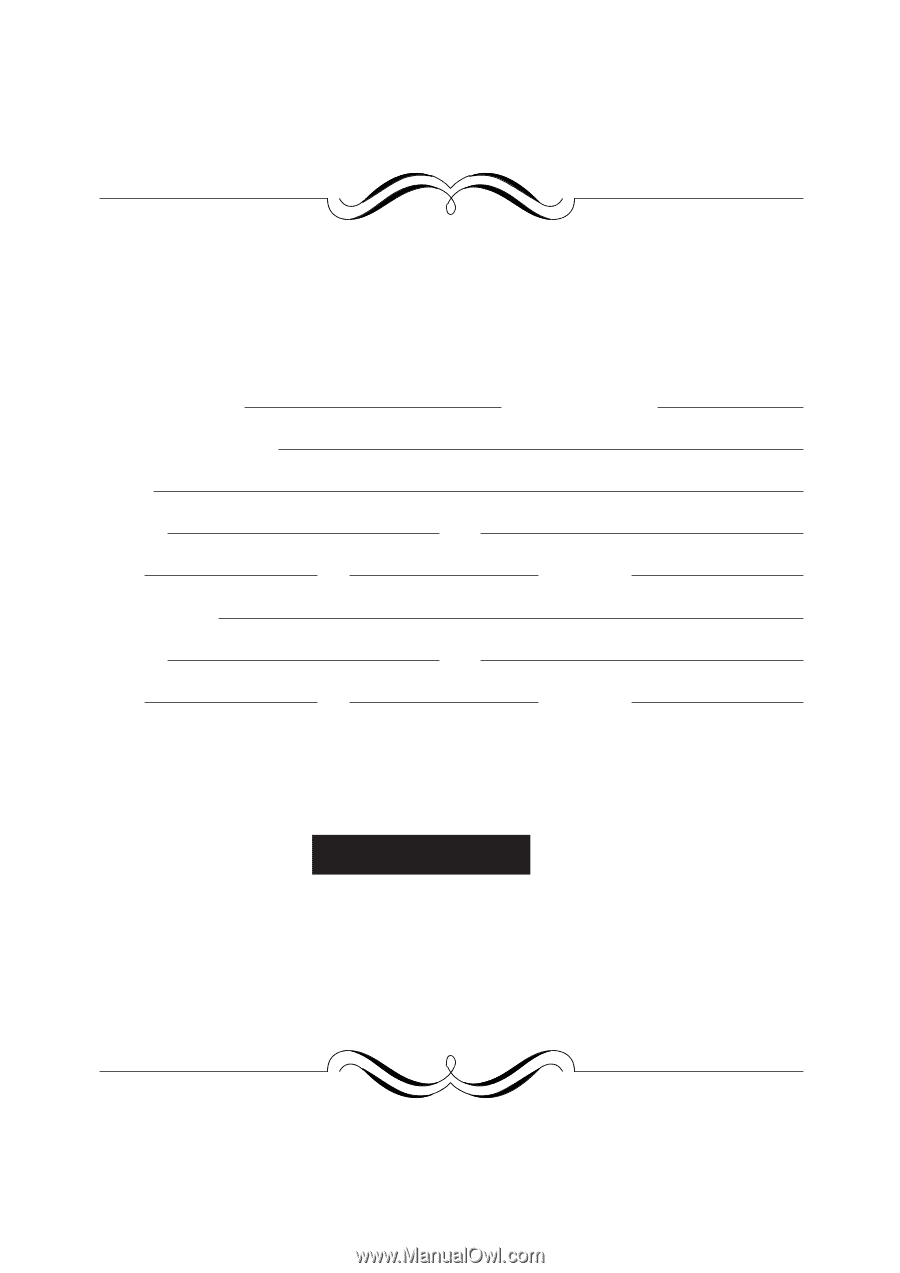
FOR YOUR PROTECTION...
To aid in reporting this compact copier in case of loss or theft, please record below the
model number and serial number located on the back of the unit. We also suggest you
record all the information listed and retain for future reference.
MODEL NUMBER
SERIAL NUMBER
DATE OF PURCHASE
Dealer
Address
City
State
Zip
Telephone
Service Station
Address
City
State
Zip
Telephone
For location of the nearest Sharp Authorized Service, or
to
obtain product literature, accessories, or supplies,
please call
1 - 800 - BE-SHARP
For customer assistance, please visit
http://www.sharp-
usa.com
on the World Wide Web or call
1-(630)378-3590.