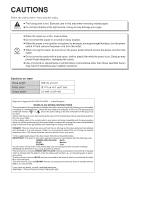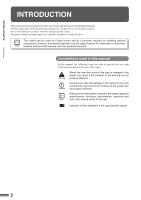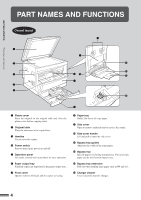Sharp AR-160 Operation Manual
Sharp AR-160 Manual
 |
UPC - 708562452861
View all Sharp AR-160 manuals
Add to My Manuals
Save this manual to your list of manuals |
Sharp AR-160 manual content summary:
- Sharp AR-160 | Operation Manual - Page 1
MODEL AR-160 AR-161 DIGITAL COPYING MACHINE OPERATION MANUAL Page • GETTING STARTED 2 • MAKING COPIES 13 • STATUS INDICATORS 27 • GENERAL INFORMATION 36 • OPTIONAL EQUIPMENT 53 • APPENDIX 69 - Sharp AR-160 | Operation Manual - Page 2
copier on a firm, level surface. ● Do not install the copier in a humid or dusty location. ● When the copier ZB of BS EN 60950 - United Kingdom MAINS PLUG WIRING INSTRUCTIONS The mains lead of this equipment fit an appropriate type observing the wiring code below. DANGER: The fuse should be - Sharp AR-160 | Operation Manual - Page 3
● SINGLE PASS FEEDER (AR-SP2 55 ● ELECTRONIC SORTING KIT (AR-EB3 58 - Sort/group 59 - 2 in 1 or 4 in 1 61 - Erase 63 - Margin shift 65 ● 250-SHEET PAPER FEED UNIT (AR-DE5)/ 2x250-SHEET PAPER FEED UNIT (AR-DE6 66 APPENDIX ● TRANSFER CHARGER CLEANING 69 ● DRUM CARTRIDGE LIFE 70 ● INDEX 71 - Sharp AR-160 | Operation Manual - Page 4
copier features, be sure to familiarise yourself with this manual and the copier. For quick reference during copier use, keep this manual in a handy location. This copier can be used as a laser printer information relevant to the copier regarding specifications, functions, performance, operation - Sharp AR-160 | Operation Manual - Page 5
with the AR-161.) Also the erase, margin shift, and 4 in 1 and 2 in 1 functions are available. (To use the 2 in 1 and 4 in 1 and sort/ group functions, an optional SPF is also needed.) ● This copier can be used as a laser printer by installing an optional printer expansion kit. ● This copier can be - Sharp AR-160 | Operation Manual - Page 6
GETTING STARTED Part names and functions PART NAMES AND FUNCTIONS Overall layout e q o w !1 !2 e y !0 !3 u r t !4 cover Open to remove misfeeds and to service the copier. !0 Side cover handle Lift and pull to open the side cover. !1 Bypass tray guides Adjust to the width of the copy - Sharp AR-160 | Operation Manual - Page 7
!6 Drum cartridge Copy images are formed on the photoconductive drum. !7 TD cartridge lock release lever Use to unlock the TD cartridge. !8 TD cartridge strap Lift to remove the TD cartridge. !9 TD cartridge Contains toner. @0 Roller rotating knob Turn to remove misfed paper. @1 Fusing unit release - Sharp AR-160 | Operation Manual - Page 8
TD cartridge replacement required indicator (p.27) : Drum of scanned original image data. (Used when an optional electronic sorting kit and an optional SPF MANUAL or PHOTO exposure level. @0 Numeric keys Use to select the desired copy quantity or to make user program entries. @1 Zero key Use as part - Sharp AR-160 | Operation Manual - Page 9
STARTED Part names SELECT key (p. 14) Use to manually select a paper tray. @9 AUTO IMAGE key and indicator Press for automatic image on the copy to leave a binding margin on the left side of the copy. (Only available when an optional electronic sorting kit is installed) Initial settings The copier - Sharp AR-160 | Operation Manual - Page 10
outlet, the light may flicker. Be sure to allow the required space around the machine for servicing and proper ventilation. 10 cm A small amount of ozone is produced within the copier during operation.The emission level is insufficient to cause any health hazard. NOTE: The present recommended - Sharp AR-160 | Operation Manual - Page 11
copier. Do not drop the copier, subject it to shock or strike it against any object. Do not expose the drum cartridge to direct sunlight. Doing so will damage the surface (green portion) of the drum cartridge, causing poor copy quality. Store spare supplies such as drum cartridges and TD cartridges - Sharp AR-160 | Operation Manual - Page 12
copier has been designed with an adjustable front-loading tray, which is easily opened for paper loading. For best results, use only SHARP become smudged with toner. Also, the AUTO PAPER SELECT and the AUTO IMAGE features will page. ● Set the paper along the guides. ● The tray holds up to 250 sheets - Sharp AR-160 | Operation Manual - Page 13
to match the width of the paper. Front guide 4 Move the left guide to the appropriate slot as marked on the tray. ● When using A5 copy paper, load it into the uppermost paper tray. If other trays (including trays in optional paper feed units) are used, paper misfeeds may occur. 5 Load copy paper - Sharp AR-160 | Operation Manual - Page 14
changed. ● Each time the TRAY SELECT key is pressed, a paper tray will be indicated with a blinking paper feed location indicator. If an optional paper feed unit is not installed, this operation is not needed. 10 Use the ORIGINAL SIZE ENTER key to select the paper size which is set. ● Each time - Sharp AR-160 | Operation Manual - Page 15
has been programmed in the auditing mode, it will not function until an assigned 3-digit account number has been entered. See page 39 for setting the auditing mode. If the copier has been programmed in the auditing mode, "- - -" will appear in the copy quantity display in the initial conditions - Sharp AR-160 | Operation Manual - Page 16
optional paper feed unit is installed: MANUAL, and PHOTO. ● Automatic exposure is the standard initial setting for this copier. In this mode, the characteristics of the original are "read" by the exposure system and adjustments are automatically made. This optimizes the contrast of the copied images - Sharp AR-160 | Operation Manual - Page 17
MAKING COPIES Normal copying NORMAL COPYING ● For manual copy density adjustment, press the AUTO/MANUAL/ PHOTO key to select MANUAL and adjust with the light ( ) and dark ( ) keys as desired. ● For photographs, select PHOTO and then adjust with the light ( ) and dark ( ) keys as desired. ● - Sharp AR-160 | Operation Manual - Page 18
enlargement ratios can be selected either automatically with the AUTO IMAGE key or manually with the PRESET RATIO selector ( , ) keys electronic sorting kit is installed, the original image may be automatically rotated. ● If a PRESET RATIO indicator is blinking, part of the original image may not - Sharp AR-160 | Operation Manual - Page 19
/zoom REDUCTION/ENLARGEMENT/ZOOM Manual 1 Place the original on in the paper tray. ● If an optional paper feed unit is installed: Use the ORIGINAL SIZE ENTER key to select RATIO indicator or the ZOOM indicator blinks, the selected copy image is too large for the copy paper size. The desired - Sharp AR-160 | Operation Manual - Page 20
, smudges may appear if the copy paper is not at least as large as the original image. 1 Unfold the bypass tray. ● When feeding B4 or A3 sized paper, extend the feeder tray. 2 Set the paper guides to the copy paper width. 3 Insert the copy paper (print face down) all the way into - Sharp AR-160 | Operation Manual - Page 21
MAKING COPIES Bypass feed (special paper) BYPASS FEED (special paper) 4 Press the TRAY SELECT key to select the bypass tray. 5 Leave the copy quantity at 0 if using special papers. Set the number of copies if using standard copy paper or envelopes. 6 Press the START key. 19 - Sharp AR-160 | Operation Manual - Page 22
MAKING COPIES Two-sided copying TWO-SIDED COPYING Two-sided copies can be made on this copier using the bypass tray. 1 Place the first original on the original table and make a copy. ● The first copy can be made using any of the - Sharp AR-160 | Operation Manual - Page 23
. This feature cannot be used with the 2 in 1 or 4 in 1 feature. (The 2 in 1 or 4 in 1 feature can only be used when an optional electronic sorting kit and an optional SPF are installed.) To use the XY ZOOM feature with the DUAL PAGE COPY feature, set the DUAL PAGE COPY feature first - Sharp AR-160 | Operation Manual - Page 24
ratios will be alternately displayed. 7 Ensure that copy paper of the desired size is installed in the paper tray. ● If an optional paper feed unit is installed: Use the ORIGINAL SIZE ENTER key to select the original size. Copy paper of the appropriate paper size will be automatically selected - Sharp AR-160 | Operation Manual - Page 25
. Even if this feature is cancelled, the MANUAL mode will not automatically be cancelled. 1 Place the original on the original table and close the platen cover. 2 Press the B/W REVERSE key. 3 Check the copy paper size. ● If an optional paper feed unit is installed: Use the ORIGINAL SIZE ENTER key - Sharp AR-160 | Operation Manual - Page 26
/group feature. (The 2 in 1 or 4 in 1 feature and sort/group feature can only be used when an optional electronic sorting kit and an optional SPF are installed.) If the AUTO IMAGE feature has been selected, this feature cannot be selected. To use the DUAL PAGE COPY feature with the XY ZOOM feature - Sharp AR-160 | Operation Manual - Page 27
copying. (Sort and group can be performed only if an optional electronic sorting kit and an optional SPF are installed.) 1 Press the INTERRUPT key. ● The copier will return to the initial settings. ● If this copier has been programmed in the auditing mode using user program No. 10, "---" will - Sharp AR-160 | Operation Manual - Page 28
default setting is level "3". 3 Press the light ( ) or dark ( ) key to lighten or darken the automatic exposure level as desired. 4 Press the AUTO/MANUAL/PHOTO key. ● The AUTO indicator will stop blinking and will light up steadily. ● This automatic exposure level will remain in effect until you - Sharp AR-160 | Operation Manual - Page 29
until the copier stops and the TD cartridge replacement required indicator begins to blink, indicating that the cartridge must be replaced. Replace the TD cartridge by following the procedure below. For best copying results, be sure to use only SHARP products. The package of SHARP toner has the - Sharp AR-160 | Operation Manual - Page 30
in the direction indicated by the arrow in the illustration. 6 Gently insert the TD cartridge along the guides until it locks in place. If dirt or dust is adhered to the TD cartridge, remove it before installing the cartridge. 7 Close the front cover by pushing both sides with your hands and then - Sharp AR-160 | Operation Manual - Page 31
front cover to open the cover. Drum cartridge replacement TD cartridge lock release lever 3 Lift the TD cartridge lock release lever and pull the cartridge out until the green strap handle can be grasped by the right hand. Lift the cartridge by the handle while supporting it with the left hand at - Sharp AR-160 | Operation Manual - Page 32
the drum cartridge along the guides. Do not touch the surface of the drum (green portion) of the cartridge. Doing so may cause smudges on the copies. 6 Remove the protective cover from the drum cartridge and then push the cartridge all the way into the copier. 7 Gently install the TD cartridge. To - Sharp AR-160 | Operation Manual - Page 33
careful not to damage the photoconductive drum. For misfeeds in optional equipment, see their respective sections of the operation manual. First confirm the misfeed location. key indicator will light up. Misfeed in the copier 1 Open the bypass tray. Lift slightly on the side cover and slide the cover - Sharp AR-160 | Operation Manual - Page 34
misfeed location. Remove the misfed paper following the instructions for each location in the illustration below. If unit is hot. Take care in removing paper. Do not touch the surface of the drum (green portion) of the drum cartridge when removing the misfed paper. Doing so may damage the drum - Sharp AR-160 | Operation Manual - Page 35
their operating positions. The fusing unit is hot. Take care in removing paper. ● Do not touch the surface of the drum (green portion) of the drum cartridge when removing the misfed paper. Doing so may damage the drum and cause smudges on copies. ● Be careful about unfixed toner on the misfed paper - Sharp AR-160 | Operation Manual - Page 36
STATUS INDICATORS MISFEED REMOVAL 3 Close the side cover by pressing the handle on the cover. ● The misfeed ( ) indicator will go out and the START key indicator will light up. Misfeed in the paper tray Before opening the paper tray, be sure to open the bypass tray, lift slightly on the side cover - Sharp AR-160 | Operation Manual - Page 37
STATUS INDICATORS MAINTENANCE REQUIRED When the indicator lights up, service by an authorised SHARP service technician is required. Contact your service centre as soon as possible. 35 Maintenance required - Sharp AR-160 | Operation Manual - Page 38
when an optional electronic sorting kit and an optional SPF are installed. See page 61. 7 Rotation copy* Enables or disables rotation of original images. See page 58. 8 job separator tray kit. See page 59. (AR-161 only) * These programs do not affect the copier functions unless certain optional - Sharp AR-160 | Operation Manual - Page 39
numeric keys. ● The selected program number will blink in the copy quantity display. ● If a mistake is made in steps 2 to 4, press the CLEAR ( ) key. The copier will return to step 2. ● The program numbers are shown in the table below. For example, to change the setting of the auto power shut-off - Sharp AR-160 | Operation Manual - Page 40
USER PROGRAMS GENERAL INFORMATION User programs 4 Select the desired parameter using the numeric keys. ● The entered parameter number will blink on the right side of the copy quantity display. ● The parameters are shown in the table below. For example, to change the setting of the auto power shut- - Sharp AR-160 | Operation Manual - Page 41
the numeric keys. 3. Press the START key.) Then follow the appropriate instructions for the program. USER PROGRAMS Program No. 10: Auditing mode If the key. The copier will return to step 2 on page 37. 1. Enter a 3-digit account number using the numeric keys. ● Any 3-digit number except "000 - Sharp AR-160 | Operation Manual - Page 42
side of the copy quantity display. ● If no account number has been registered, "13E" will appear in the copy quantity display. Press the key. The copier will return to step 2 on page 37. 1. To delete an individual account, press the 0 key. To delete all accounts, press key 1. 2. Press the START key - Sharp AR-160 | Operation Manual - Page 43
"14E" will appear in the copy quantity display. Press the key. The copier will return to step 2 on page 37. 1. Use the copy ratio display the specified account number will be displayed. The two higher digits and the three lower digits will appear alternately while the 0 key is pressed. Example: - Sharp AR-160 | Operation Manual - Page 44
side of the copy quantity display. ● If no account number has been registered, "15E" will appear in the copy quantity display. Press the key. The copier will return to step 2 on page 37. 1. To reset an individual account, press the 0 key. To reset all accounts, press key 1. 2. Press the START key - Sharp AR-160 | Operation Manual - Page 45
up and other indicators will remain on or off as before. In this condition, the fuser in the copier is maintained at a lower heat level, thereby saving power. The preheat level is, however, high enough to allow the copier to come to a ready condition or begin copying within 10 seconds after any key - Sharp AR-160 | Operation Manual - Page 46
POWER SAVE MODES Setting the power save modes The time that elapses before the copier enters a power save mode after any operation is made can be set manually. This time is set with user program No. 2 for the preheat mode and user program No. 3 for the auto power shut-off mode. For these - Sharp AR-160 | Operation Manual - Page 47
care is essential for clean, sharp copies. Please take a few minutes to regularly clean your copier. Original table and platen cover Stains or dirt on the original table or platen cover will also be copied. Wipe the original table and platen cover with a soft, clean cloth. ● If necessary, dampen - Sharp AR-160 | Operation Manual - Page 48
COPIER TROUBLE? Problem Copier does not operate. Copies are too dark or too light. Solution ● Copier plugged in? Plug the copier into a grounded outlet a dry location. See page 50. Striped copies ● Is transfer charger clean? Clean the transfer charger. See page 69. ● Non-standard paper used? - Sharp AR-160 | Operation Manual - Page 49
COPIER TROUBLE? GENERAL INFORMATION Copier trouble? Problem Copies are smudged or dirty. Paper size for a paper tray cannot be set. Power is on but copying is not possible. Solution ● Original table or platen cover dirty? Clean regularly. See page 45. ● Original smudged or blotchy? Use a - Sharp AR-160 | Operation Manual - Page 50
locate the problem and stop the copier to prevent damage. An alphanumeric code will appear in the copy quantity display. Example Should the copier completely stop and a letter and a number appear alternately, contact your SHARP service centre immediately. GENERAL INFORMATION Copier trouble? 48 - Sharp AR-160 | Operation Manual - Page 51
paper tray but cannot be used in other trays (in optional paper feed units). ** For paper weighing from 105 to 128 g/m2, A4 is the windows, linings, self-adhesive patches or synthetic materials. These will cause physical damage to the copier. ● For best results, use only paper recommended by SHARP - Sharp AR-160 | Operation Manual - Page 52
SUPPLIES Genuine supplies statement Standard supplies for this copier that are to be replaced by the user are copy paper, TD cartridge, and drum cartridge. For best copying results, be sure to use only SHARP products. Only genuine SHARP consumables carry the Genuine Supplies label. GENUINE - Sharp AR-160 | Operation Manual - Page 53
paper feed Fusing system Developer system Light source Resolution Gradation Power supply Power consumption Digital copying machine, desktop Dry, electrostatic transfer Sheets, bound documents Max. A3 Max. A3 Min. A6 Image loss: Max. 4 mm (leading and trailing edges) Max. 4 mm (along other edges in - Sharp AR-160 | Operation Manual - Page 54
32 kg TD and drum cartridges included 590 mm (W) x 531 mm (D) x 470 mm (H) Temperature: 15°C to 30°C (59°F to 86°F) Humidity: 20% to 85% Single pass feeder (AR-SP2) Electronic sorting kit (AR-EB3) 250-sheet paper feed unit (AR-DE5) 2x250-sheet paper feed unit (AR-DE6) Facsimile expansion kit (AR-FX2 - Sharp AR-160 | Operation Manual - Page 55
-SP2 55 ● Part names 55 ● Specifications 55 ● Using the SPF 56 ● Misfeed removal 57 ● ELECTRONIC SORTING KIT (AR-EB3 58 ● Rotation copying 58 ● Sort/group 59 ● 2 in 1 or 4 in 1 61 ● Erase 63 ● Margin shift 65 ● 250-SHEET PAPER FEED UNIT (AR-DE5)/ 2x250-SHEET PAPER FEED UNIT (AR-DE6 66 53 - Sharp AR-160 | Operation Manual - Page 56
sorting kit (AR-EB3) Facsimile expansion kit (AR-FX2)* Printer expansion kit (AR-PB8)* PS2 expansion kit (AR-PS1)* LCD panel kit (AR-PA1)* Job separator tray kit (AR-TR2)* * These options are not used for the copier operation. For description of these options, see their separate manuals. System - Sharp AR-160 | Operation Manual - Page 57
does not exceed 4 mm A5, A4, A4R, B4, A3 Drawn from the copier Approx. 5.3 kg 583 mm (W) x 435 mm (D) x 131 mm (H) As a part of our policy of continuous improvement, SHARP reserves the right to make design and specification changes for product improvement without prior notice. The performance - Sharp AR-160 | Operation Manual - Page 58
image loss (max. 4 mm in total) can occur along the other edges of the copies. Single pass feeder (AR table. 2 Adjust the original guides to the size of the originals ● If an optional paper feed unit is installed, a paper tray , if an optional electronic sorting kit is installed, a multiple number - Sharp AR-160 | Operation Manual - Page 59
(AR-SP2) Single pass feeder (AR-SP2) OPTIONAL EQUIPMENT A C Location A Left feeding roller cover If an original misfeed occurs in the SPF, the copier original cannot be easily removed from the exit area, open the front part of the document feeder tray to remove the original. 4 Open and close - Sharp AR-160 | Operation Manual - Page 60
KIT (AR-EB3) If an electronic sorting kit (AR-EB3) is installed, the copier memories recommended by SHARP. For details, contact AR-SP2) is needed. When installing an electronic sorting kit, it is recommended to install a single pass feeder. Rotation copying If user program No. 7 is set, the image - Sharp AR-160 | Operation Manual - Page 61
ELECTRONIC SORTING KIT (AR-EB3) Sort/group If an optional electronic sorting kit is installed, the copier will have two of the paper output tray is 250 sheets (150 sheets if an optional job separator tray kit (AR-TR2) is installed). When the number of copies output reaches this limit in a sort or - Sharp AR-160 | Operation Manual - Page 62
KIT (AR-EB3) Electronic sorting kit (AR-EB3) OPTIONAL EQUIPMENT Copying in the sort mode When copying in the sort mode, the original image will be stored in the copier same size as the originals. ● If an optional paper feed unit is installed, a paper tray with the corresponding paper size will be - Sharp AR-160 | Operation Manual - Page 63
1 Set the originals face up in the document feeder tray. ● The original table cannot be used for the 2 in 1 or 4 in 1 feature. Electronic sorting kit (AR-EB3) OPTIONAL EQUIPMENT 2 Use the TRAY SELECT key to select the paper tray with the desired paper size. ● The bypass tray and any tray with - Sharp AR-160 | Operation Manual - Page 64
KIT (AR-EB3) Electronic sorting kit (AR calculated automatically. If the calculated copy ratio is less than 50%, part of original image may not be copied because the smallest copy ratio is 50%. 7 image data, the ORIGINAL DATA indicator will blink. When the ORIGINAL DATA indicator blinks, the copier - Sharp AR-160 | Operation Manual - Page 65
AA Centre erase A B A B Edge + Centre erase AB AB ELECTRONIC SORTING KIT (AR-EB3) This copier has an edge erase mode and a centre erase mode. ● Edge erase can be paper size is not A3. ● If an optional paper feed unit is installed, use the TRAY SELECT key to select the desired paper size. 63 - Sharp AR-160 | Operation Manual - Page 66
ELECTRONIC SORTING KIT (AR-EB3) 4 Set the number of copies. 5 Press the START key. 64 Electronic sorting kit (AR-EB3) OPTIONAL EQUIPMENT - Sharp AR-160 | Operation Manual - Page 67
Margin shift Original Copy ELECTRONIC SORTING KIT (AR-EB3) The MARGIN SHIFT feature automatically shifts the text or image to the right to increase SHIFT key. 3 Check the copy paper size. ● If an optional paper feed unit is installed, use the TRAY SELECT key to select the desired paper size. 4 - Sharp AR-160 | Operation Manual - Page 68
for the copier and a greater choice of paper sizes readily available for copying. The AR-DE5 contains one 250-sheet paper tray and the AR-DE6 contains two 250-sheet paper trays. PART NAMES AR-DE5 Side cover AR-DE6 Side cover 250-sheet paper feed unit (AR-DE5) 2x250-sheet paper feed unit (AR-DE6 - Sharp AR-160 | Operation Manual - Page 69
250-SHEET PAPER FEED UNIT (AR-DE5)/2x250-SHEET PAPER FEED UNIT (AR-DE6) Misfeed removal The copier will stop when a misfeed occurs. The misfeed ( ) indicator and the red indicator which indicates the paper feed unit will blink. 1 Open the side cover of the paper feed unit and remove the misfed paper - Sharp AR-160 | Operation Manual - Page 70
mm (H) Drawn from the copier As a part of our policy of continuous improvement, SHARP reserves the right to make design and specification changes for product improvement without prior notice. The performance specification figures indicated are nominal values of production units. There may be some - Sharp AR-160 | Operation Manual - Page 71
transfer charger. If the cleaner is stopped on the way, smudges on copies may occur. ● If the white sheet metal is smudged with toner, wipe it with a soft, clean cloth. 5 Return the charger cleaner to its original position. Close the paper tray. Close the side cover by pressing the handle on the - Sharp AR-160 | Operation Manual - Page 72
to find out how many more copies can be made. ● The number will appear in two steps, each with three digits. Example: 1,234 copies can be made before the next drum cartridge replacement. 3 Press the light ( ) key. The START key indicator will light up. This procedure is not available in the FAX - Sharp AR-160 | Operation Manual - Page 73
- loading 10 - special 18 - specifications 49 Paper output tray 4 Paper size 49 Paper tray 10 Part names 4 Photo mode 15 Platen cover 4 Power on 14 Power save modes 43 Power switch 14 Preheat mode 43 R Reduction 16 Replacement - drum cartridge 29 - TD cartridge 27 Index APPENDIX 71 - Sharp AR-160 | Operation Manual - Page 74
INDEX S Single pass feeder (SPF 55 Sort 59 Special paper 18 Specifications - copier 51 - paper 49 SPF 55 Status indicators 27 Storage of supply 50 T TD cartridge replacement 27 Total output count 6 Troubleshooting 46 Two-sided copying 20 U User maintenance - bypass tray paper feed roller - Sharp AR-160 | Operation Manual - Page 75
Identification Product: AR-200DC/AR-200LT (Black Toner) Date Issued:Nov. 1, 1998 MSDS No. F-00841 Section 2. Supplier's Name and Address Sharp Corporation 22 exposure based on animal tests performed using toner. When used as intended according to instructions, studies do not indicate any symptoms - Sharp AR-160 | Operation Manual - Page 76
: Fine powder Odor: Odorless Specific Gravity: 1.1 Solubility in Water mask is recommended when handling a large quantity of toner or during long term exposure, as with any taken in case of Spill or Leak: Sweep up or clean up with vacuum cleaner. Waste Disposal Method: Waste material - Sharp AR-160 | Operation Manual - Page 77
AR-200DC/AR-200LD (Black Developer) Date Issued :Nov. 1, 1998 MSDS No. F-30841 Section 2. Supplier's Name and Address Sharp Telephone Number) U.S.A. Canada United Kingdom Sharp Electronics Corporation Telephone number powder containing small amounts of toner, and possessing no immediate hazard - Sharp AR-160 | Operation Manual - Page 78
powder Odor: Odorless Specific Gravity: about 7.3 case of Spill or Leak: Sweep up or clean up with vacuum cleaner. Waste Disposal Method: Waste Takenaka, and R. Mermelstein (1991) Pulmonary Response to Toner upon Chronic Inhalation Exposure in Rats. Fundamental and Applied Toxicology - Sharp AR-160 | Operation Manual - Page 79
- Sharp AR-160 | Operation Manual - Page 80
Warning! This product is a class A product. If it is operated in households, offices or similar surroundings, it can produce radio interferences at other appliances, so that the user has to take adequate countermeasures. CLASS 1 LASER PRODUCT LASER KLASSE 1 LUOKAN 1 LASERLAITE KLASS 1 LASERAPPARAT - Sharp AR-160 | Operation Manual - Page 81
is not completely de-energized but in a stand-by condition at this "POWER" switch position. If your copier is so marked, please read " I" for "ON" and " " for "OFF". Caution! For a complete electrical disconnection, pull out the main plug. The socket-outlet shall be - Sharp AR-160 | Operation Manual - Page 82
AR-160/AR-161 SHARP ELECTRONICS (U.K.) LTD. Sharp House, Thorp Road, Newton Heath, Manchester M40 5BE SHARP CORPORATION PRINTED IN JAPAN 99E KS TINSE0169QSZZ
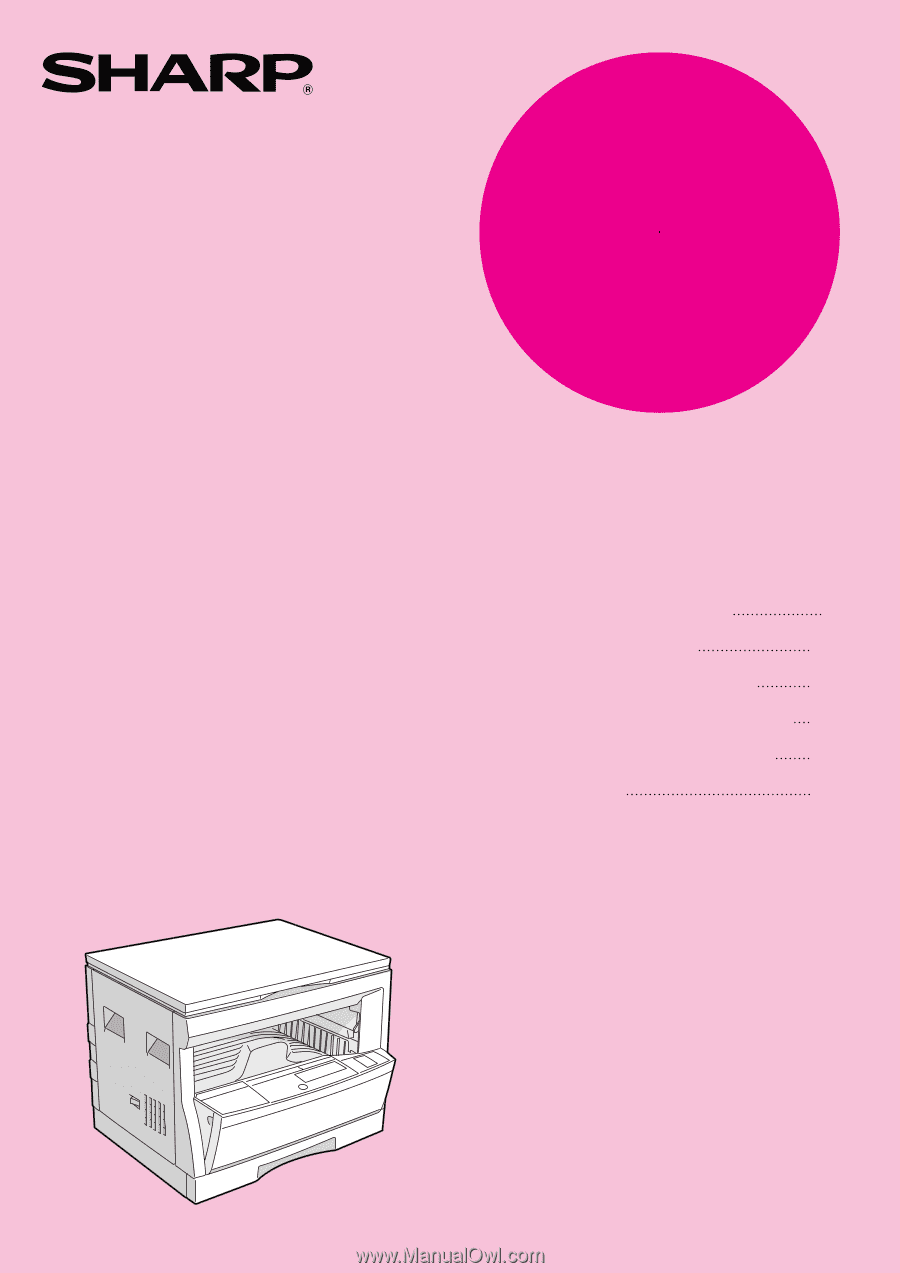
•
GETTING STARTED
•
MAKING COPIES
•
STATUS INDICATORS
•
GENERAL INFORMATION
•
OPTIONAL EQUIPMENT
•
APPENDIX
2
13
27
36
53
69
DIGITAL COPYING MACHINE
OPERATION MANUAL
MODEL
AR-160
AR-161
Page