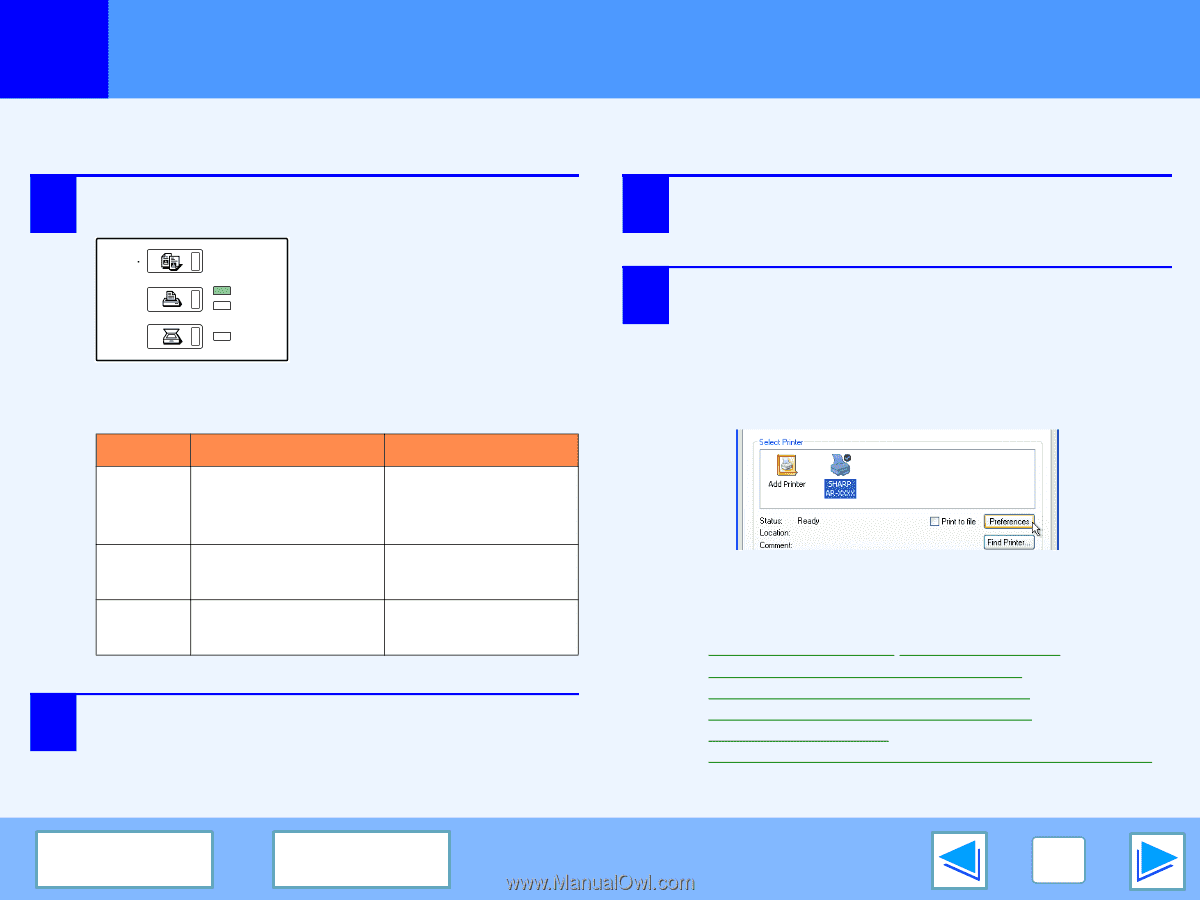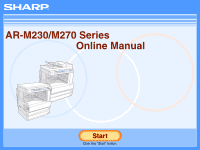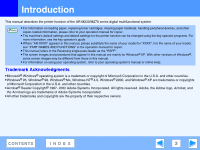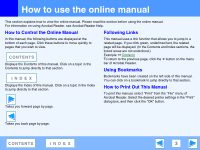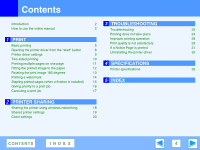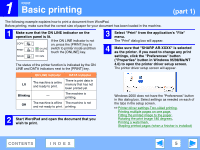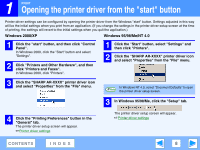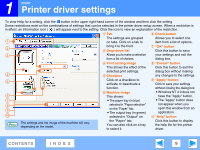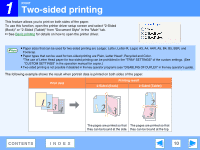Sharp AR-M237 ARM237|ARM277 Operation Manual - Page 5
Basic printing
 |
View all Sharp AR-M237 manuals
Add to My Manuals
Save this manual to your list of manuals |
Page 5 highlights
1 PRINT Basic printing (part 1) The following example explains how to print a document from WordPad. Before printing, make sure that the correct size of paper for your document has been loaded in the machine. 1 Make sure that the ON LINE indicator on the operation panel is lit. COPY If the ON LINE indicator is not on, press the [PRINT] key to PRINT ON LINE switch to printer mode and then DATA touch the [ONLINE] key. SCAN DATA The status of the printer function is indicated by the ON LINE and DATA indicators next to the [PRINT] key. 3 Select "Print" from the application's "File" menu. The "Print" dialog box will appear. 4 Make sure that "SHARP AR-XXXX" is selected as the printer. If you need to change any print settings, click the "Preferences" button ("Properties" button in Windows 95/98/Me/NT 4.0) to open the printer driver setup screen. The printer driver setup screen will appear. ON LINE indicator DATA indicator Lit The machine is online and ready to print. There is print data in memory that has not been printed yet. Blinking - The machine is printing. Off The machine is offline The machine is not and not ready to print. printing. 2 Start WordPad and open the document that you wish to print. Windows 2000 does not have the "Preferences" button in this dialog box. Select settings as needed on each of the tabs in the setup screen. ☞Printer driver settings,Two-sided printing, Printing multiple pages on one page, Fitting the printed image to the paper, Rotating the print image 180 degrees, Printing a watermark, Stapling printed pages (when a finisher is installed) CONTENTS INDEX 5