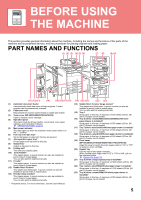Sharp BP-70C31 Quick Start Guide - Page 10
Checking The Status Of A Job / Priority, Canceling, Preview Screen
 |
View all Sharp BP-70C31 manuals
Add to My Manuals
Save this manual to your list of manuals |
Page 10 highlights
BEFORE USING THE MACHINE CHECKING THE STATUS OF A JOB / PRIORITY / CANCELING To display the Job Status screen, tap the [Job Status] key in the home screen, or tap the [Job Status] key that appears in the upper right corner of each mode screen. (1) (5) Job Status Print Job Job Queue Copy Copy Copy Copy Copy Copy Copy Copy Copy Scan Fax Internet Fax Progress / Sets Status Start Time 0100/0100 Paper Empty --- 0000/0001 0000/0001 Waiting Waiting Calculating Calculating 0000/0001 Waiting 0000/0001 Waiting 0000/0001 Waiting 0000/0001 Waiting 0000/0001 Waiting Calculating Calculating Calculating Calculating Calculating 0000/0001 Waiting Calculating Back Check Details of Selected Job Change Job Priority Stop/Delete Enter Multi Selection Mode Back Spool Job Queue Complete (3) (2) (4) Priority Change Check the job status (1) Tap the tab of the mode you want to check. Check copy jobs and print jobs on the [Print] tab. (2) Tap the [Job Queue] or [Complete] key. (3) Check the jobs in the list. If you want to give a job priority or cancel a job, tap that job. To give the job priority Tap [Change Job Priority], and tap a Change Priority key. To cancel the job If you want to cancel a job, tap that job and tap [Stop/Delete]. PREVIEW SCREEN You can tap the [Preview] key to open the Preview screen. In the Preview screen on the touch panel, you can view previews of jobs and images stored in the machine. Easy mode Normal mode Preview A4 OK send and print A4 Program Registration Register Current Settings Quick File Store Data Temporarily File Store Data in Folder Scan Original Again Without change Settings CA Scan Again 1/5 B/W Start Color Start 1/5 B/W Start CA Color Start 10