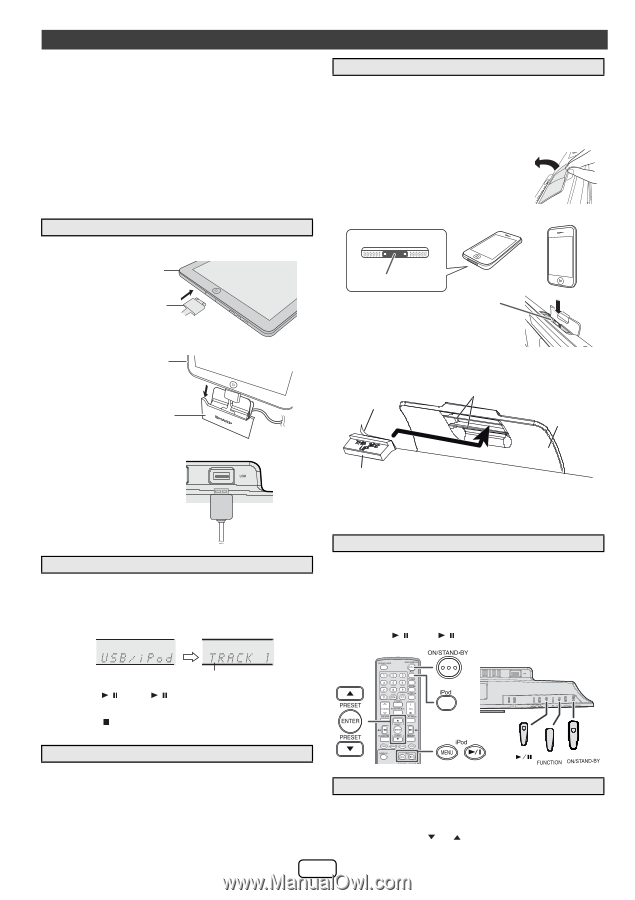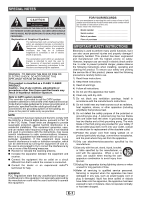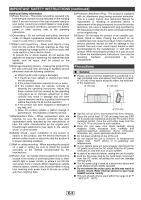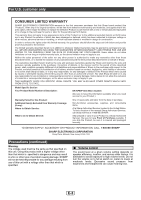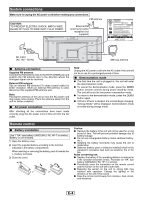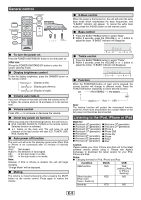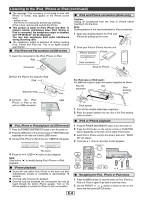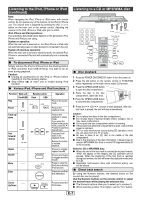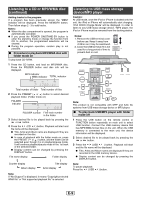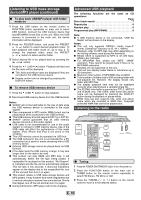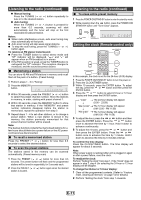Sharp DK-KP80P Operation Manual - Page 7
Listening to the iPod, iPhone or iPad continued - audio system
 |
View all Sharp DK-KP80P manuals
Add to My Manuals
Save this manual to your list of manuals |
Page 7 highlights
Listening to the iPod, iPhone or iPad (continued) ● The message "This accessory is not made to work with iPhone" or similar, may appear on the iPhone screen when: - battery is low. - the iPhone is not properly docked (eg. slanting). If this occurs, remove and re-dock the iPhone. ● This product is made for iPod, iPhone and iPad. To prevent random interference when iPod, iPhone or iPad is connected, the headphone output is disabled, and "HP INVALID" will be displayed. You may also experience brief audio interference during incoming calls. ● The headphone output is switched off during inserting iPod, iPhone and iPad unit. This is an Apple product specification. ■ iPod, iPhone and iPad connection via USB terminal 1 Insert the connector to the iPod, iPhone or iPad. iPad ■ iPod and iPhone connection (Dock only) Caution: Unplug all accessories from the iPod or iPhone before inserting it into the dock. Note: Docking station is not recommended for iPad connection. 1 Open the docking station for iPod and iPhone by pulling up the cover. 2 Dock your iPod or iPhone into the unit. iPhone (bottom) iPhone Dock connector Connector Dock for iPhone 2 Place the iPad to the stand for iPad. iPad Stand for iPad For iPod nano or iPod touch : For additional support, apply dock spacer (supplied) as shown. Peel off Rib separator iPod docking cover 3 Connect the iPod, iPhone or iPad to the unit via USB connector. USB ■ iPod, iPhone or iPad playback via USB terminal 1 Press the POWER ON/STAND-BY button to turn the power on. 2 Press the USB button on the remote control or FUNCTION button repeatedly on the main unit to select USB function. 3 Connect iPod, iPhone or iPad to the unit. "USB/iPod" will appear. Dock spacer 1 Peel off the double sided tape separator. 2 Place the spacer between the two ribs of the iPod docking cover as shown. ■ iPod or iPhone playback 1 Press the POWER ON/STAND-BY button to turn the power on. 2 Press the iPod button on the remote control or FUNCTION button repeatedly on the main unit to select iPod function. 3 Insert iPod or iPhone unit into the dock of main unit. "DOCK OK" will appear. 4 Press the / (iPod / ) button to start playback. File name 4 Press the / (USB / ) button to start playback. Note: Stop button ( ) is invalid during iPod, iPhone or iPad playback ■ iPhone playback ● Sound will only switch from iPhone to the main unit after authentication process is completed in approximately 10 seconds. ● Incoming calls will pause the playback. ● Once the calls are answered, the conversation can only be heard through the built-in iPhone speaker. Turn on the iPhone speaker or undock the iPhone to start conversation. POWER ■ Navigating the iPod, iPhone or iPad menus 1 Press the MENU button to view the menu on iPod, iPhone or iPad unit. Press it again to go back to previous menu. 2 Use the PRESET ( or ) button to select an item on the menu and then press ENTER button. E-6