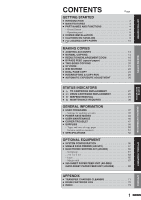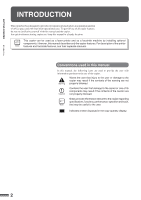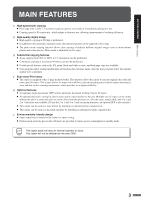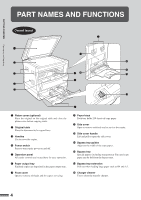Sharp DM-2015 Operation Manual - Page 8
Operation, panel
 |
UPC - 740000737918
View all Sharp DM-2015 manuals
Add to My Manuals
Save this manual to your list of manuals |
Page 8 highlights
PART NAMES AND FUNCTIONS Operation panel q we r t y u i o !0 !1 !2 GETTING STARTED Part names and functions !8 !9 @0 @1 @2 @3 @4 @5 Not used for the copier features. @6 @7 @8 @9 #0 q INTERRUPT key and indicator (p. 25) Interrupts a copy run. w Copy quantity display Displays the specified copy quantity during the ready condition and displays the copy countdown as copies are made. Also see items r and @.1 e ZOOM indicator (p.17) Lights up when a zoom ratio is set. r Copy ratio display key (p. 17) Press and hold down during standby to display the copy ratio in the copy quantity display. t Zoom keys (p. 17) Use to select any reduction or enlargement copy ratio from 50% to 200% in 1% increments. y PAPER SIZE ENTER key (p.12) Use to set the paper size in a tray. u AUDIT CLEAR key (p.13) Closes an open account. i PAPER SIZE indicators Light up to show the selected copy paper size. o Alarm indicators : Maintenance indicator (p.36) : TD cartridge replacement required indicator (p.27) : Drum replacement required indicator (p.29) : Paper required indicator (p.10) : Misfeed indicator (p.31) !0 POWER SAVE indicator (p. 44) Lights up when the copier is in a power save mode. !1 SPF indicator (p. 58) Lights up when originals are set in the optional SPF tray. !2 Output tray full indicator Indicates the upper paper output tray is full. (When an optional job separator tray kit is installed) !3 B/W REVERSE key and indicator (p. 23) Press to reverse the black and white areas. !4 XY-ZOOM key and indicator (p. 21) Press to change the horizontal and vertical copy ratios independently. !5 SORT/GROUP key and indicators (p. 61) Press to select the sort or group mode when an optional electronic sorting kit and an optional SPF are installed. !6 ORIGINAL DATA indicator Blinks when the memory becomes full of scanned original image data. (Used when an optional electronic sorting kit and an optional SPF are installed) !7 2 IN 1 / 4 IN 1 key and indicators (p. 63) Press to select the 2 in 1 or 4 in 1 mode. (Only available when an optional electronic sorting kit and an optional SPF are installed) !8 AUTO/MANUAL/PHOTO key and indicators (p. 14) Use to sequentially select the exposure modes: AUTO, MANUAL, or PHOTO. !9 Light and dark keys and indicators (p. 15) Use to adjust the MANUAL or PHOTO exposure level. @0 Numeric keys Use to select the desired copy quantity or to make user program entries. 6