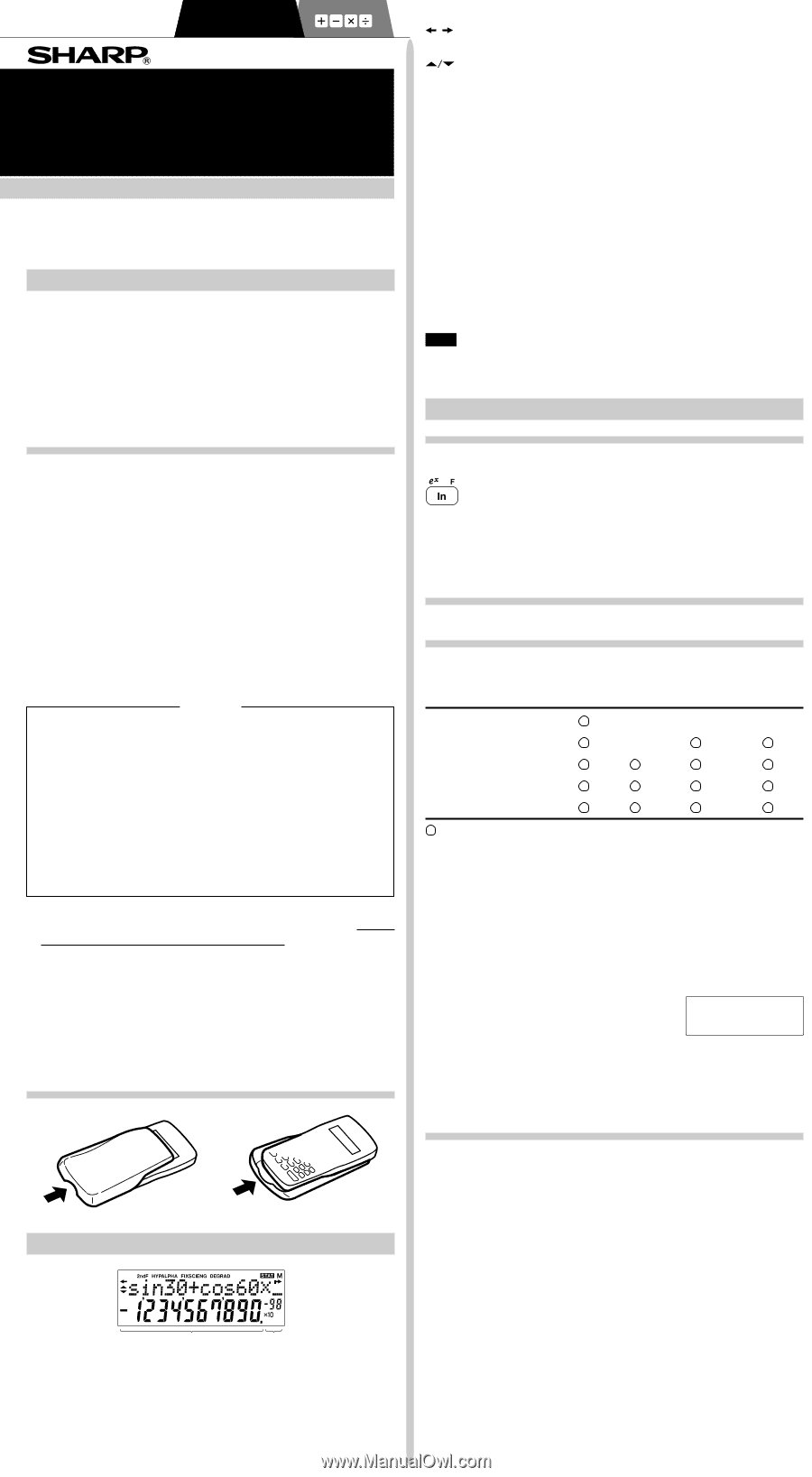Sharp EL-531 EL-509 / EL-531 Operation Manual - Page 1
Sharp EL-531 Manual
 |
UPC - 074000017665
View all Sharp EL-531 manuals
Add to My Manuals
Save this manual to your list of manuals |
Page 1 highlights
ENGLISH SCIENTIFIC CALCULATOR EL-509W EL-531W EL-531WG MODEL EL-531WH OPERATION MANUAL PRINTED IN CHINA / IMPRIMÉ EN CHINE / IMPRESO EN CHINA 04LGK (TINSE0706EH02) INTRODUCTION Thank you for purchasing the SHARP Scientific Calculator Model EL-509W/531W/531WG/531WH. About the calculation examples (including some formulas and tables), refer to the reverse side of this English manual. Refer to the number on the right of each title on the manual for use. After reading this manual, store it in a convenient location for future reference. Note: Some of the models described in this manual may not be available in some countries. Operational Notes • Do not carry the calculator around in your back pocket, as it may break when you sit down. The display is made of glass and is particularly fragile. • Keep the calculator away from extreme heat such as on a car dashboard or near a heater, and avoid exposing it to excessively humid or dusty environments. • Since this product is not waterproof, do not use it or store it where fluids, for example water, can splash onto it. Raindrops, water spray, juice, coffee, steam, perspiration, etc. will also cause malfunction. • Clean with a soft, dry cloth. Do not use solvents or a wet cloth. • Do not drop it or apply excessive force. • Never dispose of batteries in a fire. • Keep batteries out of the reach of children. • This product, including accessories, may change due to upgrading without prior notice. NOTICE • SHARP strongly recommends that separate permanent written records be kept of all important data. Data may be lost or altered in virtually any electronic memory product under certain circumstances. Therefore, SHARP assumes no responsibility for data lost or otherwise rendered unusable whether as a result of improper use, repairs, defects, battery replacement, use after the specified battery life has expired, or any other cause. • SHARP will not be liable nor responsible for any incidental or consequential economic or property damage caused by misuse and/or malfunctions of this product and its peripherals, unless such liability is acknowledged by law. ♦ Press the RESET switch (on the back), with the tip of a ballpoint pen or similar object, only in the following cases. Do not use an object with a breakable or sharp tip. Note that pressing the RESET switch erases all data stored in memory. • When using for the first time • After replacing the batteries • To clear all memory contents • When an abnormal condition occurs and all keys are inoperative. If service should be required on this calculator, use only a SHARP servicing dealer, SHARP approved service facility, or SHARP repair service where available. Hard Case DISPLAY Equation→ Display ←Symbol Mantissa Exponent • During actual use, not all symbols are displayed at the same time. • Certain inactive symbols may appear visible when viewed from a far off angle. • Only the symbols required for the usage under instruction are shown in the display and calculation examples of this manual. / : Appears when the entire equation cannot be displayed. Press to see the remaining (hidden) section. : Indicates that data can be visible above/below the screen. These indications may appear when menu, multi-line playback, and statistics data are displayed. Press [/] to scroll up/down the view. 2ndF : Appears when @ is pressed, indicating that the functions shown in orange are enabled. HYP : Indicates that h has been pressed and the hyperbolic functions are enabled. If @H are pressed, the symbols "2ndF HYP" appear, indicating that inverse hyperbolic functions are enabled. ALPHA: Indicates that K (STAT VAR), O or R has been pressed, and entry (recall) of memory contents and recall of statistics can be performed. FIX/SCI/ENG: Indicates the notation used to display a value and changes by SET UP menu. DEG/RAD/GRAD: Indicates angular units and changes each time G is pressed. STAT : Appears when statistics mode is selected. M : Indicates that a numerical value is stored in the independ- ent memory. BEFORE USING THE CALCULATOR Key Notation Used in this Manual In this manual, key operations are described as follows: To specify ex : @e To specify ln : I To specify F : Kü Functions that are printed in orange above the key require @ to be pressed first before the key. When you specify the memory, press K first. Numbers for input value are not shown as keys, but as ordinary numbers. Power On and Off Press ª to turn the calculator on, and @F to turn it off. Clearing the Entry and Memories Clearing methods are described in the table as follows: Clearing operation Entry M*1 A-F, X,Y*2 STAT*4 (Display) ANS*3 STAT VAR*5 ª @c @∏00*6 @∏10*7 × × × × RESET switch : Clear × : Retain *1 Independent memory M. *2 Temporary memory A-F, X and Y. *3 Last answer memory. *4 Statistical data (entered data). *5 x¯ , sx, σ x, n, Σ x, Σ x 2, ¯y, sy, σ y, Σy, Σy 2, Σxy, r, a, b, c. *6 All variables are cleared. See 'About the Memory clear key' for details. *7 This key combination functions the same as the RESET switch. See 'About the Memory clear key' for details. [About the Memory clear key] Press @∏ to display the menu. MEM RESET 0 1 • To clear all variables (M, A-F, X, Y, ANS, STAT VAR), press 00 or 0®. • To RESET the calculator, press 10 or 1®. The RESET operation will erase all data stored in memory, and restore the calculator's default setting. Entering and Correcting the Equation [Cursor keys] • Press < or > to move the cursor. You can also return to the equation after getting an answer by pressing > ( key to move the flashing cursor, then press ® (= key). If you need to scroll up/down the view, use the [ or ] key. [Insert mode and Overwrite mode in the Equation display] • This calculator has two editing modes: insert mode (default), and overwrite mode. Pressing @' switches between the two modes. A triangular cursor indicates that an entry will be inserted at the cursor, while the rectangular cursor indicates to overwrite preexisting data as you make entries. • To insert a number in the insert mode, move the cursor to the place immediately after where you wish to insert, then make a desired entry. In the overwrite mode, data under the cursor will be overwritten by the number you enter. • This mode setting will be retained until the next RESET operation is executed.