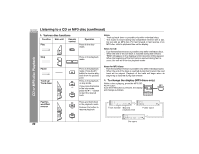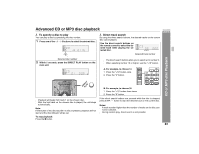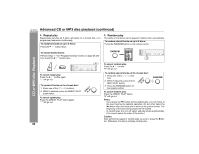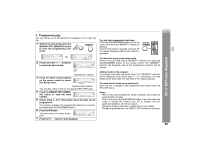Sharp G10000P CD-G10000 Operation Manual - Page 27
File search by folder or title 1/2/3
 |
View all Sharp G10000P manuals
Add to My Manuals
Save this manual to your list of manuals |
Page 27 highlights
„ File search (by folder or title 1/2/3) You can search and play files by folder or title 1/2/3 within one MP3 disc. 1 Press one of the 1 - 5 buttons to select a disc tray con- taining an MP3 disc. 2 Press the / button, and the unit starts to read the MP3 disc. 3 Press the button to stop playback. "NAVI READ" appears and the display shows the total number of folders and files on the selected disc. MP3 disc indicator Total number Total number of folders of files 4 Press the MP3 NAVIGATION button. 5 Press the , , or button to se- lect "FOL", "T-1", "T-2" or "T-3". To search files by folder name, select "FOL" (will flash). Folder Title 1 Title 2 Title 3 The following steps describe file search by folder: 6 Press the ENTER button. The total number of folders (or titles) appears for 2 seconds, and names of the first 2 folders (or titles) are displayed. Folder name z The MP3 NAVIGATION button allows you to go one step back. z Press the MP3 DISPLAY button to check the number of files. CD-G10000 CP-G10000S 7 Use the or button to scroll and select a folder (or title), and then press the ENTER button. Folder name CD or MP3 disc Playback If you press the / button instead of the ENTER button, all files in the selected folder (or title) are played. 8 Use the or button to scroll and select a file. File name 9 Press the / button to start playback. The unit plays from the selected file to the last file in the selected folder (or title), and the previous display returns. File search by title 1/2/3: z In step 5, select "T-1", "T-2" or "T-3" and follow the same steps as file search by folder. z The unit searches all files on the disc, regardless of the folder. To stop playback: Press the button. To exit the MP3 navigation mode: In the stop mode, press the button. Notes: z In the MP3 navigation mode, direct play and direct search func- tions are disabled. z If a folder, title or file name does not appear, or appears incor- rectly, remove and reinsert the disc and try again. z If you press the RANDOM button in the stop mode, the MP3 nav- igation mode will be canceled. 27