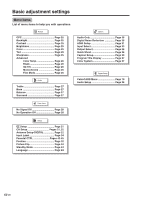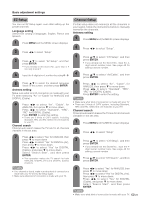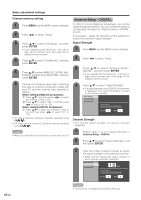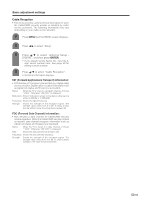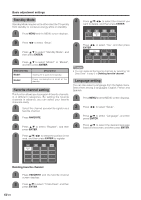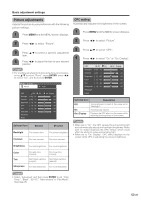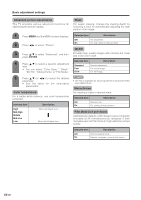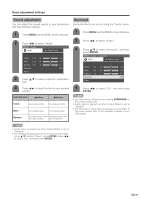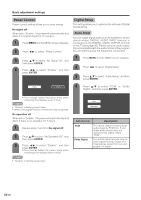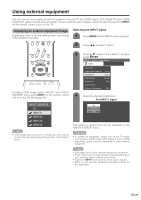Sharp LC-26D4UJ LC-26D4U LC-32D4U LC-37D4U Operation Manual - Page 26
Picture adjustments, OPC setting, Basic adjustment settings
 |
View all Sharp LC-26D4UJ manuals
Add to My Manuals
Save this manual to your list of manuals |
Page 26 highlights
Basic adjustment settings Picture adjustments Adjusts the picture to your preference with the following picture settings. 1 Press MENU and the MENU screen displays. 2 Press c/d to select "Picture". 3 Press a/b to select a specific adjustment item. 4 Press c/d to adjust the item to your desired position. NOTE • For resetting all adjustment items to factory preset values, press a/b to select "Reset", press ENTER, press c/d to select "Yes", and then press ENTER. MENU [Picture] Picture Audio OPC Off On Backlight [+16] -16 Contrast [+30] 0 Brightness [ 0] -30 Color [ 0] -30 Tint [ 0] -30 Sharpness [ 0] -10 Advanced Reset On : Display +16 +40 +30 +30 +30 +10 Selected item cbutton Backlight The screen dims Contrast For less contrast dbutton The screen brightens For more contrast OPC setting Automatically adjusts the brightness of the screen. 1 Press MENU and the MENU screen displays. 2 Press c/d to select "Picture". 3 Press a/b to select "OPC". 4 Press c/d to select "On" or "On: Display". OPC Off On Backlight [+16] -16 Contrast [+30] 0 Brightness [ 0] -30 Color [ 0] -30 Tint [ 0] -30 Sharpness [ 0] -10 Advanced Reset On : Display +16 +40 +30 +30 +30 +10 Selected item Description Off On On: Display The brightness is fixed at the value set in "Backlight". Automatically adjusts Displays the OPC effect on the screen while adjusting the brightness of the screen. NOTE • When set to "On", the OPC senses the surrounding light and automatically adjusts the backlight brightness. Make sure no object obstructs the OPC sensor, which could affect its ability to sense surrounding light. • When set to "On: Display", OPC effect displays on the screen while OPC is adjusting the screen brightness. Brightness For less brightness For more brightness Color Tint Sharpness For less color intensity For more color intensity Skin tones become Skin tones become purplish greenish For less sharpness For more sharpness NOTE • Select "Advanced" and then press ENTER to set "Color Temp.", "Black", "3D-Y/C", "Monochrome" or "Film Mode". See page 26. 25