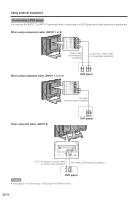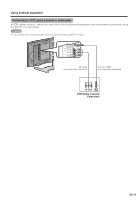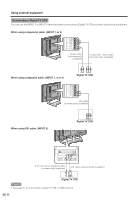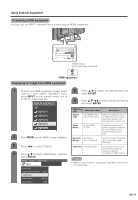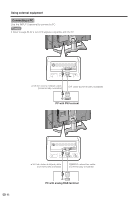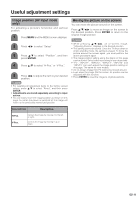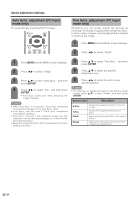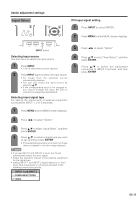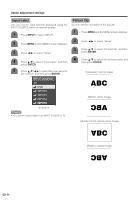Sharp LC 26GA5U LC26GA5U Operation Manual - Page 31
Using external equipment, Connecting HDMI equipment, Displaying an image from HDMI equipment
 |
UPC - 074000362550
View all Sharp LC 26GA5U manuals
Add to My Manuals
Save this manual to your list of manuals |
Page 31 highlights
Using external equipment Connecting HDMI equipment You can use the INPUT 4 terminal when connecting an HDMI equipment. HDMI cable (Commercially available) HDMI equipment Displaying an image from HDMI equipment 1 To watch an HDMI equipment image, select "INPUT4" from "INPUT SOURCE" menu using INPUT on the remote control unit or on the TV. (See page 35.) INPUT SOURCE 5 Press a/b to select the desired item and press ENTER. 6 Press a/b/c/d to select the desired setting and press ENTER. TV INPUT1 HDMI Setup items Selectable items Description INPUT2 INPUT3 Signal Type Auto/RGB/YCbCr 4:4:4/YCbCr 4:2:2 Select the signal type from an HDMI terminal. Unless the image quality looks obviously poor, select Auto. INPUT4 INPUT5 Color Matrix Auto/ITU601/ ITU709 Select the internal color space conversion method when an RGB signal is input. Normally, select Auto. 2 Press MENU and the MENU screen displays. Dynamic Standard/ Select the signal amplitude Range Out of standard range. Normally, select Standard. 3 Press c/d to select "Option". Auto View Enable/Disable Set whether or not to use VIEW MODE based on signal recognition, 4 Press a/b to select "HDMI Setup", and then including an HDMI signal. press ENTER. MENU [Option ... HDMI Setup] Option NOTE • Refer to your external equipment operation manual for the signal type. Audio Only Digital Noise Reduction [Low] HDMI Setup Output Select [Fixed] Quick Shoot [Off] 31