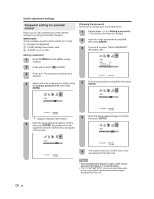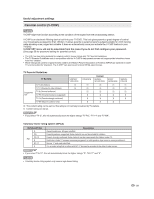Sharp LC-32DV22U LC-26DV22U LC-32DV22U Operation Manual - Page 26
Useful adjustment settings
 |
UPC - 074000370388
View all Sharp LC-32DV22U manuals
Add to My Manuals
Save this manual to your list of manuals |
Page 26 highlights
Useful adjustment settings AV mode AV mode gives you four viewing options to choose from to best match the surrounding environment of the TV/DVD, which can vary due to factors like room brightness, type of program watched or the type of image input from external equipment. Selecting the digital audio language When two or more audio languages are included in a digital signal, you can select one of the audio languages. 1 Press TV MENU and the MENU screen displays. 2 Press ϵ/϶ to select (AUDIO). 3 Press ϳ/ϴ to select "AUDIO LANGUAGE", and then press ϵ/϶. 4 Press ϳ/ϴ to select your desired language, then press ENTER. 1 Press TV MENU and the MENU screen displays. 2 Press ϵ/϶ to select (PICTURE). 3 Press ϳ/ϴ to select "AV MODE". 4 Press ϵ/϶ to select the desired mode. • The mode can be chosen from the list below. AUDIO LANGUAGE 0. ENGLISH 1 1. ENGLISH 2 2. FRENCH 3. SPANISH 4. NO INFO 5. NO INFO 6. NO INFO 7. NO INFO [0-7]:SELECT ENTER:SET 5 Press EXIT to return to the normal screen. PICTURE AV MODE SPORTS SPORTS/STANDARD/MOVIE/MEMORY BRIGHTNESS 25 CONTRAST 50 COLOR 25 TINT 0 SHARPNESS 25 :SELECT :ADJUST Selected item SPORTS STANDARD MOVIE MEMORY Description For a clear-cut image emphasizing high contrast, useful for sports viewing For a highly defined image in a normal lighting For a movie Allows the user to customize settings as desired. You can set the mode for each input source. 5 Press EXIT to return to the normal screen. NOTE • You can select a different AV MODE item for TV, Composite (S-video), Component and HDMI input mode. (For example, select STANDARD for TV input and SPORTS for VIDEO input.) 24 NOTE • Digital audio language is active only when receiving digital boardcasting, not when receiving analog boardcasting. Audio output select (for LC-32DV22U only) Allows you to select what controls the audio output. 1 Press TV MENU and the MENU screen displays. 2 Press ϵ/϶ to select (AUDIO). 3 Press ϳ/ϴ to select "SPEAKERS". 4 Press ϵ/϶ to select "ON" or "OFF". Selected item ON OFF Description • Sound via speaker is adjusted with VOL +/- on the remote control unit or VOL -/+ on the TV. • Sound via the AUDIO OUTPUT terminal is not adjustable and outputs at a consistent level. • Sound via the AUDIO OUTPUT terminal is adjusted with VOL +/- on the remote control unit or VOL -/+ on the TV. • Sound via speaker is muted. 5 Press EXIT to return to the normal screen.