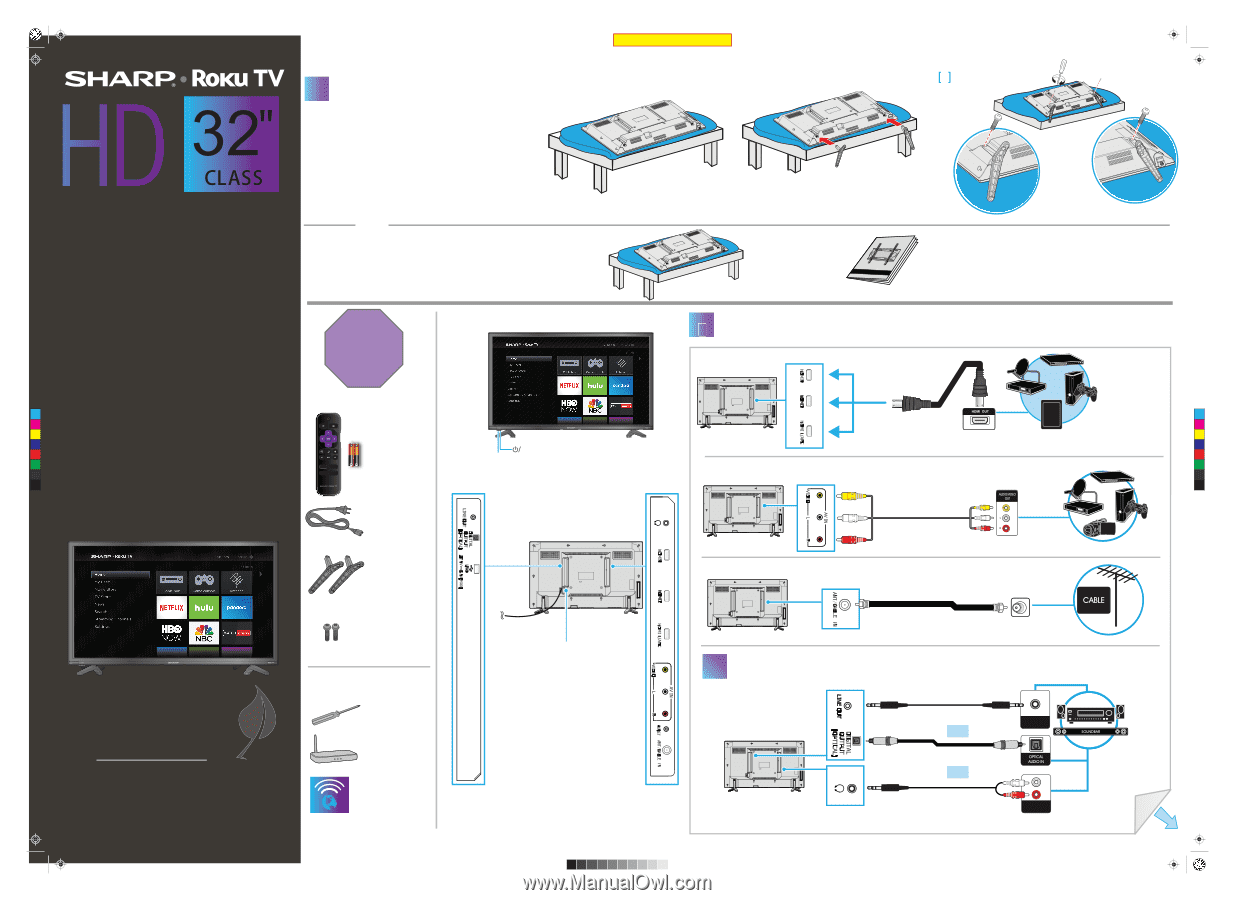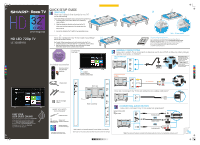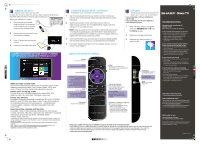Sharp LC-32LB591U Quick Start Guide LC 32LB591U - Page 1
Sharp LC-32LB591U Manual
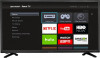 |
View all Sharp LC-32LB591U manuals
Add to My Manuals
Save this manual to your list of manuals |
Page 1 highlights
Sharp LC-32LB591U_LC-32LB591C_17-0047_QSG_V1_ENG_Final.ai 1 2/21/2017 2:32:06 PM Final flat size: 593.85 x 419.61 (31.5" Diagonal) QUICK SETUP GUIDE 1 START HERE How do I attach the stands to my TV? (not for wall mounting) [1] You'll need: Phillips screwdriver and a soft surface to lay the TV on. 1 Carefully place your TV face-down on a cushioned, clean surface. 2 Slide the stands into the slots on the back of the TV. Make sure that the long ends of the stands face the front of the TV. 3 Secure the stands to the TV with the two provided screws. HD LED 720p TV LC-32LB591U OR How do I prepare my TV for wall mounting? [1] (not for use with the TV stands) You'll need: Phillips screwdriver and a soft surface to lay the TV on. 1 Carefully place your TV face-down on a cushioned, clean surface. 2 See the instructions that came with your wall mount for more information about how to correctly mount your TV. STOP! Do not plug your power cord in until all other devices have been connected. Features Front view Included accessories C M Remote control Y and two AAA CM batteries INPUT MY Power indicator CY Remote control sensor CMY K 3 [2] M4 × 10 mm screws Wall mount installation guide (not included) Your TV has four VESA mounting holes on the back. If you attach a wall-mount bracket to the back of your TV, the bracket must be securely attached, using all four holes. If you do not use all four mounting holes, your TV may fall and cause property damage or personal injury. See the documentation that came with your wall mount for complete mounting instructions. 2 MAKING CONNECTIONS 2 How do I watch TV or connect a device such as a DVD or Blu-ray disc player, game console, or tablet? Using an HDMI cable (BEST) Multi-purpose jack: You can plug any device that uses HDMI into any HDMI jack. However, certain devices must be connected to the HDMI 1 (ARC) jack. See the instructions that came with your ARC-enabled device for more information. Using an AV cable (GOOD) Power cord Back view AV cable option TV stands How do I connect my TV to an antenna or cable wall jack? V1 FINAL FOR PRINT FIND YOUR USER GUIDE ONLINE! We are going green so a copy of your User Guide is not provided in the box but is available online. Go to: https://www.sharptvusa.com/support Find your model. Under Owners Manual, find the language you want, then click Download. Your online User Guide opens. M4 (10 mm length) (2 pcs.) WHAT YOU NEED (not included) A Phillips screw driver Wireless router* (needed for streaming) Internet connection* (needed for streaming) *Subscription or other payment may be required to access certain content. Power connector Note: Images do not necessarily represent the exact design of your television. Before using your new product, please read these instructions to prevent any damage. 3 CONNECTING AUDIO DEVICES How do I connect my TV to external speakers? Using analog audio OR digital audio Analog audio* OR AUDIO IN Digital audio OR Analog audio* AUDIO IN *Note: If the volume on the device connected to the analog audio jack is too low, try increasing the volume on your TV. OVER