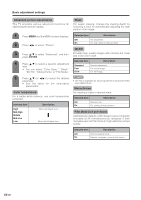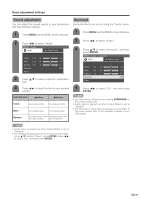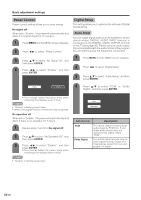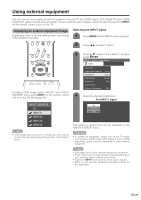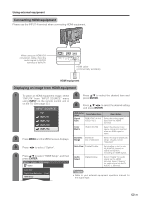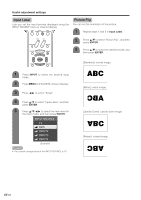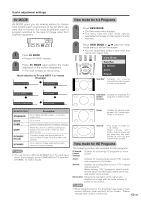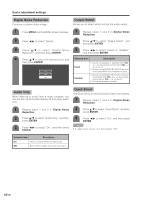Sharp LC-37D4U LC-26D4U LC-32D4U LC-37D4U Operation Manual - Page 32
Connecting HDMI equipment, Displaying an image from HDMI equipment, HDMI equipment, INPUT, ENTER
 |
UPC - 074000363014
View all Sharp LC-37D4U manuals
Add to My Manuals
Save this manual to your list of manuals |
Page 32 highlights
Using external equipment Connecting HDMI equipment Please use the INPUT 4 terminal when connecting HDMI equipment. When using an HDMI-DVI conversion cable, input the audio signal to AUDIO terminal of INPUT4. HDMI cable (commercially available) HDMI equipment Displaying an image from HDMI equipment 1 To watch an HDMI equipment image, select 5 Press a/b to select the desired item and "INPUT4" from "INPUT SOURCE" menu press ENTER. using INPUT on the remote control unit or on the TV. (See page 33.) 6 Press a/b/c/d to select the desired setting INPUT SOURCE and press ENTER. TV INPUT1 INPUT2 INPUT3 INPUT4 HDMI Setup items Selectable items Signal Type RGB/YCbCr 4:4:4/ YCbCr 4:2:2 Description Select the video signal type from the HDMI terminal. Color Matrix ITU601/ITU709 Select the internal color space conversion method when an RGB signal is input. 2 Press MENU and the MENU screen displays. Dynamic Standard/ Range Out of standard Select the signal amplitude range. Usually, select "Standard". 3 Press c/d to select "Option". Auto View Enable/Disable Set whether or not to use VIEW MODE based on signal recognition, including an HDMI signal. 4 Press a/b to select "HDMI Setup", and then Audio Digital/Analog press ENTER. Select Select "Digital" for audio signal via the HDMI MENU [Option ... HDMI Setup] terminal. Select "Analog" for audio signal via the R- Option AUDIO -L terminal. Audio Only Digital Noise Reduction HDMI Setup [Low] NOTE • Refer to your external equipment operation manual for the signal type. 31