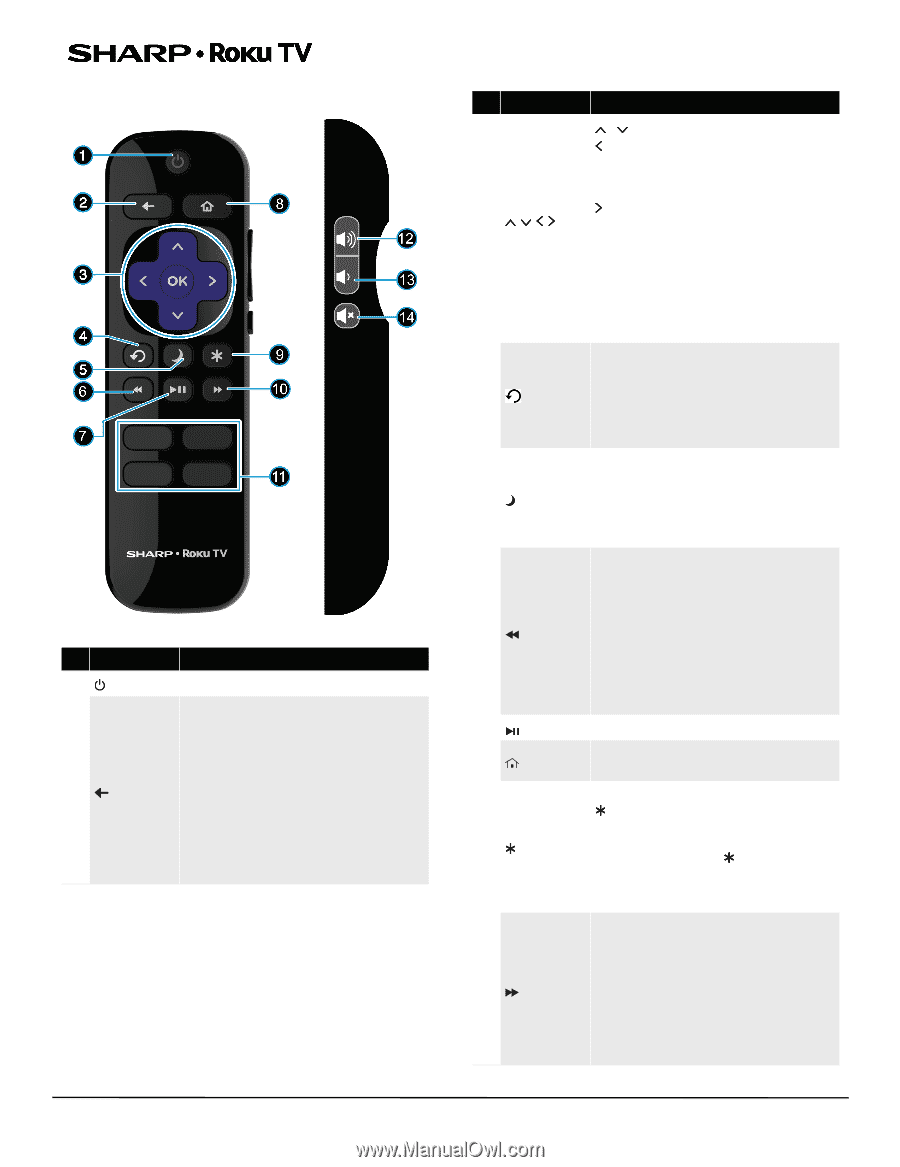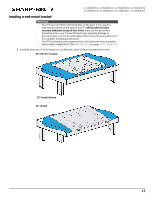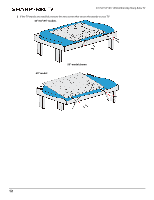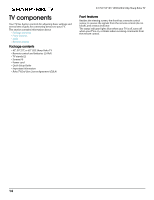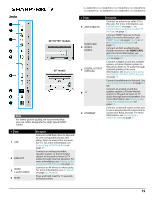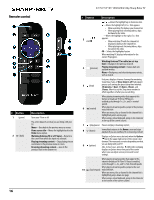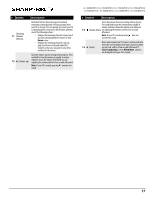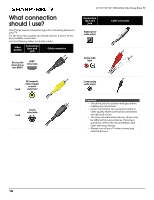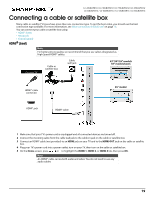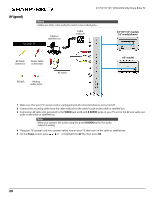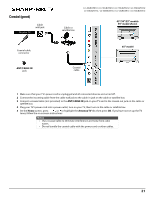Sharp LC-43LBU591U User Guide LC 43LBU591U - Page 16
Remote control, Button, Description - picture settings
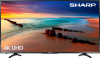 |
View all Sharp LC-43LBU591U manuals
Add to My Manuals
Save this manual to your list of manuals |
Page 16 highlights
Remote control # Button 1 (power) 2 (back) Description Turns your TV on or off. The action depends on what you are doing with your TV: Menu-Goes back to the previous menu or screen. Home screen tile-Moves the highlight back to the Home menu option. Watching Antenna TV or a TV input-Returns to the screen from which the input was selected. Playing streaming content-Stops playing stream and returns to the previous menu or screen. Browsing streaming content-Goes to the previous level in the content tree. 16 43"/50"/55"/65" UHD LED 2160p Sharp Roku TV # Button Description 3 and OK / -Moves the highlight up or down one item. -Moves the highlight left, if a < hint appears. • When watching TV, displays your channel list. • When playing most streaming videos, skips backward in the video. -Moves the highlight to the right, if a > hint appears. • When watching TV with the channel list displayed, dismisses the channel list. • When playing most streaming videos, skips forward in the video. OK-Selects the highlighted option. When watching TV, displays information for the current TV program. Watching Antenna TV or cable (no set-top box)-Changes to the previous channel. 4 (previous) Playing streaming content-Jumps back one position in video. Menu-Backspaces one letter during menu entries, such as Search. 5 (sleep) First press displays a banner showing the remaining sleep time, if any, or Sleep timer is off. Subsequent presses cycle among the preset sleep time intervals: 30 minutes, 1 hour, 1.5 hours, 2 hours, and 3 hours. After it is set, the Sleep timer remains in effect regardless of what you are watching. When playing streaming video that supports this feature or broadcast TV if Live TV Pause is enabled,cycles through 1×, 2×, and 3× rewind speeds. 6 (rewind) When playing streaming audio, jumps to the previous track/selection. When any menu, tile, or channel in the channel list is highlighted, jumps up one page. When using a virtual keyboard, jumps to the character at the top of the current column. 7 (play/pause) Pauses and plays streaming content. 8 (home) Immediately returns to the Home screen and stops playback if you are watching TV or streaming content. 9 (options) Displays an Options menu, but only when the Options hint in the upper right corner of the screen is not dimmed. The menu you see varies depending on what you are doing with your TV. Also, in most cases, pressing while video is playing displays an Options menu over part of the screen where you can adjust various picture and sound settings. When playing streaming video that supports this eature or broadcast TV if Live TV Pause is enabled, cycles through 1×, 2×, and 3× fast-forward speeds. When playing streaming audio, jumps to the next 10 (fast forward) track/selection. When any menu, tile, or channel in the channel list is highlighted, jumps down one page. When using a virtual keyboard, jumps to the character at the bottom of the current column.