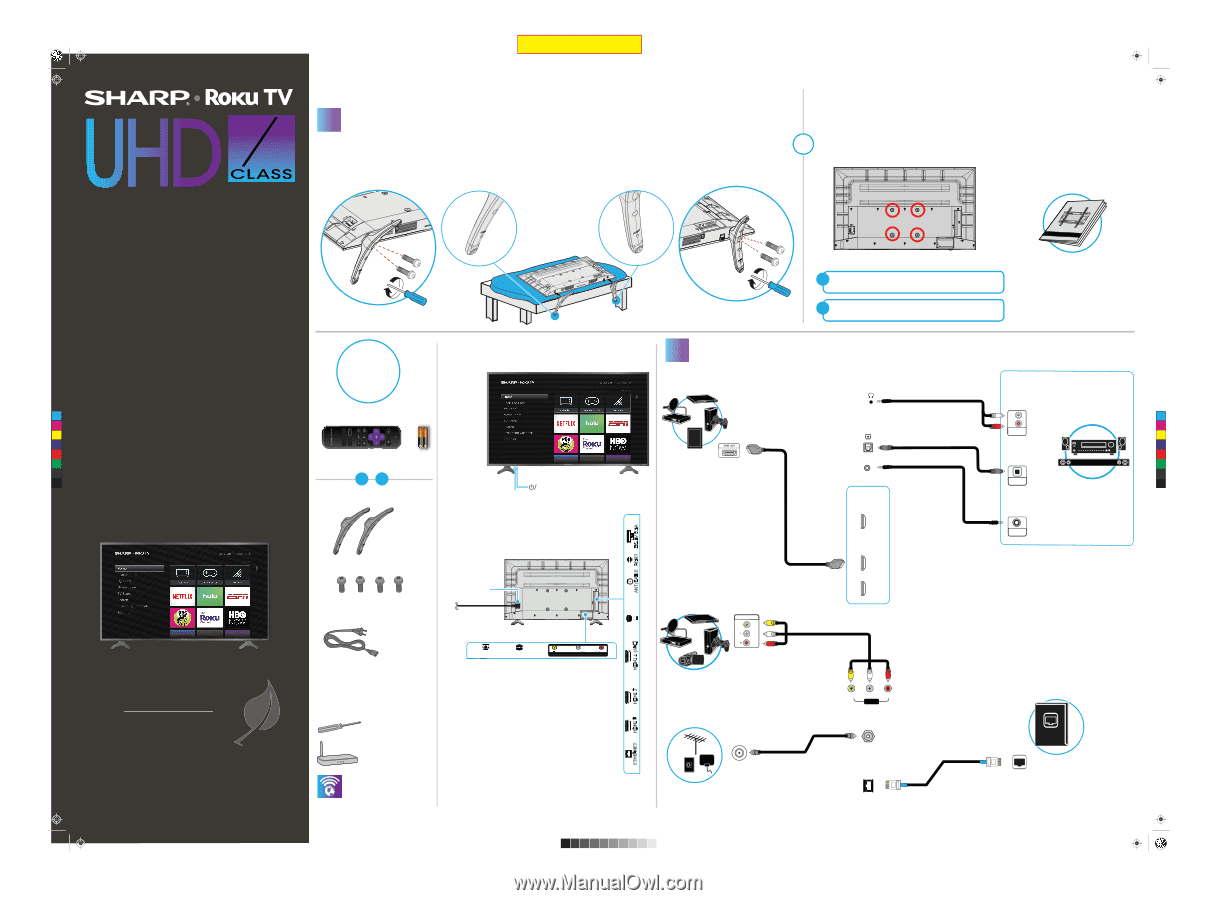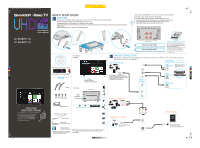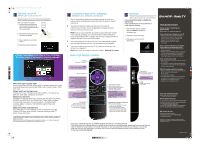Sharp LC-50LBU711U Quick Start Guide LC 50LBU711U - Page 1
Sharp LC-50LBU711U Manual
 |
View all Sharp LC-50LBU711U manuals
Add to My Manuals
Save this manual to your list of manuals |
Page 1 highlights
Sharp LC-50LBU711U_LC-55LBU711U_18-0688_QSG_V1_EN_Final.ai 1 1/25/2019 11:09:01 AM Final flat size:23.38 x 16.52 in. 593.85 x 419.61 mm V1 FINAL FOR PRINT 50" 55" (49.5" Diagonal) (54.6" Diagonal) QUICK SETUP GUIDE 1 START HERE How do I attach the stands to my TV? (not for wall mounting) You'll need: Phillips screwdriver and a soft surface to lay the TV on. Carefully place your TV face-down on a cushioned, clean surface. Align the TV stands with the screw holes on the bottom of the TV. Make sure that the arrows on the stands are pointing towards the front of the TV. Secure the stands to the TV with the four provided screws. - OR - How do I prepare my TV for wall mounting? (not for use with the TV stands) You'll need: Phillips screwdriver and a soft surface to lay the TV on. A Carefully place your TV face-down on a cushioned, clean surface. B See the instructions that came with your wall mount for more OR information about how to correctly mount your TV. LC-50LBU711U LC-55LBU711U C M Y CM MY CY CMY K Towards the front of the TV STOP! Do not plug your power cord in until all other devices have been connected. Features Front view Included accessories 50" TV shown Remote control and two AAA batteries 50" 55" INPUT Power indicator Remote control sensor TV stands Back view 50" TV shown M4 (20 mm length) (4 pcs.) Power connector 50" TV shown 50" VESA Mounting Pattern VESA mount (mm):200 x 200 -M6, VESA mount screw length =13mm (min) 55" VESA Mounting Pattern VESA mount (mm):300 x 200 -M6, VESA mount screw length=13mm (min) Wall mount installation guide (not included) Your TV has four VESA mounting holes on the back. If you attach a wall-mount bracket to the back of your TV, the bracket must be securely attached using all four holes. If you do not use all four mounting holes, your TV may fall and cause property damage or personal injury. See the documentation that came with your wall mount for complete mounting instructions. 2 MAKING CONNECTIONS How do I watch TV or connect a device such as a DVD or Blu-ray disc player, game console, or tablet? AUDIO OPTIONS Using an HDMI cable (BEST) Connecting my TV to external speakers. USING ANALOG AUDIO* L *Note: If the volume on the device connected to the analog audio jack is too low, try increasing the volume on your TV. DIGITAL OPTICAL OUTPUT R AUDIO IN Multi-purpose jack: You can plug any device that uses HDMI into any HDMI jack. However, certain devices must be connected to the HDMI 1 (ARC) jack. See the instructions that came with your ARC-enabled device for more information. AUDIO OUT HDMI OPTIONS USING DIGITAL AUDIO OPTICAL AUDIO IN USING ANALOG AUDIO AUDIO IN SOUNDBAR HDMI1(ARC) HDMI3 HDMI2 Using an AV cable (GOOD) AUDIO/VIDEO OUT FIND YOUR USER GUIDE ONLINE! We are going green so a copy of your User Guide is not provided in the box but is available online. Go to: https://www.sharptvusa.com/support Find your model. Under Owners Manual, find the language you want, then click Download. Your online User Guide opens. Power cord DIGITAL OPTICAL OUTPUT AUDIO OUT VIDEO L AUDIO R AV IN What you need (not included) A Phillips screwdriver Wireless router* (needed for streaming) Internet connection* (needed for streaming) * Subscription or other payment may be required to access certain content. A computer, tablet, or smartphone is needed for setup. Note: Images do not necessarily represent the exact design of your television. Before using your new product, please read these instructions to prevent any damage. Coaxial (good video quality) HD Connect an antenna to access live over-the-air TV VIDEO L - AUDIO - R AV IN ANT/CABLE ETHERNET ETHERNET (OPTIONAL) Note: You have to connect to either a LAN or Wi-Fi to access the internet. See back for additional info.