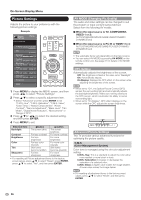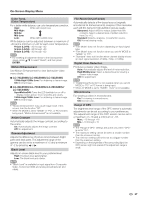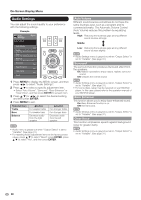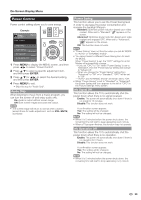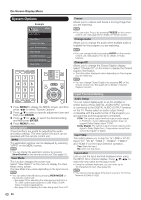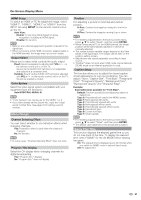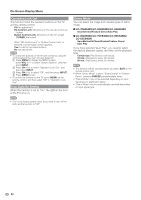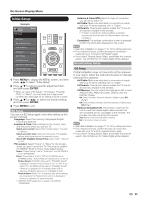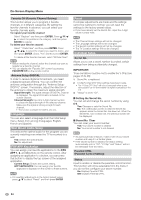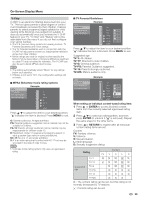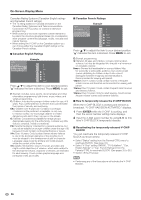Sharp LC-60C6400U LC-52LE640U LC-52C6400U LC-60LE640U LC-60C6400U LC-7 - Page 33
Menu Design, Game Play Time, HDMI Setup, INPUT, Output Select, Color System, Channel Selecting Effect
 |
View all Sharp LC-60C6400U manuals
Add to My Manuals
Save this manual to your list of manuals |
Page 33 highlights
On-Screen Display Menu HDMI Setup To watch an HDMI or PC IN equipment image, select "HDMI 1", "HDMI 2", "HDMI 3" or "HDMI 4" from the INPUT list using INPUT on the remote control unit or on the TV. Auto View: Enable: To use View Mode based on signal recognition, including an HDMI signal. Disable: No function. • Refer to your external equipment operation manual for the signal type. • When connecting a DVI-HDMI conversion adapter/cable to the HDMI terminal, the image may not come in clearly. Output Select Allows you to select what controls the audio output. Fixed: Sound via speaker is adjusted with VOLk/l on the remote control unit or on the TV. Sound via the AUDIO OUT terminal is not adjustable and outputs at a consistent level. Variable: Sound via the AUDIO OUT terminal is adjusted with VOLk/l on the remote control unit or on the TV. Sound via speaker is muted. Color System Select the video signal system compatible with your equipment from the list below: Auto/NTSC/PAL-M/PAL-N • "Color System" can only be set for the VIDEO 1 or 2. • If you have already set the Secret No., input the 4-digit secret number here. See page 34 for setting a secret number. Menu Design Channel Selecting Effect You can select whether to use transition effects when changing channels. Yes: A transition effect is used when the channel is changed. No: No function. • In some cases, "Channel Selecting Effect" does not work. Program Title Display Select the CH display when changing channels for digital broadcasting. Yes: "Program Info." displays. No: "Program Info." does not display. Position For adjusting a picture's horizontal and vertical position. H-Pos.: Centers the image by moving it to the left or right. V-Pos.: Centers the image by moving it up or down. • For resetting adjustments to the factory preset values, press a/b to select "Reset", and then press ENTER. • When connecting a PC to the HDMI terminal, the image position will be automatically adjusted. It cannot be manually adjusted. • The screen position variable ranges depend on the View Mode or the signal type. The ranges can be seen on the position-setting screen. • Adjustments are stored separately according to input source. • "Position" does not work when USB mode, Home Network (DLNA) mode or an Internet application is used. Caption Setup This function allows you to adjust the closed caption screen appearance to suit your preference. You can adjust 7 items: "Caption Size", "Font Style", "Foreground Color", "Foreground Opacity", "Background Color", "Background Opacity" and "Character Edge". Example: Selectable items available for "Font Style". Default: The font specified by broadcasting station or default font. Type 0: Proportional font used in the MENU screen. Type 1: Monospaced with serifs. Type 2: Proportionally spaced with serifs. Type 3: Monospaced without serifs. Type 4: Proportionally spaced without serifs. Type 5: Casual font type. Type 6: Cursive font type. Type 7: Small capitals. • For resetting adjustments to the factory preset values, press a/b to select "Reset", and then press ENTER. • The default value depends on the broadcasting station. Game Play Time This function displays the elapsed game time so you do not lose track of the time. To display the elapsed time, select "GAME" for the AV MODE before starting the game. On: The elapsed time is displayed every 30 minutes when you switch to GAME mode in external input mode. Off: No adjustment. 31