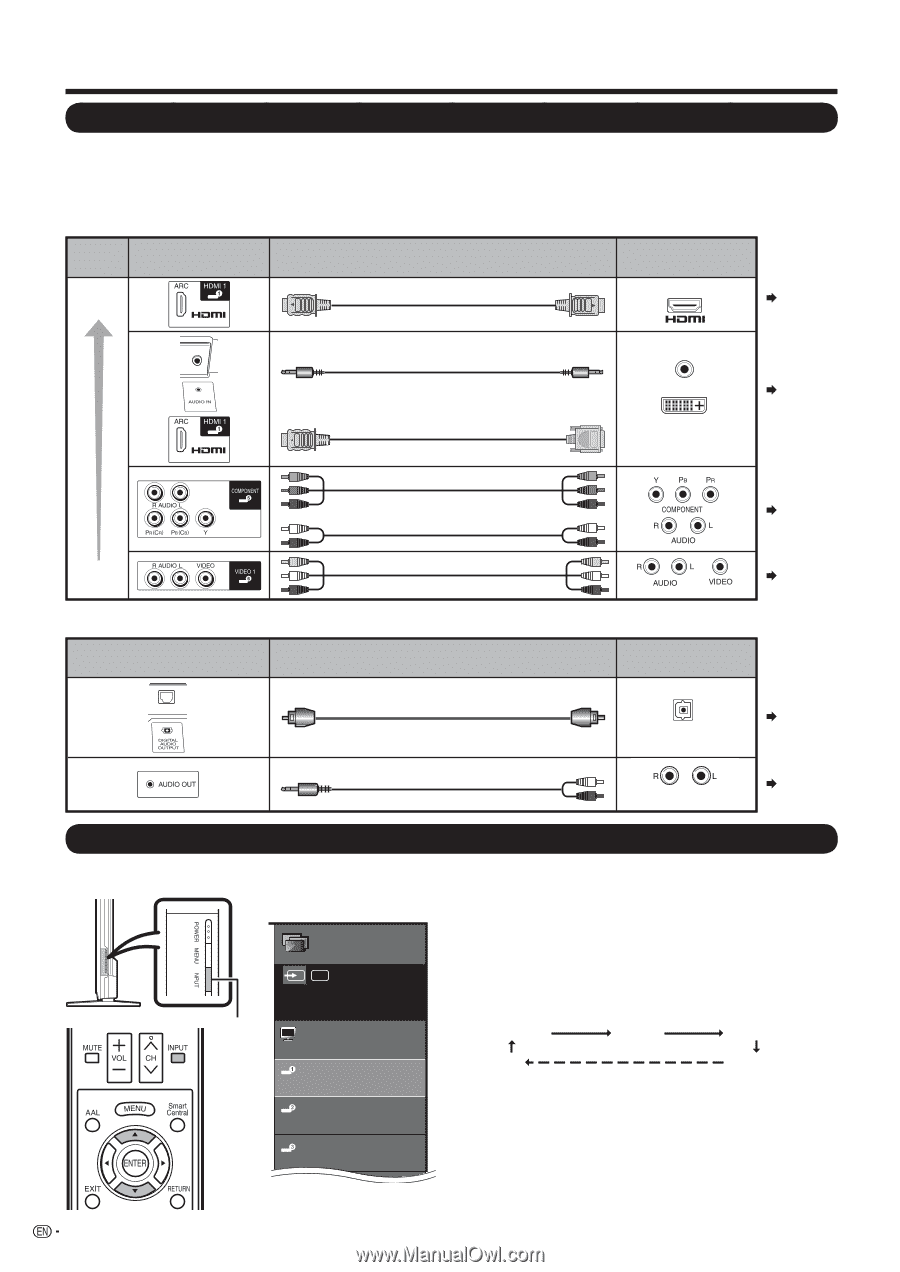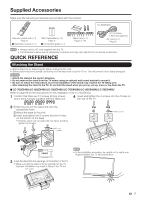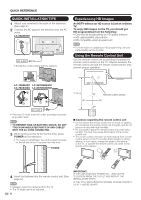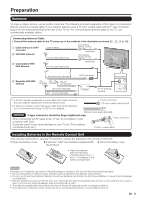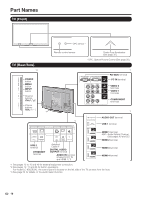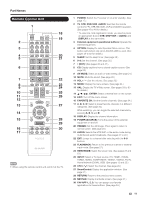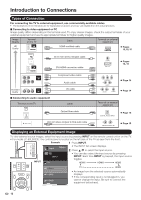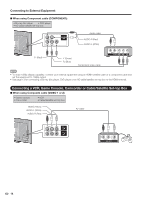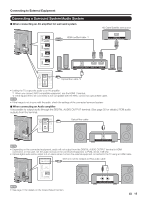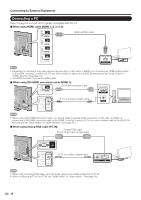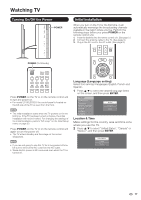Sharp LC-60LE640U LC-52LE640U LC-52C6400U LC-60LE640U LC-60C6400U LC-7 - Page 14
Introduction to Connections, Types of Connection, Displaying an External Equipment Image
 |
View all Sharp LC-60LE640U manuals
Add to My Manuals
Save this manual to your list of manuals |
Page 14 highlights
Introduction to Connections Types of Connection For connecting the TV to external equipment, use commercially available cables. • The illustrations of the terminals are for explanation purposes and may vary slightly from the actual products. ■ Connecting to video equipment or PC Image quality differs depending on the terminal used. To enjoy clearer images, check the output terminals of your external equipment and use its appropriate terminals for higher quality images. Image Quality Terminal on the TV Cable Terminal on external equipment HD Quality HDMI-certified cable Pages 13, 15, 16 Ø 3.5 mm stereo minijack cable DVI-HDMI conversion cable AUDIO DVI OUT Pages 13, 16 Component video cable Audio cable Page 14 Standard Quality ■ Connecting to audio equipment Terminal on the TV AV cable Cable Page 14 Terminal on external equipment Optical fiber cable OPTICAL DIGITAL AUDIO INPUT Page 15 Ø3.5 mm stereo minijack to RCA audio cable ANALOG AUDIO IN Page 15 Displaying an External Equipment Image To view external source images, select the input source by pressing INPUT on the remote control unit or on the TV. • For model LC-80LE633U, the control panel is located on the left side of the TV as seen from the front. Example 1 Press INPUT. Input Menu • The INPUT list screen displays. 2 Press a/b to select the input source. AIR • You can also select the input source by pressing INPUT INPUT TV INPUT. Each time INPUT is pressed, the input source toggles. HDMI1 HDMI2 HDMI3 HDMI1 HDMI2 HDMI3 TV HDMI4 • An image from the selected source automatically displays. • If the corresponding input is not plugged in, you cannot change the input. Be sure to connect the equipment beforehand. 12